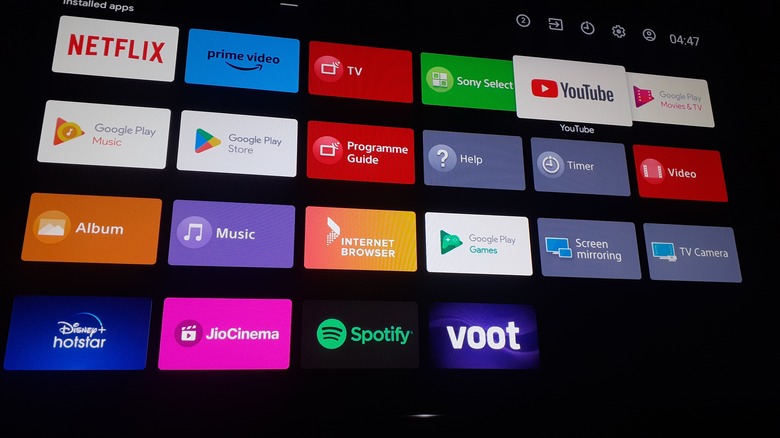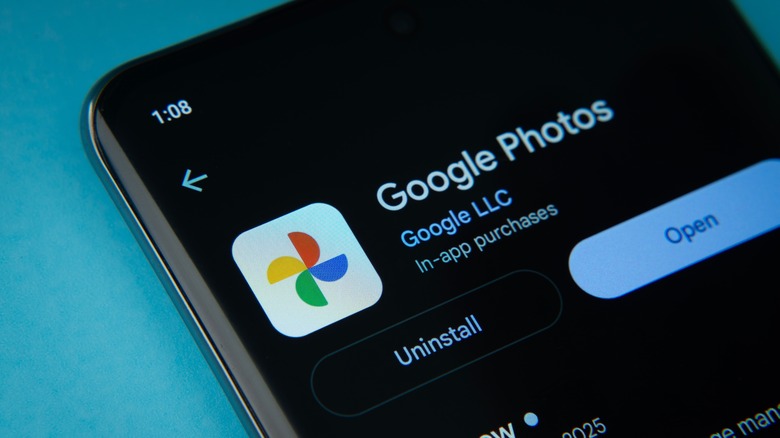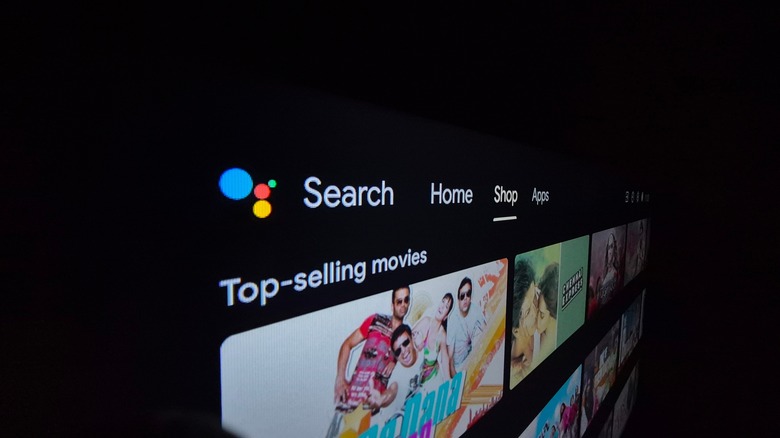4 Hidden Features Every Google TV User Needs To Know
Google TV is one of the most common operating systems and is used on smart TVs as well as some of the best streaming devices. On the surface, you'll be able to use the interactive platform to access your favorite streaming apps, build a watchlist, adjust picture settings, and more. If you're willing to spend some extra time with Google TV, you'll also find that the platform is home to some more advanced features and customizations designed to give you a more personalized streaming experience.
Whether it's crafting a homegrown screensaver or building out a quick-access dashboard for toggling your smart lights on and off, Google TV has plenty of excellent capabilities to unearth, and most are just a few button presses or voice commands away. Here are four hidden features every Google TV user needs to know. And it should go without saying, but make sure your smart TV and streaming devices are running the latest version of Google TV to ensure you're getting the newest features and bug fixes.
Maximize your Google Assistant
While Gemini is replacing Google Assistant on most Android mobile devices, the original version of the digital companion is still available on Google TV, and it can do a heck of a lot more than find your favorite Tom Cruise movies (although it can definitely do that, too). When searching for movies and shows, you can not only find things like specific titles, actors, and directors, but you can also say things like "Open Netflix" and "Find me scary horror movies from the '50s."
You can also ask Google Assistant to tell you more about a particular movie or show. If you're watching content, you can use Google Assistant to play, pause, and even adjust your TV volume. For a more traditional Google experience, you can also use Google Assistant to research and ask questions. Try asking what tomorrow's weather will be like, or task the assistant with converting fractions to decimals. You can also ask it to tell you jokes, play a game, and more.
Enhance standby time with a custom screensaver
Screensavers don't get enough credit: These animated screens and slideshows help to prevent image burn-in, which is particularly useful for OLED TVs. They're also a visually pleasing way to use your TV when it's not actively being used to watch content or play video games. Should you happen to own a Google TV, your screensaver sandbox is also a bit bigger. Not only does Google TV allow you to select from a range of pre-installed standby screens, but it also allows you to create your own using Google Photos and Google-powered AI.
From the Google TV home screen, choose Settings > System > Ambient mode. If you want to use your own photos as a screensaver, select Google Photos from the list of options (you'll need to upload the images you want to display to your Google Photos account). You can also select Art Gallery to task Google with curating featured works, prints, and photos, or Custom AI Art to put Google's AI in charge of creating a screensaver.
When you choose the latter, Google TV will ask you to describe the image you'd like to create, which you can input using your remote microphone or the on-screen keyboard. Not feeling very artsy today? Use the Inspire me and Suggested templates to have Google help you come up with something brilliant.
Use the Google TV home panel to automate your abode
What if we told you that you can control and monitor your entire smart home right from the Google TV home screen? Thanks to a UI element called the home panel, you'll be able to access power options and settings for a number of Google Home-compatible smart devices, including lights, cameras, thermostats, plugs, vacuums, and more.
To use the home panel, you'll need to be signed into a Home account through the Google Home app, and you'll need to make sure your Google TV product is linked to the account. If you didn't already give Google TV permission to display the home panel during your initial setup, you can do so by heading to Settings > Accounts & Sign-in > User Profile > Google Home, then turn home panel accessibility on.
To access the home panel, simply open the Settings menu for Google TV, then navigate to the home panel tile (the multi-colored house icon) to begin managing your devices. To customize which smart home devices take center stage on the home panel, you'll need to use the Google Home app to set up go-to devices. Once you've done so, you'll be able to find the gadgets you flagged under the Favorites tab.
Take control of what ads you see
On the one hand, it can be convenient to have personalized ads pop up when you're using your Google TV Streamer. On the other hand, it can get distracting when you're constantly being bombarded to watch or buy something that interests you when all you want to do is kick back and scroll through Tubi. Fortunately, there's a tucked-away Google TV setting that will stop personalized ads in their tracks. You see, every Google TV has a unique advertising ID, which allows apps to provide you with a more personalized ad experience. While you can't completely disable ads on Google TV, resetting or deleting your ad ID can put an end to your Google TV's curated marketing.
From the Google TV home screen, select Settings > Privacy > Ads > Reset advertising ID. Alternatively, you can choose the Delete advertising ID option from the same menu. Over time, you should start noticing that the ads you're seeing across Google TV's UI are far less relevant to you. You can also repeat this process as many times as you'd like, which will come in handy when Google TV starts utilizing your app data to build out a new advertisement ID.