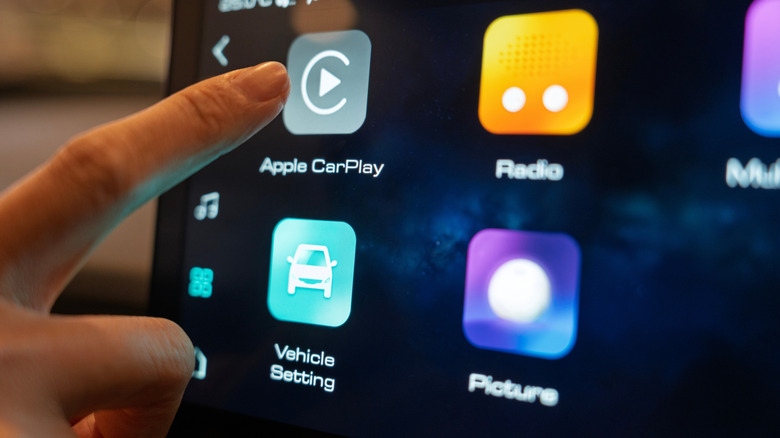How To Personalize Your Apple CarPlay Dashboard
If your vehicle's infotainment system supports it, Apple CarPlay can be one of your best passengers. With hands-free messaging and phone calls, Siri integration, maps, and music, CarPlay covers a large swath of modern driving needs. And with the new CarPlay iOS 26 adding more features and capabilities, the system is better than ever. Along with coming in handy while driving, there are several ways you can personalize the Apple CarPlay dashboard to make the experience your own.
First, connect your iPhone to Apple CarPlay. This can be done by establishing a wired connection via a USB cable, or if the vehicle supports Bluetooth, make a wireless connection by navigating to Settings > General > CarPlay on your iPhone. You'll need Wi-Fi and Bluetooth enabled on your phone, which are easily found at the top of your iPhone Settings menu. Once connected, there are a number of ways you can personalize CarPlay, including modifying what apps appear on the vehicle's display, changing from light to dark mode, and setting CarPlay to remember where you parked.
As with creating your own custom startup sound in CarPlay, personalizing the system to your liking can create a richer experience while driving. Like fixing the most common Apple CarPlay problems, most of these tips and tricks will involve navigating to CarPlay settings on your iPhone or directly from the CarPlay dashboard. Just make sure you're not driving while doing so.
The basics of Apple CarPlay personalization
One easy way to change your Apple CarPlay dashboard is by customizing which apps appear on the main screen. Here are the steps:
-
Open iPhone Settings.
-
Choose General.
-
Select CarPlay
-
Choose your vehicle.
-
Tap Customize.
You will now see a list of compatible CarPlay apps. The red Minus button will remove apps, or you can add more with the green Plus button. You can also rearrange apps by tapping and dragging the stack icon next to the app name. Tap Back to save your changes, which will take effect the next time you connect to CarPlay.
If you have iOS 26, you can also find the Widgets section after selecting your vehicle for further customizations: Simply tap Widgets > Add Widget to begin, and CarPlay will provide instructions for adding them. Along with customizing the apps displayed on-screen, you can also change the appearance of Apple CarPlay. While most vehicles will have it set to dark mode by default, you can have the system switch between light and dark automatically. To do so, open Settings in CarPlay using your vehicle's controls. Click on Appearance and choose Automatic or Always Dark.
Note that CarPlay Settings is where you can change the background of your Apple CarPlay display. You can also show or hide Apple suggestions from this menu, and there is an option to display album art when listening to music.
Going deeper with CarPlay personalization
If you have CarPlay and Apple Music, you can create a custom radio station based around the song you're listening to. Simply tap the three dots on CarPlay's Now Playing screen to rate the current song or create a personalized radio station.
A handy feature when running errands is setting Apple Maps to remember where your vehicle is parked. You will need to have your iPhone connected to CarPlay, but here are the steps:
-
Open Settings on your iPhone.
-
Tap Privacy & Security.
-
Enable Location Services.
-
Scroll down and select System Services.
-
Set Significant Locations & Routes to On.
From here, you can navigate back to the main Settings menu, select Apps, tap Maps, and make sure Show Parked Location is enabled.
Older versions of iOS may have a Maps Settings section where you can find compass and speed limit indicator options. These can be great for keeping tabs on what direction you're heading while watching how fast you're going.