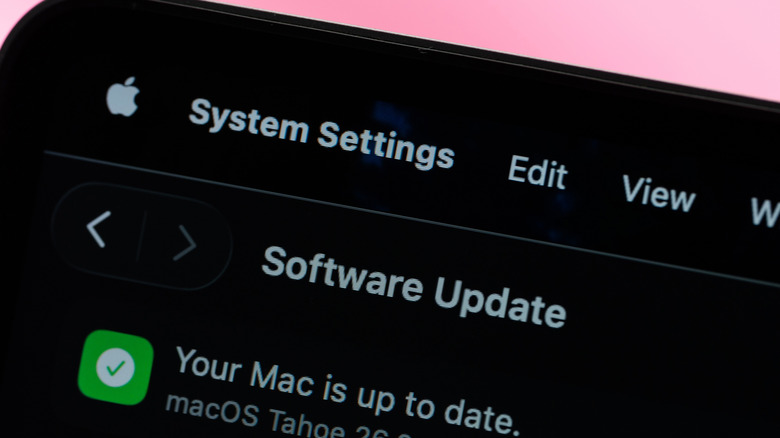Can A MacBook Get A Virus? Here's How To Protect Yourself In 2025
There's a common misconception that Macs can't get viruses. Although Apple has systems in place to protect users, it is not immune to malware, as is commonly thought. This includes worms, viruses, and Trojan horse programs. Most of the time, malware is used to steal your personal information, which can be especially damaging if they manage to gain access to your bank account or other crucial login details.
Sometimes, it can be difficult to determine if you have a virus. This is why it is important to protect yourself to mitigate the chances of your computer becoming infected. One way is to use third-party anti-virus software like Norton or McAfee.
Not everyone wants to fiddle with extra programs and subscriptions, though. For those people, it's recommended that they check how protected their device is from a malicious hijacking. This is done in the settings menu of your device, and can be configured depending on how secure you want your device to be.
An important security setting
This tutorial covers the newest and impressive macOS Tahoe 26. Note that these steps may be different if you are using an older or outdated version of the Mac operating system. To adjust your protection setting, follow these steps:
- Open the Apple Menu on your Mac (this is done by clicking the Apple logo that is by default at the top left corner of your screen).
- From the dropdown, select System Settings.
- Scroll down and click Privacy & Security.
- Select the Allow Applications From option from the menu.
On this screen, you will be presented with a choice. Selecting "App Store" will prevent your computer from installing programs that are outside of the Mac App Store. The second option, "App Store and Known Developers," allows you to open programs from developers registered with Apple. These apps aren't always available on the Mac App Store, so there is less oversight by Apple. There is a hidden third option: The "Open Anyway" option typically appears for only around an hour after you attempt to open a program from an unverified source. Choosing this will let you open any app on the computer.
To minimize your risk of infection, choose the first option, as every app in the store is reviewed by Apple for safety and security. This will restrict what you can install, but it will provide you with a layer of defense against malicious apps, making sure you get plenty of the great apps available for your updated Mac.