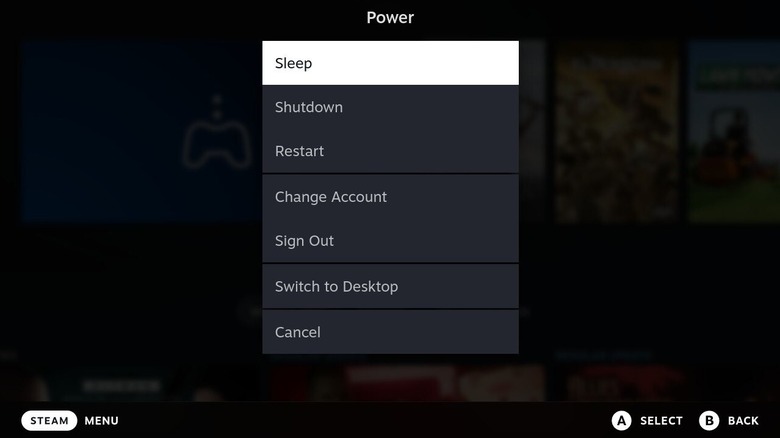How To Restart Your Steam Deck Without Using The Power Button
On the top of every Steam Deck is a power button. If you press it once, it will turn the screen on or off and put it into rest mode. If you hold that button, it will turn off or turn on the system. However, what if you want an easier way to reboot the Deck without engaging that physical button? The fastest way to restart is to hit the Steam button, then scroll down to Power > Restart. Alternatively, if you're on the home screen of the Deck, with your recent games visible, you can just press the B button (back) to bring up the system menu.
Knowing how the Steam Deck was designed to be accessible, with many built-in options to help extend your Steam Deck's battery, for example, it's no surprise that there are several ways to access the power menu. For another option, from within most Steam-related screens and with no game open, tap Steam Menu in the bottom bar using the touchscreen. That will open the system menu, where you can navigate to the power options and choose Restart.
If you have a controller plugged into the Steam Deck, such as while docked, or when you have it propped up and connected to a wireless controller, you can press the middle button on your gamepad to bring up the menu. On a PlayStation controller, that's the PlayStation button, while on an Xbox controller, that's the Xbox media button. Most generic or third-party controllers have a similar button, as well.
What to do if you do need to use your Steam Deck's power button
Most of the power menu shortcuts should work from within any screen or menu, and while using game mode. This includes apps that allow you to play non-Steam games like Heroic Launcher. Yet even with the system menu and the power options universally available, you may find the deck unresponsive at times — meaning you can't even power it down using these shortcuts.
If you ever run into a situation where your Steam Deck is powered on but inactive or inaccessible, such as when a game freezes, you can hold down the power button for four seconds (LED Deck) or seven seconds (OLED Deck) to force a restart. That can really come in handy when you're tinkering with the Deck, trying out some of the unique settings, or adjusting system-level settings that could be ruining your Steam Deck experience.
Every once in a while, a game might cause a crash or freeze the deck, or changing something can have unintended consequences. Either way, now you know how to get quick access to those power and restart functions when you need them most and how to power down the Deck when it seems like nothing is happening.