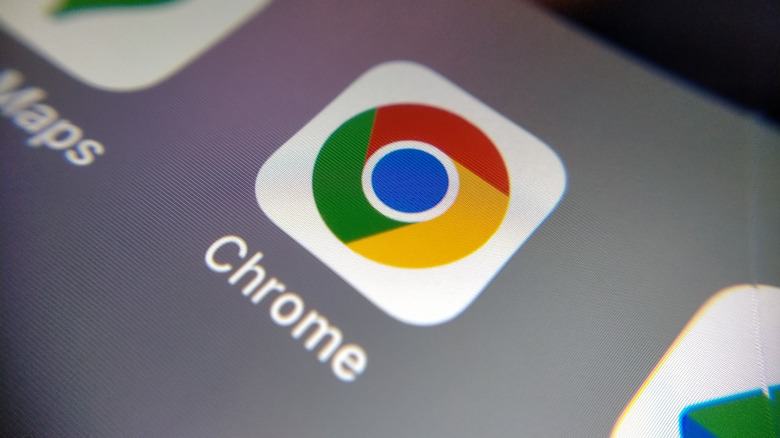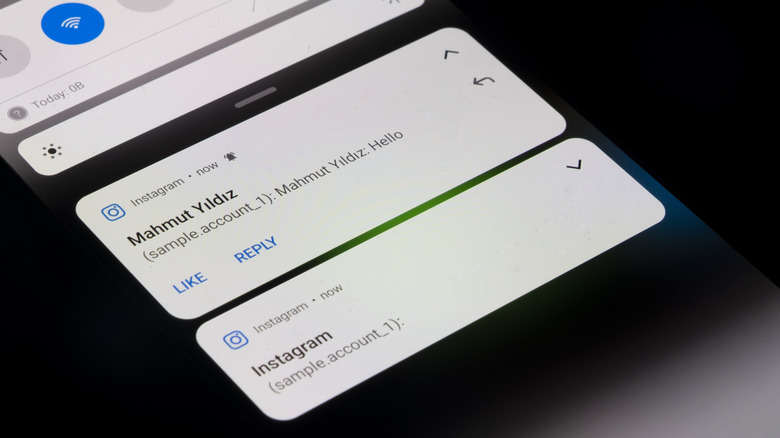Google Has Quietly Changed Chrome On Your Android Phone - Here's How
When you visit a new website using Chrome on Android, you may receive a request to enable notifications. These notifications are meant to help you track meeting reminders, deals, news updates, and various announcements. You can block them by choice, but if you allow them, there's always a chance some sites may abuse the feature by sending intrusive or misleading notifications. Thanks to a recent update, however, Google quietly changed this Chrome feature on your Android phone. Now, these notification permissions will automatically be removed for websites you don't visit often, or those with low user engagement but a high volume of notifications.
That said, notification permissions will not be revoked automatically for installed web apps — the website-based apps you can install when you visit certain sites. When or if notification permissions are removed, Chrome will notify you, so it's not a secret. You can also re-grant permissions through the Chrome Safety Check menu under Chrome Settings > Safety Check > View Sites, or by simply visiting the site and enabling notifications again. You can even disable the automation completely if you'd rather manage everything yourself. Regardless, you should be wary of the apps and websites you're granting notification permissions to. The NSA recently warned of a dangerous ClickFix pop-up scam that resembles a notification.
Why did Google Chrome developers add this feature?
In a blog post detailing the new update, Google explicitly mentions that the new feature has been introduced to help users cut through the noise and reduce notification overload. System-wide Android notifications show up in the top notification panel, on the lock screen, and temporarily display a banner if you're actively using the device. Google changed this behavior in Android 16 – grouping notifications to reduce clutter. However, if you allow many applications and websites to send you notifications, your phone may be constantly bombarded with these updates. While anyone could manually disable notifications earlier, this new Chrome feature makes it easy to turn off notifications from any sites you've already allowed through your browser.
If you'd like to further reduce notifications, open the Settings app on your device. Under the Notifications sub-menu, there should be options to hide, allow, and adjust how notifications work on your device. The exact settings may vary depending on your device manufacturer, but you can customize the settings from this menu. It's good to see Google working on improving the experience of using one's smartphone by cutting out some of the more egregious notification senders out there. Google is also cracking down on sites that you use your camera and mic – the reason you see green or orange dots on your Android phone's screen when browsing the web.