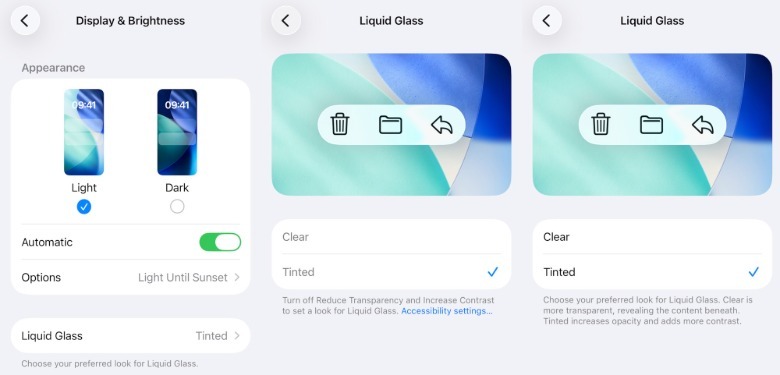iOS 26.1 Beta 4 Features The Liquid Glass Transparency Setting We Wanted - Here's How To Use It
Apple released iOS 26.1 beta 4 on Monday, that includes a few new features and general improvements. But one of the most exciting additions to iOS 26.1 beta 4 is the Liquid Glass customization option that iPhone users wanted from the moment Apple released the first iOS 26 beta. iOS 26.1 beta 4 finally lets users decide how transparent Liquid Glass should be. This isn't just about the appearance of apps, notifications, and menus; it's about ensuring the transparency doesn't make the content on the iPhone harder to read.
Back in June, the first iOS 26 beta release made it clear that Liquid Glass would be the most controversial thing about the new iPhone operating system. Apple has tweaked the transparency effects in subsequent iOS 26 beta releases and included an Accessibility feature in the iPhone's Settings app to reduce the Liquid Glass transparency. A new wave of complaints followed the official release of iOS 26 in September, when iPhone users who did not test any of the beta releases got to meet the new design.
It's unlikely that Apple will let users turn off Liquid Glass completely. Apple applied the new design uniformly across its products. Liquid Glass is probably needed for future smart glasses experiences that include displays placed in the lenses. However, Apple is ready to let you customize the transparency via a Liquid Glass toggle.
How to customize the Liquid Glass appearance in iOS 26.1 beta 4
The new Liquid Glass toggle isn't immediately discoverable. It's not on the first page of the Settings app. You'll have to go to the Display & Brightness menu to find it. Tap on Liquid Glass and you'll have two options: Clear and Tinted. Apple explains that the Clear option is more transparent, showing the content beneath. The Tinted option increases the opacity and contrast. This is the option that iPhone users unhappy with the transparency of Liquid Glass will want.
However, you won't be able to choose one of the two Liquid Glass options if you have the Reduce Transparency and Increase Contrast settings enabled in the Accessibility menu. Apple instructs you to turn off those features before you can customize the Liquid Glass setting. Once you can tweak the Liquid Glass experience, you can test both the Clear and Tinted options to see which one works better. MacRumors' video above shows several side-by-side comparisons that can help you decide.
The setting is also available to iPad users once they install the iPadOS 26.1 beta 4 update. iPhone and iPad users who do not run the latest beta releases on their devices won't have access to the Liquid Glass setting until Apple releases the final iOS 26.1 and iPadOS 26.1 versions.
In the past few weeks, we also learned that iOS 26's Liquid Glass effects consume more energy than iOS 18. A different experiment showed that the iPhone 17 Pro Max would feature even better battery life without Liquid Glass. It's unlikely the new Liquid Glass customization option in iOS 26.1 beta 4 will improve battery life. The Liquid Glass effects remain in place regardless of the level of transparency.