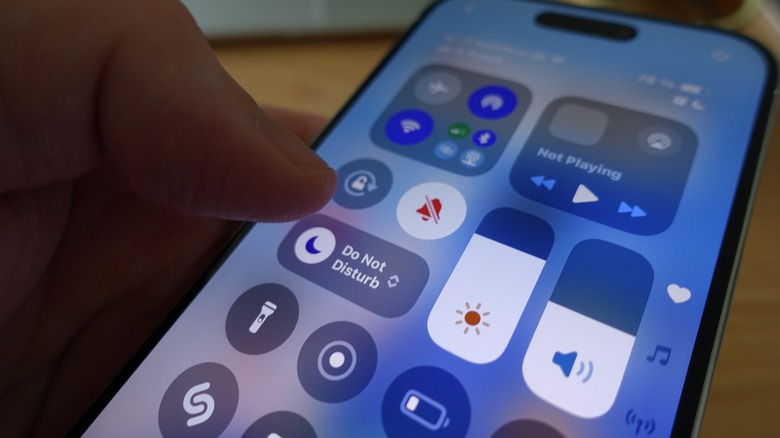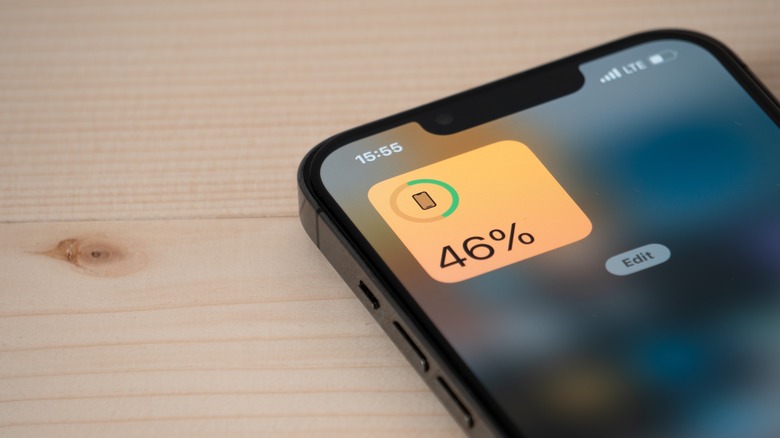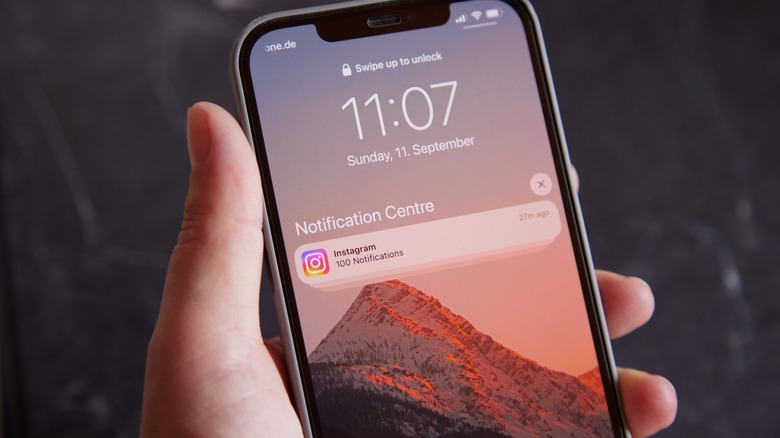Your iPhone Got These 5 Useful Features For Free In 2025
Apple has delivered a steady stream of iOS software updates throughout 2025, with point releases to iOS 18 coming early in the year and the major release of iOS 26 arriving in September. As a whole, the updates have provided a wide range of new features for iPhone users, and all of them are free. Headline features like Apple Intelligence and iOS 26's Liquid Glass redesign have drawn a lot of attention, but Apple has quietly introduced dozens of smaller improvements that make the iPhone experience more customizable, more immersive, and more convenient.
Many of the features Apple has added to iOS throughout the year have flown under the radar entirely, either because they weren't prominently featured in Apple's marketing materials or because they're tucked deeply into settings and menus where they can be difficult to inadvertently stumble upon. Whether you've recently purchased a model from the iPhone 17 lineup or have recently updated the iOS software of an older iPhone model, let's take a look at some of the not-so-hyped but incredibly useful features that have been introduced of late.
Custom snooze times
Ever since the release of the first iPhone, users have been limited to a snooze time of nine minutes when utilizing the phone's alarm each morning. The nine-minute interval may have been a bit of an ode to the mechanical clocks that the iPhone would go on to replace in many ways, but it also left a lot of sleepers wishing they could dream a little longer at an interval of their choosing. With iOS 26, Apple has made sleeping in a little more democratic, providing the ability to set the snooze time to between one and 15 minutes.
Changing the duration of your iPhone alarm's snooze is a welcome addition for a lot of people who no longer rely on a dedicated alarm clock. And while customizing that time duration can be useful when waking up each morning, it can also come in handy when using the alarm as a reminder for various tasks that need to get done throughout the day. Work tasks that just need a quick delay while you wrap up something else can be snoozed for just a couple of minutes, and meetings that look like they won't be starting on time can be snoozed to provide more time to come together.
Adaptive Power battery mode
iPhone users who tend to put their phone through its paces throughout the day may find themselves draining its battery more quickly than they'd prefer. Putting the phone into Low Power Mode can reduce the drain, but it comes at the expense of reduced processing speeds and display brightness, as well as other performance adjustments. iOS 26 introduces Adaptive Power battery mode, which works automatically in the background to find the right balance between performance and preserving battery life.
Adaptive Power Mode goes so far as to predict when you'll need extra battery life based on the way you use your phone, so it can be an incredibly useful feature to take advantage of. iPhone users with the iPhone Air or iPhone 17 models will find Adaptive Power Mode already turned on when they boot up the phone for the first time.
If you're using a phone from the iPhone 16 lineup, an iPhone 15 Pro, or iPhone 15 Pro Max, Adaptive Power is turned off by default when you install iOS 26. To enable Adaptive Power Mode, go to Settings > Battery > Power mode, and toggle Adaptive Power on.
Priority Notifications
Apple Intelligence arrived late in 2024 with the release of iOS 18, but it wasn't until iOS 18.4 came along that it could be used to create some order out of the mess of banners that can pop up on our Lock Screens. These notifications can come from just about any app that's installed on an iPhone, which can range from a minor annoyance to quite overwhelming, depending on how active your digital life is. Priority Notifications aims to organize all of that clutter.
With Apple Intelligence driving its decision-making, the Priority Notifications feature will show you notifications that are likely to be most important. It displays these at the top of the notification stack on your iPhone's Lock Screen, ensuring a greater likelihood that the notifications you want to see most of all won't get lost in the crowd. The Priority Notifications feature is available on the iPhone 17 lineup, the iPhone 16 lineup, and the iPhone 15 Pro and 15 Pro Max. To turn on Priority notifications, open the Settings app on your iPhone > Notifications > Prioritize Notifications, then turn Prioritize Notifications on.
Ambient Music in Control Center
Another useful iPhone feature that arrived with iOS 18.4 was Ambient Music. The feature lives entirely within Control Center as a widget you can tap to start playing music or background sounds, which are designed and curated for specific situations. There are four different categories to choose from: Sleep, Chill, Productivity, and Wellbeing. The feature is designed for quick access to ambient audio without needing to open an app or search through your playlists.
One of the most beneficial things about this feature is that it doesn't require an Apple Music subscription in order to access the music. Each of the four main categories has its own set of playlists to choose from, and you can skip songs and see the name of what's playing through your iPhone's Dynamic Island at the top of the screen. Adding the Ambient Music widget to Control Center is a great way to set the vibe when you want to study, sleep, or get focused during a work session. You can't build custom playlists or favorite specific songs that are playing, but with the simplicity of the feature, a new song is always just a swipe and a tap away.
Liquid Glass intensity toggle
Apple quietly teased its Liquid Glass redesign for more than a year, and when it arrived with iOS 26, the new interface of transparent menus, buttons, and notifications was finally accessible. As it often goes with substantial design changes, some people liked it, and some found it difficult to adjust to. If you're part of the latter group, Apple included with iOS 26.1 the ability to customize the software's transparency effect. This can make it easier to read text and see images behind the design's transparent elements.
Apple offers two display modes based on your preference. Clear Mode keeps Liquid Glass's transparency as Apple intended it to be, and Tinted Mode adds contrast and gives the transparent elements a more "frosted" effect. If you enjoy Liquid Glass, this isn't a feature you'll need to track down, as iOS 26 comes with Clear Mode set as its default. But if you find webpages, social media apps, notifications, or anything else on your iPhone visually overwhelming, you can set Liquid Glass to Tinted Mode. To do this, open the Settings app and head to Display & Brightness > Liquid Glass, then select Tinted to reduce the new Liquid Glass effects.