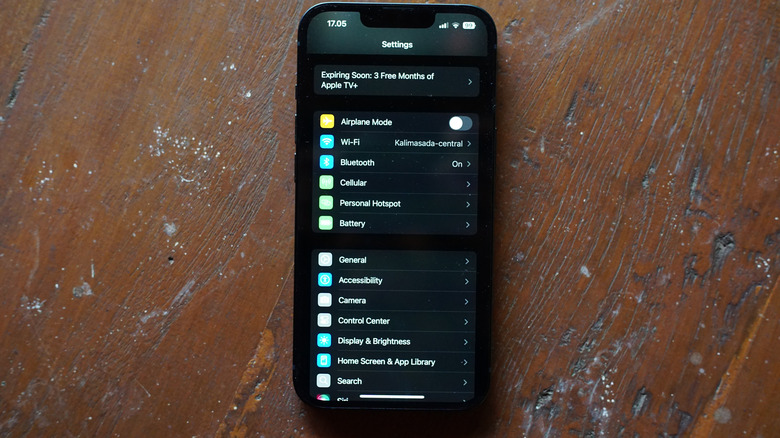How To Tell If An iPhone Is Carrier-Locked
What does it mean if your iPhone is locked? If your iPhone is carrier-locked, it's only going to work with the cellular provider that locked it. However, if your iPhone isn't locked, you'll be able to move it to virtually any mobile network you want, which can make switching carriers or transferring the phone to someone else much easier. Providers have a variety of reasons to lock a device to a network, with money owed on it being one of the largest factors. Fortunately, there are plenty of ways to check.
Seeing if an iPhone is carrier-locked is actually a bit easier than checking on an Android. All you need to do is look at the About section in the iPhone Settings menu. There's also the option of finding this information through the device's IMEI number or by calling your service provider. Additionally, any iPhone 13 or earlier can also check by swapping the device's SIM card for one from another carrier.
Like an iPhone being stuck in SOS mode, having a carrier-locked device can come with some roadblocks, so knowing what to do can be important. The methods below will be some of the fastest and easiest ways to check the status of your device.
How to check if your iPhone is carrier-locked
Apple makes it fairly straightforward to find out if an iPhone is locked to a specific carrier. The About section in your iPhone's General settings contains a wealth of information, and starting with iOS 14, this includes information regarding whether or not a device is locked. Along with your carrier-locked status, you can find information such as the serial number for your device, your AppleCare+ coverage, and more.
To do this, open the Settings app. Then, tap on General. From there, select About and scroll down until you see the Carrier Locked section. If it says "No SIM restrictions" next to it, your iPhone is not carrier-locked. This is likely going to be the quickest way to check the status of your device, but it isn't the only way to do it. If you have an older iPhone model or want to double-check, there are additional ways you can do this. Like knowing which features can extend the life of your iPhone battery, it never hurts to have all your bases covered.
Additional ways to check your iPhone's status
Since Apple moved to eSIMs starting with the iPhone 14, older iPhone models are still able to swap out SIM cards to check for a carrier lock. This involves turning off the iPhone, removing the current SIM card with a SIM-ejector tool, and then replacing the SIM card with one from another carrier. If you get a signal after turning the device back on, it likely isn't carrier-locked.
You can also check carrier restrictions through a device's International Mobile Equipment Identity (IMEI) number. All cellular phones have one, and the fifteen-digit number is typically tied to a database and helps validate your mobile device. With newer iPhone models, you can also find the number in the About section in Settings. Certain websites or even your service provider can then use this information to see if a device is locked. To check another way, open the Phone app on your iPhone. Then, dial *#06#. Your IMEI number should pop up. You can use this number on a website such as IMEI24 to check if your device is locked.
Lastly, while calling a provider might take the longest amount of time, they can let you know if your phone is unlocked easily. In addition, they may be able to provide reasons regarding why the device is locked in the first place or even help you unlock it.