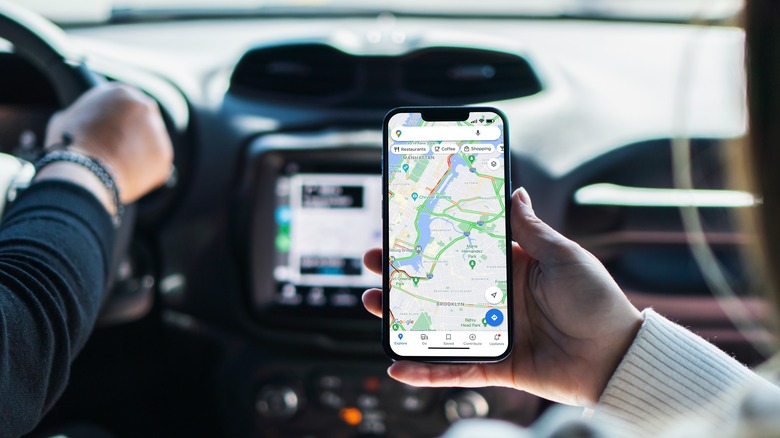Have An Old iPhone Collecting Dust? Here's How To Use It As A Dash Cam
Your old iPhone doesn't need to waste away in a junk drawer. There are numerous ways to repurpose an outdated iOS device, and one of our favorite retrofitting projects is turning retired smartphones into dash cams. If you're constantly on the road, a dash cam is one of the most savvy investments you can make for your vehicle, especially if you're carting around kids or a company truck loaded with goods.
We understand the upfront cost associated with many vehicle-friendly lenses is enough to deter some folks. They're also not the easiest devices to install on your own. Fortunately, your old iPhone isn't going to cost you a dime, and the DIY aspect becomes a heck of a lot simpler when you're only dealing with Lightning and USB-C cables.
You'll probably need a couple of accessories to complete this retrofitting project (car mount, USB adapter, etc.), but these add-ons shouldn't be too difficult to locate if you don't have what you need on hand.
How to get your iPhone ready to be a dash cam
First and foremost, this DIY endeavor will only work if your old iPhone can still connect to the internet. This is because you'll need to be able to download a dash cam app for your phone. There's also a chance that the app you end up installing has certain features that require a data connection while you're driving (storing footage in the cloud, GPS navigation, etc.). If you need to purchase an iPhone car mount, you'll need one that adheres to the dashboard or windshield. It's also not a bad idea to grab a cheap USB adapter for your car, especially if your vehicle has most of its USB and 12-volt DC ports occupied.
Next up on your to-do list is downloading a dash cam app, and there are several noteworthy platforms to choose from. One great choice is Driver, a free-to-use service with features like automatic cloud uploads, dual camera connectivity, and AI-powered vehicle monitoring. Smart Dash Cam is another solid iOS contender with numerous in-app customizations and recording options. Keep in mind that most dash cam apps are free to download, but may include paywalled features that are locked behind monthly or yearly subscriptions.
Now that your old iPhone is all charged up and you've downloaded and tested a dash cam app, it's time to start putting your iOS gear to work. In order to get the best footage possible — both in terms of coverage and quality — we have a few tips and suggestions.
How to make the most of your iPhone dash cam
Whatever mount you end up going with, you'll want to make sure it allows your iPhone to sit in its landscape position. This ensures the phone cam picks up the widest field of view possible. Most dash cam apps (and video playback tools) are designed with landscape orientation in mind. Ideally, we recommend mounting your phone behind the in-vehicle rearview mirror. Position the mount so that the camera picks up just a sliver of your vehicle's front hood; this gives you a wide camera view in which iPhones are equipped, and also helps to cut down on any glare bouncing off your hood or windshield.
It also pays to spend some extra time going through your dash cam app's settings. Certain tools will let you customize clip length, onscreen HUD elements (speedometer, speed limit, etc.), recording resolution, and footage looping. The latter two are particularly important when it comes to maximizing how much footage can be stored on your iPhone before it starts recording over older clips.
Last, but certainly not least: Do everything in your power to keep your repurposed iPhone from overheating. All of this dash cam recording is going to make your phone rather toasty, and plugging it into your car's power only adds extra heat. When you're done driving, try getting into the habit of removing your iPhone from its mount and powering it down, even if it's just for a few minutes. You also shouldn't leave the phone mounted in your vehicle on hot days.