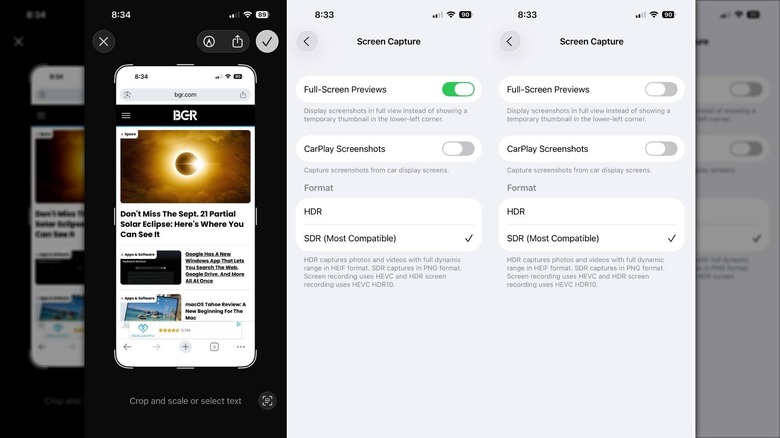You Can Turn Off iOS 26's Annoying Full-Screen Screenshot Previews - Here's How
iOS 26 has finally arrived, bringing with it Apple's new Liquid Glass design language. On top of completely changing how iOS looks, the new operating system has also changed up some key parts of how the iPhone works. One way iOS 26 is has evolved is with the introduction of a new full-screen preview for screenshots taken on your device. The new setup is meant to give you easy access to the device's various Apple Intelligence-based image features, including Visual Look Up and visual intelligence.
While those features can be handy, especially if you're looking for information about whatever you're screenshotting, the fact of the matter is that many of us are not looking for them every single time we take a screenshot. As such, this full-screen preview just adds another step to the screenshotting process, and that could be a pointless speed bump for many. Thankfully, it's easy to go back to the way things used to be, when your iPhone's screenshots appeared as a little thumbnail in the bottom corner that users could tap on to expand.
How to turn off full-screen previews
To turn off the new full-screen previews for screenshots, you're first going to need to make your way to your iPhone's Settings app. Once there, navigate down to General, then find Screen Capture and tap on it. This will open a new list of settings that include the Full-Screen Previews toggle, as well as options to change the format of screenshots from HDR to SDR and an option to allow for screenshots in CarPlay.
If you want to disable the full-screen previews, simply tap the toggle so that it's no longer green and the switch is located to the left. From now on when you take screenshots, you'll be able to interact with the old thumbnail version instead, or just ignore it and find the screenshot later on when you actually need it.
There are, of course, a myriad of new features you'll want to enable and even learn in iOS 26 once you've installed iOS 26 on your device. Some users might even prefer this new full-screen preview for screenshots, especially since it lets you quickly interact with ChatGPT, look up phone numbers, add dates to your calendar, and more. But now you know how to turn it off if it's not for you.