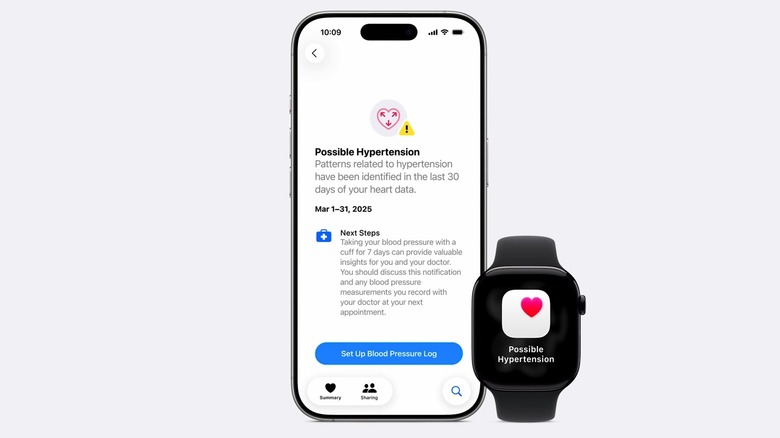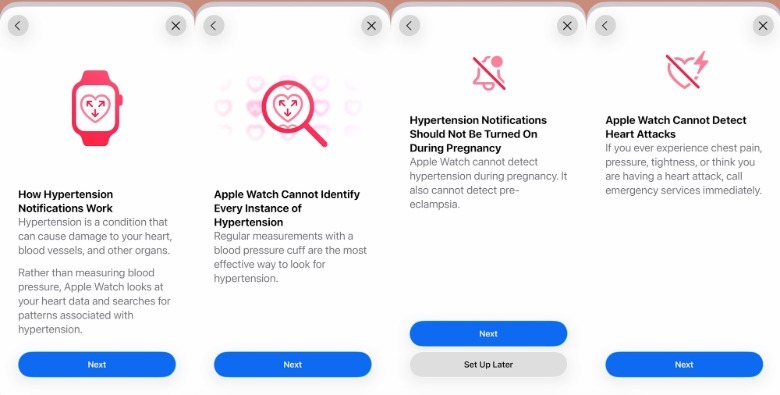How To Enable Hypertension Notifications On The Apple Watch
Apple introduced two new health tracking features last week during the iPhone 17 launch event's Apple Watch segment: sleep score support and hypertension notifications. The latter is especially important, as it brings another potentially life-saving feature to the Apple Watch. High blood pressure (hypertension) is a risk factor for heart attack and stroke, but it can appear without any symptoms. Having the Apple Watch monitor blood pressure via the new algorithm in watchOS 26 can lead to faster diagnosis and treatment in adults who do not suffer from hypertension.
It's important to note that the Apple Watch models that support this feature will not display hypertension readings in real time, like they do when measuring the user's heart rate or blood oxygen (where available). Instead, the algorithm monitors the way the blood vessels behave over a period of 30 days to determine high blood pressure levels. Notifications will appear only after that, and they won't mention blood pressure values.
While Apple unveiled the hypertension notification feature on stage during the iPhone 17 event, it had to wait for U.S. Food and Drug Administration (FDA) clearance before enabling it on supported devices. A few days after the event, Apple received the clearance, and hypertension notifications are now available to users. However, the feature isn't enabled by default. You have to turn it on manually on the iPhone.
Supported Apple Watch models and other requirements
Before you enable hypertension notifications, you'll need to make sure you can use the feature on your Apple devices. The good news is that hypertension notifications aren't exclusive to the Apple Watch Series 11 or Apple Watch Ultra 3. Older hardware also supports the feature, including Apple Watch Series 9, Series 10, and Ultra 2. You'll just need to update the watch to watchOS 26 to enable it.
In addition, the Apple Watch has to be paired with an iPhone that supports iOS 26, which means an iPhone 11 model or newer. Apple also says in a support document that the Wrist Detection feature needs to be turned on. Wrist Detection ensures the Apple Watch issues Stand notifications and that it performs heart rate readings for resting and walking. Finally, Apple says users must be 22 years or older, should not be pregnant, and should not already have a diagnosis of hypertension.
How to enable hypertension notifications
Once you've ensured you meet the requirements above, you can enable hypertension notifications on the Apple Watch. You'll turn on the feature via the Health app on the iPhone:
- Tap the profile icon on the main screen of the Health app
- Tap Health Checklist in the Features menu
- Tap Hypertension Notifications
- Confirm your age and that you haven't been diagnosed with hypertension
- Tap the Continue and Next buttons to go through the various information screens (image below)
- Tap Done
Apple advises users who receive notifications of high blood pressure to discuss the warning with their healthcare professional. The Health app will also prompt users to set up a blood pressure log and use a third-party blood pressure cuff for measurements for seven days. Apple also notes on its website that the feature is not intended to "diagnose, treat, or aid in the management of hypertension or other conditions such as blood clots, stroke, atrial fibrillation, congestive heart failure, or high cholesterol." The feature also does not detect heart attacks, and it might not detect hypertension patterns in all individuals.