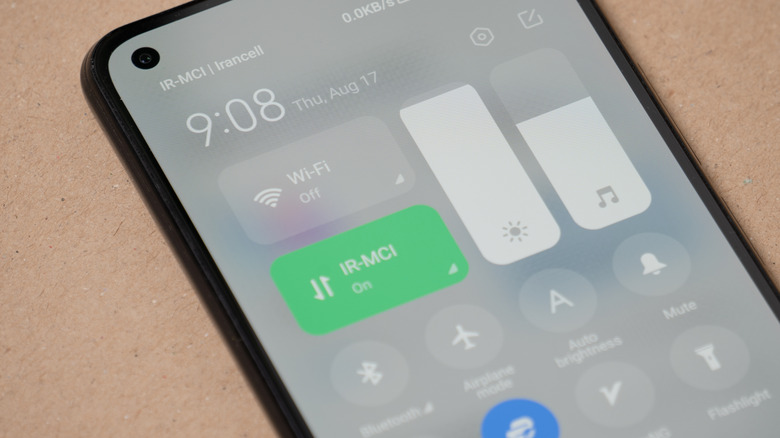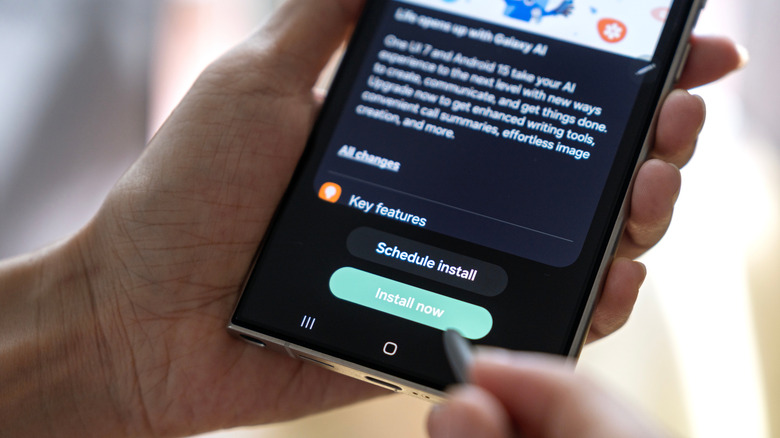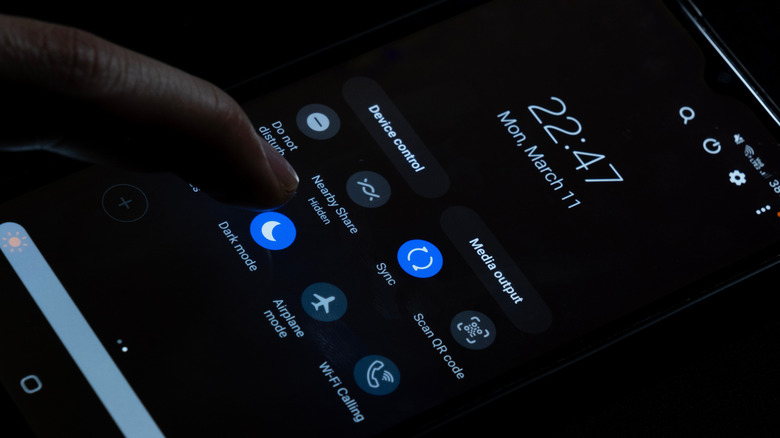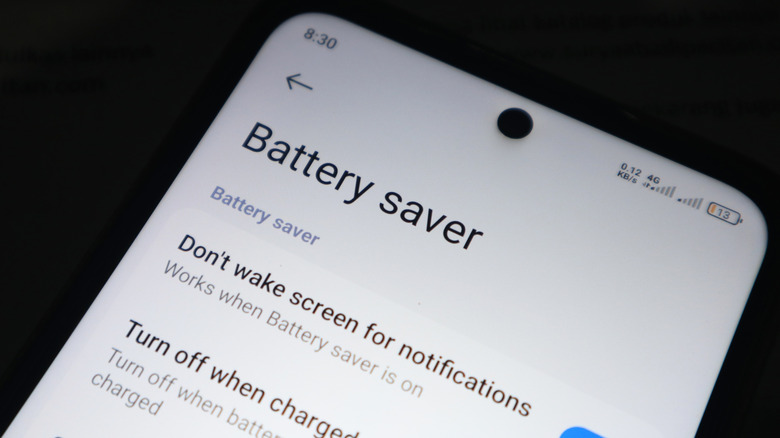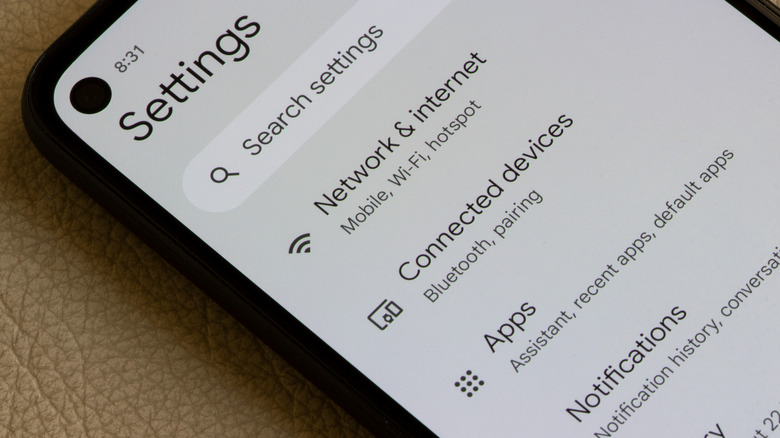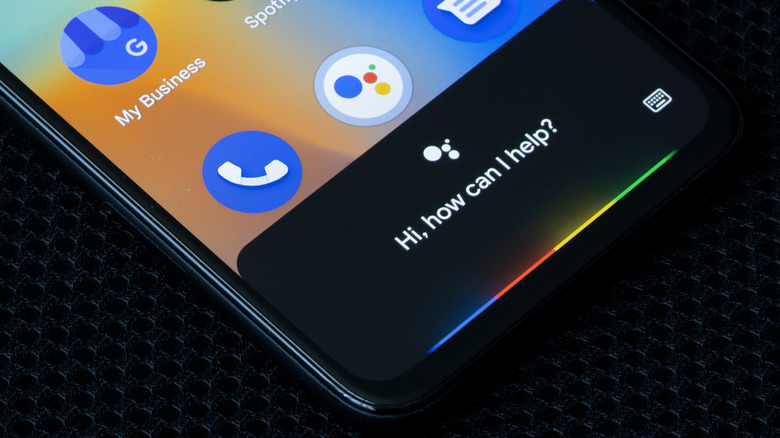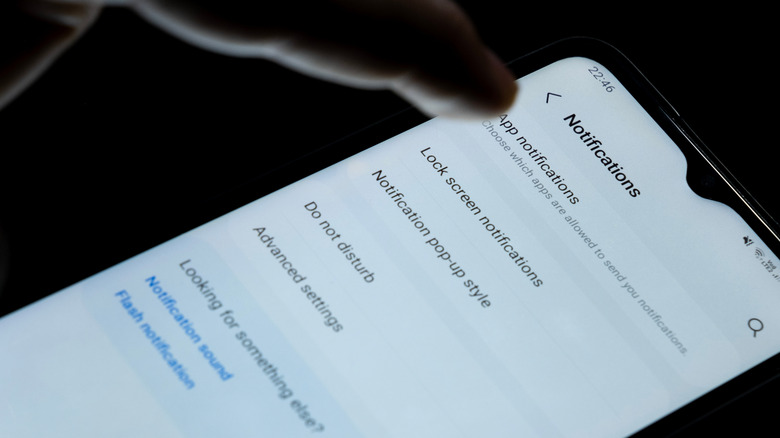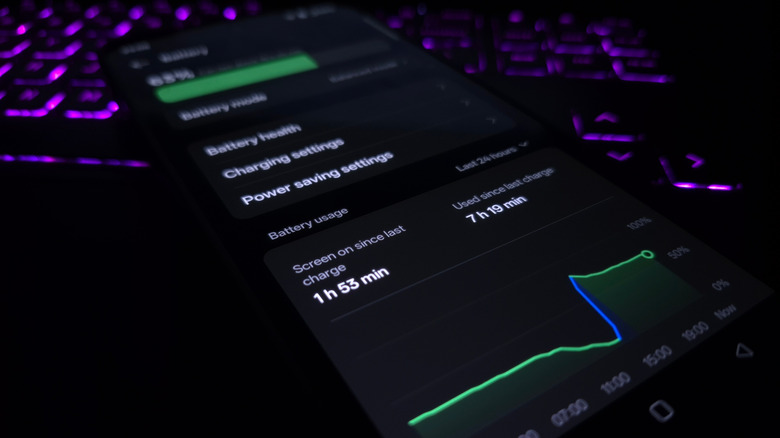14 Android Settings That Can Dramatically Extend Your Phone's Battery Life
Android phones have become an essential part of our lives, powering everything from work to entertainment. Over the years, smartphones have evolved from basic mobile devices to powerful gadgets packed with cutting-edge capabilities. Modern Android phones feature bigger 120Hz displays, powerful processors, and groundbreaking AI features, all of which demand more battery. That's why power management has become more important than ever. While lithium-ion batteries haven't evolved dramatically as our phones have, some software tweaks can make a lot of difference. By adjusting some Android settings and making small changes in your usage habits, you can maximize your battery's lifespan without compromising the overall user experience.
In this guide, we'll discuss 14 practical tips and key Android settings that will help extend your phone's battery life. Whether you own the latest Samsung Galaxy or a Google Pixel phone, these tips will work across all Android smartphones. The settings and options may depend on the smartphone brand and Android version, but the core features remain the same.
1. Turn off Always On Display
Nothing drains your phone battery faster than the display, especially on devices with larger screens, high refresh rates, and higher resolutions. An Always-On Display (AOD) is a handy feature that lets you check the time or notifications at a glance, without having to tap on the screen. While smartphone makers claim that always-on displays use as little energy as possible, it varies depending on the device and how the feature is configured. Despite several optimizations, the Always-on Display still drains the battery. According to DXOMARK, enabling the Always-On Display can cause a phone's battery to drain up to four times faster. If you wish to make your Android battery last longer, you can turn off the Always-On Display.
Here's how to turn off the Always-On Display on Android smartphones:
- Open Settings and select Always On Display.
- You might also see this option under the Display or Lock Screen section.
- Again, tap Always On Display and turn off the switch.
- If you want to schedule the AOD or adjust it for a few notifications, you can turn on the switch and choose your preferred option from As Scheduled or For New Notifications.
2. Adjust the screen brightness and screen timeout
An overly bright display is a major battery hog. Using peak brightness while you're outdoors or playing games is fine. However, keeping brightness maxed out all the time, even during basic tasks like scrolling or checking emails, stresses the battery. Reducing your screen's brightness levels is one of the easiest and quickest ways to save battery life on your Android phone.
You can go to Settings > Display and choose a lower brightness level that's comfortable for your eyes. That said, it can be quite cumbersome to do it manually all the time. Fortunately, most Android phones have an Adaptive Brightness setting that automatically adjusts the brightness levels based on ambient lighting conditions. To enable this feature, go to Settings > Display > Adaptive Brightness (or Automatic Brightness) and turn it on. However, if this feature often raises the brightness higher than necessary, you can turn it off and make adjustments manually.
You can also save battery life on your phone by keeping the display off when you don't need it. To do this, you must adjust your screen timeout duration. This will allow your phone to take a quick nap when you are not using it. The faster it goes to sleep, the more it saves on battery. Go to Settings > Display > Screen timeout and choose from 15 seconds, 30 seconds, or a minute. Android 15 also offers an adaptive timeout feature to improve user privacy and save battery life.
3. Install the latest software updates
If your phone is running an older software version, you might experience issues like app incompatibility, random glitches, and slow performance. It may even cause your battery to drain faster than usual. Keeping your Android phone up-to-date with the latest software is one of the easiest ways to maintain battery health and overall performance. The Android operating system regularly releases software updates with new security features, bug fixes, and performance optimizations. Some updates even introduce new battery-saving features. Therefore, you should never skip software updates on your Android phones. After updating the software, you might notice temporary battery drain on your smartphone. This is mainly due to the increased background activity as your phone re-optimizes installed apps and clears cache. As your phone uses more resources and processing power in the background, it will naturally consume more battery. Within a few days to a week, the battery performance should return to normal.
Here's how to update software on your Android phone:
- Open the Settings app.
- Scroll down to the bottom and select System.
- Tap Software Update.
- If an update is pending, tap the Install button and follow the on-screen instructions.
4. Use Adaptive Battery
Adaptive Battery is a handy feature on Android smartphones that helps to extend the battery life by adjusting to your phone usage and habits. When enabled, Adaptive Battery will manage your phone's performance and background processes to extend battery life. This feature restricts how apps run in the background. Over time, it learns which apps are consuming the most battery on your smartphone and limits some of their functions. It also slightly slows down the processor when you don't need the maximum performance. For instance, when you're doing basic stuff like checking emails or taking notes, the adaptive battery feature will slightly throttle the performance to save some power. Samsung and Google also recommend using Adaptive Battery to save your phone's battery in a way that works best for you.
Here's how to enable Adaptive Battery on your smartphone:
- Open the Settings app.
- Tap Battery and then tap Battery Saver.
- Tap Adaptive Battery and turn the feature on.
5. Enable Dark Mode
Android phones offer a Dark Mode feature that not only looks aesthetically pleasing but also saves battery. If you own an Android smartphone with an AMOLED display, this feature can extend the battery life by a noticeable margin. Unlike traditional LCD screens, the AMOLED panels allow individual pixels to dim or turn off completely. When a pixel displays a black or darker color, it consumes less power. Since this feature darkens the display, it's also easier on your eyes in low-light environments. Google also says that Dark theme uses less battery, which helps extend your device's battery life and makes a charge last longer. You can apply a darker wallpaper, enable dark theme on compatible apps like WhatsApp and Gmail, or switch to a system-wide dark mode.
Here's how to enable Dark Mode on your Android smartphone:
- Open the Settings app.
- Tap Display and turn on Dark theme.
If you don't want a darker screen all the time, you can choose to enable it at a certain time of the day.
6. Turn on Power Saving Mode
Power Saving Mode or Battery Saver is another useful feature to prolong the battery life of your Android smartphone. It disables certain features and makes a few changes across your device. For instance, it turns off the always-on display, limits background activity, delays notifications, and turns on dark theme, among others. As a result, you might face reduced performance and slower response time. Power Saving Mode can be a lifesaver when an Android phone is running low on battery and there's no way to charge it. While it restricts a few features on the device, you can access important functionality like calling and messaging.
Here's how to enable Power Saving mode on Android phones:
- Open the Settings app and select Battery.
- Tap Power Saving or Battery Saver.
- Turn the switch to On.
Google takes this a step ahead with the Extreme Power Saver on Pixel phones, which turns off more features, slows processes, and pauses most apps. This feature allows you to save more power, but also restricts your phone's performance. Therefore, it's a smart idea to use this Extreme Power Saver only in emergencies when you're running out of battery. If you wish to turn this feature on, open the Settings app and go to Battery > Battery Saver > Extreme Battery Saver.
7. Disable background app updates
Some apps continue to run in the background even if you aren't using them actively. These apps continuously sync data with their servers to fetch up-to-date information for you. While it's a convenient feature, it also consumes unnecessary power and slows down your Android phone due to excessive background activity. Disabling Background App Refresh can significantly extend battery life on your Android phone. Unlike iPhones, Android phones do not offer a dedicated "Background App Refresh" feature, but there's an option that prevents an app from running in the background.
Here's how to turn off background data on Android phones:
- Open your phone's Settings.
- Select Network & Internet.
- Tap Data usage > Data saver.
- Tap Unrestricted data access.
- Scroll down and select Play Store.
- Tap the app or service you wish to disable background data for.
We all have a habit of adding new accounts without deleting the older ones. Over time, unused accounts can impact your device's battery life by enabling background processes, data syncing, and notifications that consume power. That's why we also recommend removing old or unused accounts on your device. It will not only declutter your Android device but can also help extend the battery life.
Here's how to remove an account on your Android phone:
- Open the Settings app.
- Select Passwords and accounts.
- Under the Accounts section, select the account you wish to remove and tap Remove Account.
- Again, tap Remove Account and choose Delete.
- If prompted, enter your device's passcode.
8. Adjust the screen refresh rate
Modern Android phones boast silky-smooth 90Hz or blazingly fast 120Hz displays for a fluid experience. High refresh rate screens provide smoother animations and scrolling, seamless transitions, and an enhanced viewing experience, especially when you're playing games or watching videos. However, they also consume more battery. If you're just reading documents, texting, or doing light tasks, it's a great idea to switch to a lower refresh rate. It can help your phone last longer without a noticeable drop. If you're using a 120Hz display, you can change it to 60 Hz for efficient power management. At first, you might experience some choppiness, but that's completely normal and shouldn't be an issue in normal situations.
Here's how to adjust the refresh rate on Android phones:
- Open the Settings app and select Display.
- On Samsung phones, tap Motion smoothness.
- On Pixel phones, Google calls it Smooth Display.
- Once you've found the associated option, tap on Standard, which is a 60Hz refresh rate.
- Tap Apply.
9. Turn off Hey Google voice detection
Unarguably, Google Assistant is a handy tool that can answer your questions and control your smart home devices. However, it also consumes a fair amount of battery throughout the day. When you turn on "Hey Google" voice detection, the microphone stays active, constantly waiting for the wake word. This quietly drains the battery on your smartphone. Unless you rely on Google Assistant every day, you can turn it off to conserve battery life. Honestly, I don't remember the last time I used a voice assistant on my phone. If you're also like me, turning this feature off shouldn't be a big deal. When you do it, your phone will only activate the Google Assistant through manual methods, such as holding the power button, rather than voice commands.
Here's how to turn off Google Assistant on your smartphone:
- Open the Google app on your phone and tap your profile picture.
- Tap Settings and select Google Assistant.
- Now, tap Hey Google & Voice Match and turn off the "Hey Google" toggle to disable voice commands.
- Alternatively, you can say "Hey Google, open Assistant settings" and then turn off Google Assistant from there.
10. Reduce your notifications
Notifications are important, but excessive notifications can be one of the biggest battery killers. Every time your phone receives a notification, the screen lights up and consumes power. These frequent wake-ups can lead to battery drain. If you wish to extend the battery life on your Android smartphone, it's a good idea to customize notification settings to receive only essential alerts. This means reducing the number of notifications for apps that aren't important to you. For instance, you can choose to receive alerts from your messaging and social media apps, and disable notifications from gaming apps you rarely use. This will not only save battery but also reduce distractions, allowing you to stay focused and enjoy a more streamlined smartphone experience.
Here's how to manage notifications on Android phones:
- Open the Settings app and tap Notifications.
- Depending on your Android smartphone, tap App Notifications or Manage Notifications.
- This will bring up a list of installed apps.
- Toggle off the switch next to the app to disable its notifications.
11. Avoid fully discharging the battery
One of the best ways to extend battery life on your phone is to avoid letting it discharge completely. Android smartphones use lithium-ion batteries with limited charge cycles. When you charge your phone from 0 to 100%, it's one charge cycle. Frequently draining the battery to zero will exhaust its charge cycles faster and reduce the overall battery performance. Similarly, frequently charging your phone to 100% might harm the Android battery health. Many users tend to use their phones until the battery drops to 2 or 3 percent, and then charge it all the way to 100%. In the long run, this habit can lead to reduced battery capacity and longer charging times.
To maintain battery health on your Android phone, it's best to keep the charge levels between 50% and 80% whenever possible. We aren't saying you should never charge your phone to 100%; it won't do much harm on the odd occasion, like before a long trip or hectic day. Thankfully, many Android phones have built-in battery health optimization features. For instance, Samsung smartphones have a "Protect battery" feature, which limits the charging to 85%.
While we're discussing charging habits, it's also important to understand the value of using certified chargers. We strongly recommend using only official and certified charging accessories with your smartphones. Low-quality, cheap, or non-certified chargers might lead to overheating problems or even damage the battery in the long run.
12. Spot power-hungry apps
Some apps consume your device's battery more than others. This usually happens due to poor software optimization, high data usage, or constant background activity. Location-tracking apps like Google Maps and Waze continuously track your location, while gaming apps use intensive processing power, which can drain the battery quickly. It's fine if you're actively using these apps, but the problem arises when they continue to run quietly in the background. If you wish to extend the Android battery life, you must know how to check which apps are draining your Android battery. You might even find an app in the background that you haven't used in months.
Here's how to find battery-draining apps on an Android phone:
- Open Settings.
- Tap Battery and select Battery Usage.
- You will see a list of apps along with their battery consumption in the past 24 hours.
Now that you know which apps are consuming the most battery on your smartphone, you can force quit them. If you don't need certain apps, you can uninstall them entirely.
13. Avoid extreme temperatures
To maintain your phone's battery health and extend its lifespan, you must avoid exposing your smartphone to extremely low or high temperatures. Ideally, smartphones work best between 32 and 95 degrees Fahrenheit (or 0 to 35 Celsius), and higher temperatures can affect the battery's capacity and lifespan. You might do it unintentionally in everyday situations, like exposing your phone to direct sunlight or leaving it inside a car on a hot sunny day, but over time that can damage the battery and reduce its capacity to hold a charge. If your smartphone overheats, you must try to cool it down before using it or connecting it to a charger. Just turn off your phone, remove any case (if you've installed one), move it to a cooler area, and allow it to return to a normal temperature. Similarly, extreme cold temperatures can also temporarily affect battery performance and potentially damage it with repeated exposure.
14. Use the cover screen more often (for foldables)
If you're looking for ways to save battery life on a foldable like the Galaxy Z Fold 7 or Google Pixel Fold, this is one of the most important tips to keep in mind. Foldables feature an immersive main display and a compact cover screen. The main, larger display consumes more power than the cover screen. When you use the larger display all the time, it might drain the battery faster. Undeniably, the big screen is great for immersive tasks like gaming and watching videos. That said, you can use the smaller, cover display for quick actions, such as checking notifications or sending a message. Since the cover screen uses less power than the main display, it can help save battery, allowing your device to run longer between charges.
This hack is particularly handy when you're away from a charger or trying to extend your battery through a long day. When you pair this trick with other battery-saving habits like lowering screen brightness, adjusting refresh rate, and using dark mode, you will notice a significant boost in battery life.