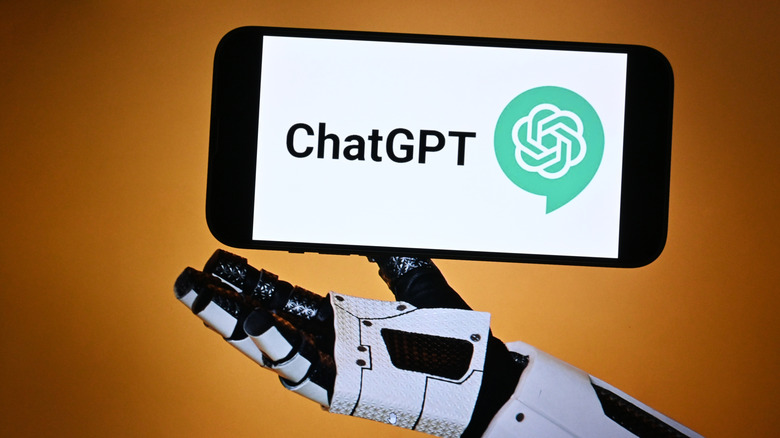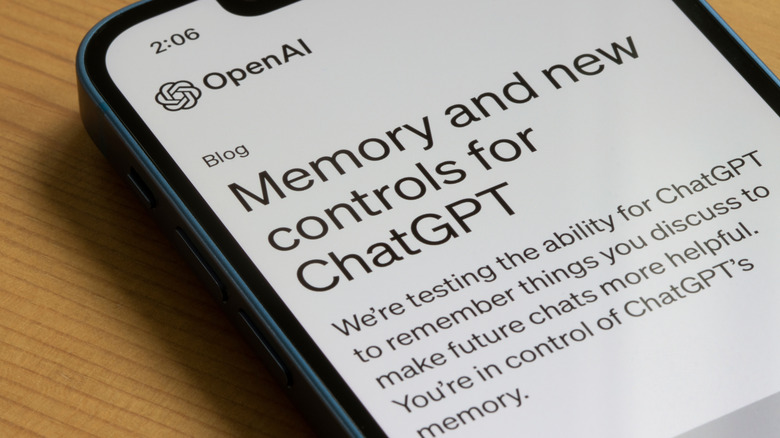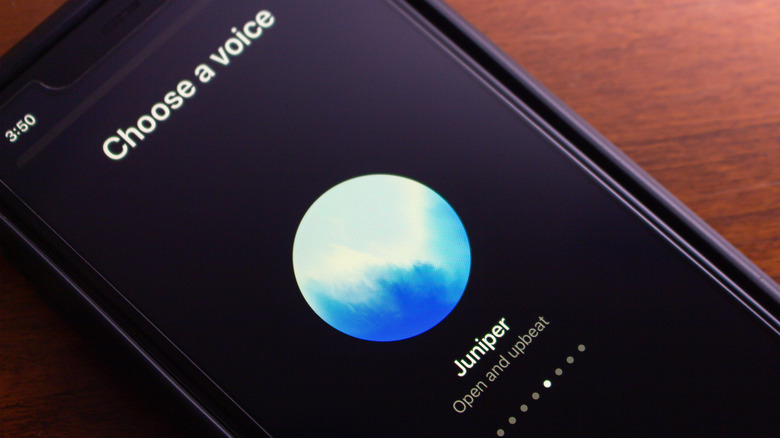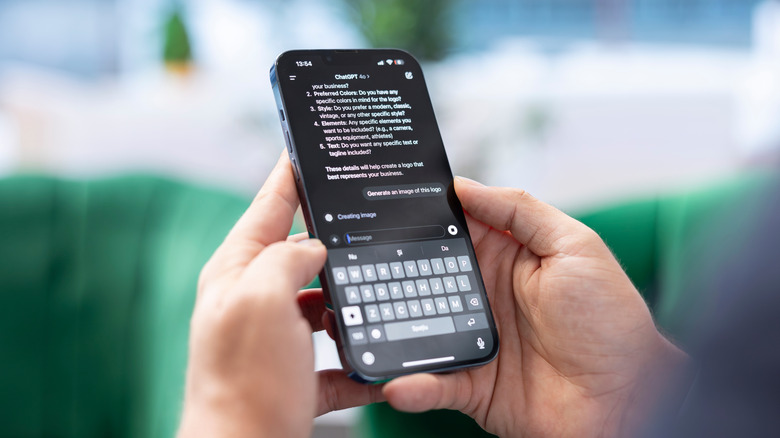4 Little-Known ChatGPT-5 Settings You Should Start Using
Most people — myself included — fire up ChatGPT, drop a question in the text box, and call it a day. But if that's all you're doing, I've recently discovered you're leaving a lot of power on the table. The newest ChatGPT-5 isn't just a smarter chatbot; it's an adaptable tool with hidden settings that can dramatically change how it responds, what it does with your data, and the tone it uses when chatting with you. Luckily, you don't need to be an AI expert or a full-time prompt engineer to tweak it.
Just a couple of toggles inside the settings menu can make the difference between generic answers and a more tailored experience with branched conversations. From boosting privacy to sharpening productivity, these features are easy to set up and worth experimenting with. In this guide, I'll spotlight four under-the-radar settings that I think every user should consider enabling. Whether you're using ChatGPT-5 for research, creative brainstorming, or day-to-day problem-solving, these options can help streamline your workflow and make your interactions with AI feel less robotic and more like a digital partner.
An updated memory mode
One of ChatGPT's most underrated settings is Memory Mode. Rather than treating every chat as a blank slate, enabling Memory Mode lets the AI recall details about you across sessions. That includes your writing style, favorite topics, and even your preferred tone for responses. The result is an assistant that feels less generic and more like it truly "knows" you. In practice, I found this feature surprisingly useful. I asked ChatGPT for tailored recommendations for how to redesign my office, and it was able to recall my design preferences from earlier conversations.
Of course, not everyone will be comfortable with this level of personalization. If you'd rather keep things private, you can leave Memory Mode off and still get the usual one-off responses. However, if you're looking for consistency and want to avoid repeating yourself every time you open the app, toggling it on can make a big difference. To turn on Memory Mode, head to Settings > Personalization > Memory and enable it.
Talk instead of type
If you've only been typing your prompts into ChatGPT, you're missing out on one of my favorite features — Voice Mode. You can actually have a spoken conversation with ChatGPT; the chatbot doesn't just read lines back at you. It responds in fluid, human-like voices, offering multiple options to choose from depending on the tone you prefer. The biggest advantage is that it's completely hands-free.
Whether you're cooking or out in the garden, you can still ask the chatbot questions and get real-time answers without having to touch your phone. In practice, I found that it feels a lot closer to interacting with a real virtual assistant than what you'd typically get from Alexa or Google's Gemini Live, which sometimes makes me forget I am talking to a chatbot. To enable ChatGPT's Voice Mode on mobile, open the app, tap the headphone icon, and toggle Voice on.
Manage your chat history and data
Buried in ChatGPT's Privacy or Data Controls settings is a feature many overlook but is worth using regularly: the ability to view, clear, and export your chat history. Instead of guessing what ChatGPT "thinks" you've told it, exporting your history gives you a full backup — a view into every past conversation linked to your account. It's not just about keeping a personal record but also about being able to clean out your chats when you want, deleting data you no longer need.
When you export data, ChatGPT creates a ZIP file containing your full chat history and other personal data tied to your ChatGPT profile. This file is sent to you via email after verification. Additionally, you can clear or delete chats you no longer want, helping limit what remains in your history. Here's how to turn it on: head to the Settings page, tap Data Controls, find the Export Data option, and select Export. Confirm when prompted, then wait for an email with a download link.
Customized instructions
I'm a fan of using the "three-word rule" when interacting with ChatGPT. This means adding phrases such as "like a teacher" at the end of a prompt to shape the tone and depth of the response. If you do this too, you know how powerful this small tweak can be for your research process when using ChatGPT. Now, imagine never having to tack on those phrases again because ChatGPT-5 consistently answers in that style. That's the promise of ChatGPT's Custom Instructions feature. This feature lets you set defaults for how the model should respond, including tone, detail level, and even what it calls you.
This saves time since you don't have to rewrite the prompt to enforce a particular tone. In my experience, using this feature also makes the chatbot feel a bit more personal. To enable it, go to the Settings panel in ChatGPT and select Custom Instructions. Fill out two fields: what you want ChatGPT to know about you, and how you'd like it to respond. New chats will automatically follow these preferences.