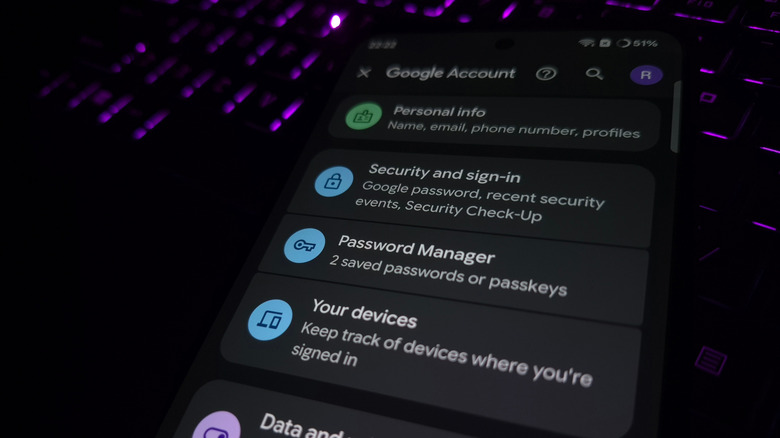You Can Send And Receive Texts From An Android Phone On Your MacBook - Here's How
Apple's ecosystem is known for its seamless integration of devices. From picking up a FaceTime call on your Mac to replying to texts from your iPad, everything is connected to your Apple ID. This level of cross-device syncing is a major reason users stay locked into the iPhone-Mac-iPad trifecta. But if you use an Android phone, you may not enjoy these ecosystem benefits. One of the most obvious gaps is with text messaging. The Messages app extends to the Mac, letting you manage texts on your computer. Android users, however, do not enjoy the same luxury. Google's Messages app lacks a native Mac client, and Apple certainly doesn't allow Android to blend into its ecosystem.
That doesn't mean Mac users are completely out of luck. Google offers a simple workaround – a web client for Google Messages. By visiting the official Google Messages site in Safari, Chrome, or any modern browser, you can pair your Android phone with your Mac in just a few steps. Once linked, you'll be able to send and receive texts from your computer without needing any extra software. It's not as polished as Apple's native Messages integration with iOS, but for anyone juggling an Android phone and a Mac setup, this solution is as seamless as it gets.
How to link your Android Phone to a Mac to send and receive messages
Getting Google Messages running on your Mac is rather straightforward. Here's how to do it:
- First, open your preferred browser on your Mac and head to the Google Messages website.
- On your Android device, launch the Messages app.
- Tap the hamburger menu in the top-left corner and select Device Pairing.
- Tap the QR Code Scanner button, then point your phone's camera at the QR code on your Mac's display.
Once connected, you'll see a familiar interface in your browser. The layout mirrors the Android app, with your conversation list on the left and the full message thread on the right. You can click the Start Chat button to start a new conversation. Notably, the browser version doesn't support replying to a specific message or reacting with emojis. Media support is also limited, so sending photos or videos may not always work. Still, if your main goal is to fire off texts or keep an eye on conversations while working on your Mac, Google's web client gets the job done.