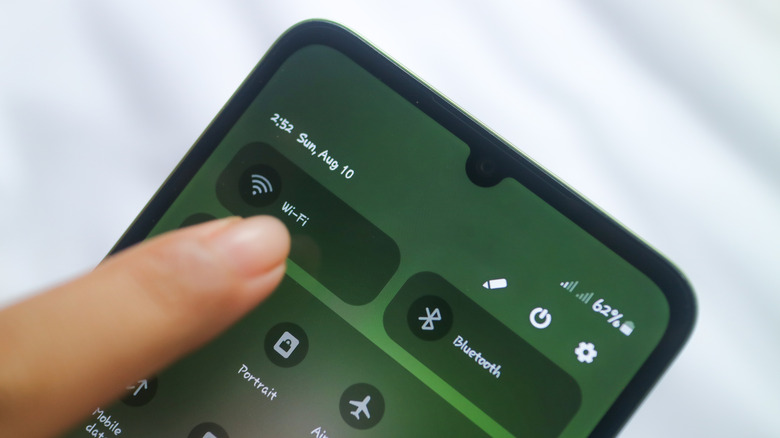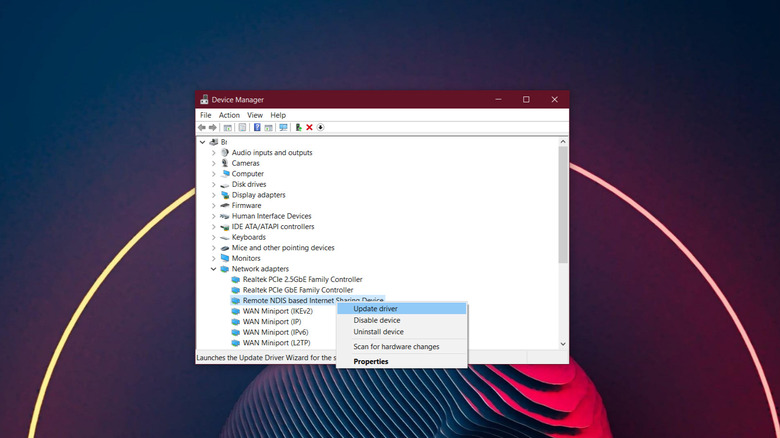Android Phone's USB Tethering Isn't Working? Here's How To Fix It
If you're ever in a place where you need internet in a pinch, or your home network is down, you can actually rely on your Android phone for a temporary connection. USB tethering allows you to connect your Android phone to your laptop or PC, via a USB cable, to share the internet connection. It's always a good feature to have when one of the big internet outages hits, which could realistically happen at any time. USB tethering works pretty good, and it's fairly intuitive to set up, but there are also a host of things that can go wrong, which can make troubleshooting somewhat complicated.
If you've plugged your Android phone in and the USB tethering failed to work, it could be due to problems with the USB cable you're using, connectivity issues with the networks your phone is using, outdated Windows drivers on a PC, or some other small concerns. Of course, it still helps to know which settings to fiddle with specifically when your Android phone's USB tethering feature is not working properly. This can also come in handy when you want to repurpose old Android tablets or phones, instead of having them lying around wasting space.
Always start with the USB cable
Your computer should recognize that you plugged an Android phone into the USB port. Not as a file transfer device, but as a tethered device. You'll know the difference by how it shows up in My Computer. If you see your phone mounted as a removable storage device, you're not connected properly. Your phone should also display a notification that says "USB tethering turned on." If you don't see that, you're connected wrong. With your phone plugged into USB, navigate to Settings > Mobile Network > Tethering and Portable Hotspot > USB Tethering, and tap the toggle to enable. On Samsung devices this setting is under Connections > Mobile Hotspot and Tethering > USB Tethering. If that is enabled when you plug in your device, Windows should install the necessary drivers and automatically connect to the network. You may have to re-enable USB tethering each time you plug in your phone.
If the USB tethering still doesn't work, the USB cable is the most likely culprit for problems related to connectivity. It could be because you're using an older USB cable not capable of data delivery, a damaged USB cable altogether, the USB port on your computer is loose or not working properly, or the USB drivers are outdated. Disconnect the USB cable you're using and reconnect it to see if it helps. If that does nothing, try swapping the USB cable out for another. You might also try rebooting your devices — your PC and Android — after swapping the cable. Knowing how to restart your Android phone will help you fix a lot of minor issues, anyway.
Disable Wi-Fi on your Android Phone
The goal is to connect your mobile network with your PC, not any local Wi-Fi networks. Unfortunately, these can sometimes interfere with the process so it's best to disable Wi-Fi on your Android altogether. To do this, while on the home screen, swipe down to see the notifications tray and quick access menu — on the latest Android phones, you'll need to swipe down from the right side of the screen. Tap the Wi-Fi icon and tap the toggle to disable.
Now, try disconnecting your Android phone and reconnecting with your PC via USB. It should either begin installing drivers, or connect and sync automatically, allowing you to take advantage of the mobile network on your Android. If everything works, you're all set. If you're still having problems connecting, there are a few more steps to try, including reinstalling Windows drivers related to USB tethering. As a last-ditch effort before installing drivers, you might also tweak your Windows power settings. Open Device Manager and navigate to Network Adapters > Your Android Device > right-click to select Properties > Power Management > and untick the box beside "Allow the computer to turn off this device to save power." Open Control Panel > Power Options > Change Plan Settings > Change Advanced Power Settings > Power Options. Expand USB Settings then USB Selective Suspend Setting and disable the following options: "On battery" and "Plugged in".
Update the USB tethering driver in Windows
Windows drivers are basically small software packages that work like translators to allow your PC and devices to communicate. Usually, when you plug in a new device, like a controller, mouse, or even a printer, drivers will be installed, so the two devices can communicate and sync. It's no different when using an Android phone and since USB tethering is technically a separate device, compared to using your Android for file transfers, you need special drivers to make it work. If those drivers are outdated or incompatible in any way, reinstalling them may help.
Make sure your Android phone is plugged into USB. Open Device Manager and in the list of devices select Network Adapters. Look for "Remote NDIS based Internet Sharing Device", right-click, and then select Update Driver from the sub-menu. Next, choose "Search Automatically for Drivers" and follow the instructions. If installing a new driver doesn't work, alternatively, follow the same instructions until you reach the "Update Driver" menu. Instead of the automatic search this time, select "Browse My Computer for Drivers." Then, select "Let me pick from a list of available drivers on my computer" > Next. Tick the box next to show compatible hardware and select the "Remote NDIS" model in the list. That will reinstall the original driver, which helps if it was corrupted.