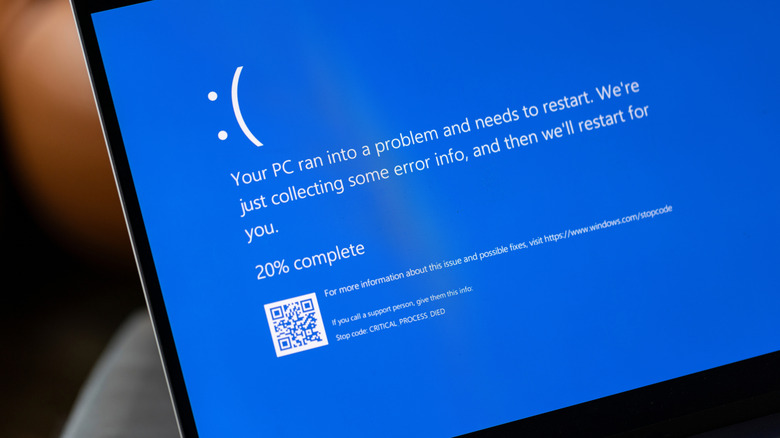9 Ways To Use Old USB Drives (Other Than Storage)
Most people think of USB drives as nothing more than portable storage devices. For years, they were the go-to tool for moving documents, photos, and music from one computer to another. But with cloud storage dominating and file-sharing easier than ever, many old flash drives now sit unused in drawers. The truth is that these devices can be repurposed for a wide range of creative, practical, and surprising tasks beyond simple storage.
Sure, your USB drive can have a massive capacity, but some uses require only a few megabytes of space, meaning even the smallest and most outdated drives can serve a purpose. They can provide an extra layer of security, improve performance, or even power creative projects, giving them new life instead of leaving them to collect dust. The possibilities are broader than most expect, and many of them are simple enough for anyone to try. Here are nine smart uses for old USB drives that go well beyond storage.
Use a USB drive as a physical login
Passwords do a decent job of protecting personal data, but they're far from perfect. Some passwords are quite common and can be easily guessed, while some can be forgotten or stolen, and typing them out every single time can be tiring. A clever way to add an extra safeguard is to turn an old USB stick into a physical key for your computer.
With the help of tools like USB Raptor or Rohos Logon Key, a computer can be set up to recognize a specific USB drive as a physical key for logging in. This key can either replace your password entirely or serve as additional security. So, the computer will only unlock when that USB drive is plugged in, and it will lock again the moment it's removed.
This kind of setup doesn't take much space, so even small, outdated USB drives work well for the job. That makes this approach a practical way to strengthen day-to-day security while giving spare hardware a functional role.
Install a portable Linux environment
Carrying an entire operating system in your pocket sounds futuristic, but a USB drive makes it possible. By installing a lightweight version of Linux, the stick becomes a bootable platform that runs on most compatible computers. Everything loads directly from the drive, so the host machine remains untouched.
It's great for troubleshooting a computer that refuses to start, testing software in a clean environment, or working within a preferred operating system on borrowed devices. Smaller Linux distributions such as Puppy Linux, Slax, and Porteus are built with this portability in mind. They run quickly, require very little space, and keep the overall footprint light enough to work on even outdated USB drives.
Setting one up is fairly simple. First, download the Linux distribution of your choice, then use a tool like Rufus or balenaEtcher to create a bootable USB. Once the process is complete, the drive can be plugged into almost any computer and booted by selecting it as the startup device. Because the operating system exists entirely on the flash drive, all settings, apps, and files can stay consistent across multiple computers. That means work can move seamlessly from one machine to another without leaving a trace behind.
Create a Windows Recovery Drive
Few things are more frustrating than a computer that refuses to boot properly. Malware, file corruption, or even a failed software update can leave the system unusable, and that's where a Windows Recovery Drive comes in. An old USB stick can be repurposed into a recovery tool that helps repair problems or reinstall Windows when standard fixes don't work.
To do this, open a working Windows computer and search for "Create a recovery drive" in the Start menu, then follow the step-by-step wizard. You'll be prompted to connect a USB drive, and Windows will automatically prepare it with the tools needed to troubleshoot or restore the system. It's recommended to use a drive with at least 16GB of space, since this allows the recovery media to include important system files. Once created, the stick can be used to boot into a recovery environment whenever issues strike.
This kind of backup can be a lifesaver during emergencies. Instead of scrambling for installation disks or third-party utilities, the recovery drive ensures a clean, built-in way to fix problems and get the computer running again.
Make a dead drop
The concept of a "dead drop" originally comes from espionage, where secret messages were stashed in hidden locations. But, in 2010, media artist Aram Bartholl gave the idea a modern twist by embedding USB drives into walls, fences, and other public spaces, creating an offline network that anyone could access. These flash drive "dead drops" have appeared in cities worldwide, attracting artists, writers, and curious passersby.
You can do something similar with an old USB stick by loading it with creative content and placing it in a public spot for others to discover. The files can be anything, such as poetry, photographs, short stories, or personal projects intended for strangers to discover. Others can plug in, explore, and even add their own contributions, turning the dead drop into a constantly evolving community archive.
Of course, connecting to a public USB comes with risks. Malware can spread easily, so it's best to use a secondary or isolated computer for this kind of experiment. With the right precautions, though, a dead drop transforms a simple USB stick into part of a global art installation.
Run portable apps from your USB
Carrying around your favorite apps doesn't require installing an entire operating system on a flash drive. With portable apps, you can load software directly onto the stick and run it from any computer without installing anything. That means your favorite tools are always ready to go, whether you're on a friend's laptop, a work machine, or a public PC.
You can manually download portable versions of programs, such as browsers, media players, or office tools, and copy them to the drive. If you'd rather not manage everything manually, platforms like PortableApps allow you to download, update, and organize your collection in one place. Apps like Chrome, LibreOffice, GIMP, and VLC Media Player all have portable versions, making it easy to keep the essentials with you at all times.
Besides, running apps from the USB drive keeps your files and settings with you, so nothing is left behind on a borrowed or shared computer. It's also handy when using locked-down computers where you can't install new programs.
Make a portable antivirus stick
Some malware doesn't go down without a fight. They can block your operating system from starting, stop your installed antivirus from opening, or bury themselves so deep that regular scans can't reach them. In those cases, a portable antivirus stick can be the difference between a clean recovery and a complete reinstall.
All it takes is loading an old USB drive with a bootable antivirus tool like Kaspersky Rescue Disk. So, when your computer refuses to cooperate, plug in the USB and boot from it instead of the hard drive. Since the operating system stays offline, the antivirus gets full access to scan the system and remove infections that were previously impossible to clean. Even stubborn malware that interferes with normal startup won't stand in the way.
The advantage of this method is that the antivirus can work without restrictions. By running outside of the OS, it cuts off malware's ability to hide or block the cleanup process.
Increase your PC's performance
A slow computer doesn't always mean it's time for an upgrade. On older Windows PCs, an old USB drive can provide a performance boost by acting as extra memory through a feature called ReadyBoost. This turns the drive into a cache, which helps the operating system reach frequently used files faster than pulling them from a sluggish hard drive.
To achieve this, plug the USB stick into your computer, right-click it in File Explorer, and select the ReadyBoost tab under Properties. If the drive meets the requirements, Windows will let you dedicate all or part of it to ReadyBoost. The system then uses the flash storage to support everyday tasks like launching programs or opening files, which can feel noticeably quicker on machines with limited RAM or older hard drives.
It's important to note that ReadyBoost won't work miracles, and it can't replace the speed of a solid-state drive. However, for computers that are showing their age, this trick can stretch their lifespan a little further.
Create a Network Attached Storage (NAS) drive
If your Wi-Fi router has a USB port, it likely supports Network Attached Storage (NAS). Plug an old USB drive in, and suddenly it turns into a shared space that anyone on your home network can access. It's a simple way to swap files without emailing them to yourself or relying on cloud services.
Setting it up doesn't take much work. Just insert the USB stick into the router, open the router's settings in a web browser, and enable file sharing. You can also adjust permissions so only certain devices or people can access what's stored there. Once it's configured, the drive shows up on connected computers like any other shared folder, ready for quick drag-and-drop transfers.
A USB drive obviously won't hold as much as a full NAS kit, but for small tasks, it gets the job done. Sharing documents, photos, or media across the household becomes effortless, and you don't need to spend a dime.
Make a password locker
Keeping track of passwords can be a real headache. Most people have dozens of accounts, and relying on a notebook or a browser's auto-save isn't exactly the safest option. That's where an old USB drive can step in and become a simple, portable password locker.
All it takes is saving your logins in a notepad or another document, transferring it to the USB, and then locking it down with encryption. Free tools like KeePass and VeraCrypt are great for creating secure encryption, and Windows users can even use the built-in BitLocker to encrypt the drive. Once set up, the USB will only unlock with your master password, giving you a password manager that stays offline and in your pocket.
Since the drive isn't connected to the internet, it becomes less prone to hackers and phishing attacks. Instead of trusting your credentials to the cloud, you're keeping them in your own hands, literally.