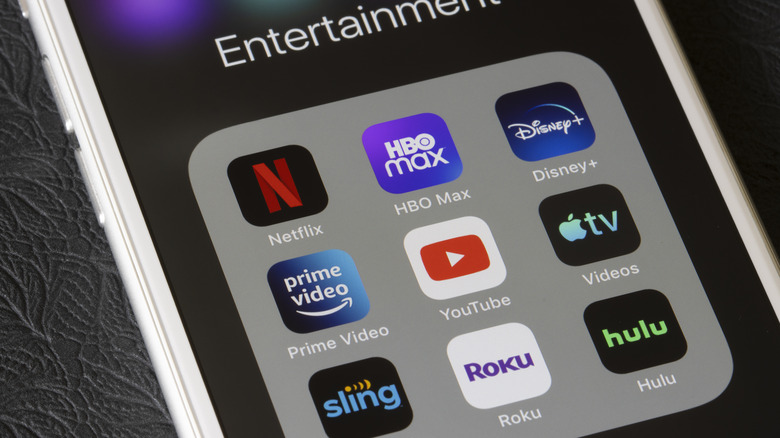Thinking About Buying A Roku Streaming Stick? Here's 9 Things You Need To Know First
We may receive a commission on purchases made from links.
If you're looking for an upgraded viewing experience, the Roku Stick is one of the smartest ways to elevate your TV's capabilities. It runs on a custom Roku OS, which is liked for its simple interface, extensive app collection, consistent performance, and frequent updates. These are the same reasons why someone might consider upgrading to the Roku, even if they already own a smart TV. Additionally, TVs can become sluggish over time. While there are multiple ways to fix a slow smart TV, upgrading it with a streaming device is a more promising solution. The Roku's interface also brings in freshness if your existing TV already feels boring. If you can buy an inexpensive streaming stick that delivers a top-quality experience, then why opt for an expensive new TV?
Roku can bridge the gap, allowing you to install the apps that older TVs or a few TV OS may lack, as developers may not be keen on releasing them. Moreover, it's portable, allowing you to travel with it anywhere, such as a hotel room, and connect to a TV to enjoy the same streaming experience. Additionally, Roku offers several hidden features that many users are unaware of, including setting up a guest account and creating a watchlist. While everything looks good, there are a few factors that can help you save a buck and ensure you get the right stick for your TV. Therefore, let's explore nine must-knows before you hit the buy button.
It needs an HDMI port and a power source
The Roku Stick, which is roughly the size of a USB flash drive, can be plugged directly into your TV's HDMI port. Most TVs have at least a couple of HDMI ports. If they are in use by other devices, like a gaming console, then you need to make some space. If you can't and your TV has too many HDMI devices already connected, you'll need an adapter like the Anker HDMI switch to connect the Roku Stick without the need to remove other devices. Also, if you have an older TV that doesn't have an HDMI slot and only features a composite RCA input, you'll need an HDMI to RCA converter to enjoy Roku OS.
Simply plugging the Stick into your TV isn't enough. To power the Roku Stick, you can connect it directly to your TV. All you have to do is connect the USB cable to your Roku device and plug the other end into your TV's USB port. For this to work, your TV will have to provide enough power, usually 5V – 1A. Most modern TVs do this, but if you have an older TV, you may need to connect it to an external power source to operate. In that case, you'll have to plug in the USB cable with an adapter and connect it to a wall outlet. Worry not, Roku packs everything that's needed (outside of the Anker or other converter product) in the box.
Not everything is free
Don't expect the Roku Stick to be a replacement for Netflix. While not everything on the Roku is free, you do get The Roku Channel app, which gives you free ad-supported access to over 500 live TV channels. You can stream that across multiple genres, including news, sports, kids, movies, and entertainment. A few popular live channels available include ABC 20/20, Fubo Sports, ION, FilmRise Free Movies, and more. The Roku Channel also hosts a vast catalog of movies, programs, and TV shows, including classics, comedies, dramas, and newer content to watch for free. You can expect a good number of popular and blockbuster titles as well, as new titles drop all the time, so you'll never run out of fresh content. You can also install other free streaming apps such as Pluto TV, Tubi, and Plex.
While there are multiple free options to stream, for services like Netflix, Hulu, Disney+, or any other paid service, you need to purchase their individual subscriptions. The Roku Stick doesn't cover their cost, and you have to pay for the apps separately. With the Stick, you can only install these apps from the Channel Store onto your TV. Although Roku does let you subscribe to a few premium services like Paramount+, STARZ, Crunchyroll, and MGM+ within the Roku Channel app itself.
Choose a compatible Roku Stick for your TV
Choosing the right stick that's compatible with your TV makes sense, as it not only helps you save money but also delivers an optimized viewing experience. Powered by Roku OS, the Roku Stick functions like a mini computer, handling processing, video decoding, app management, and streaming all by itself. The picture quality of the content delivered will depend on your TV. If your TV does not support 4K, Dolby, or HDR, then there's no point buying a 4K stick; A Roku HD Streaming Stick is enough. Similarly, if you have a 4K TV with HDR and Dolby support, you can buy a Roku Streaming Stick Plus or Roku Streaming Stick 4K to get an immersive viewing experience.
Newer 4K sticks perform better on TVs with HDCP version 2.2 (a content protection standard) compatible HDMI. If you buy a Roku 4K Stick, it needs your 4K TV to support HDCP 2.2 on at least one HDMI port in order to stream 4K content from services like Netflix, Disney+, or Prime Video. Without it, the stick will still work, but your streams may be downscaled to 1080p. It's usually labeled in the TV manual or next to the port. Therefore, if you have multiple HDMI ports, ensure that you plug it into the correct port.
It has limited storage space
The Roku Stick, just like your smartphone, packs in a chipset, internal storage, and RAM to perform all the operations. The sticks HD model has 512 MB of RAM, while the 4K version packs in 1GB of RAM, with both loaded with up to 4 GB of internal storage. While this memory is enough to install several apps and stream content without any issues, if your Roku Stick runs out of storage space, you will notice errors such as "Not enough memory" or "Insufficient memory."
This happens because whenever you install apps from The Channel Store, it takes up some space in the Roku's memory, and as you continue using the apps, the cache and app data build up, causing the internal storage to fill, showing the error messages. Additionally, the error may occur occasionally due to system glitches.
Simply restarting the Roku Stick will fix most system-related memory issues and will also free up the RAM. You'll find the reboot option in the settings menu of your Roku interface. If the issue persists, you will have to remove unused apps from the Roku to create space so that new channels can be added. However, it's always recommended to have sufficient space on your Roku Stick to achieve optimized performance.
It is for streaming only, no downloads
You might think that the Roku Stick, being the size of a large USB flash drive, offers storage capacity similar to the biggest USB drives. Those can hold tens or even hundreds of gigabytes, but the Roku Sticks are built for streaming only. Unlike USB flash drives, whose primary function is to store data, the Roku Stick does much more work. It must process the content and deliver it in real-time. According to a teardown report by TechInsights, the Roku Streaming Stick 4K+ 2821R2 model has built-in components such as a Wi-Fi and Bluetooth receiver, SoC processor, flash storage, power management chips, resistors, and many more tiny items. These cram the space that might be used for a larger storage drive, making it best suited for streaming only.
The download is limited to apps from Roku's The Channel Store only. If you hope to install a browser app and then download files, you'll be disappointed, as the browsers are too bare-bones to perform such an action. You can get a Roku Ultra set-top box (STB), which is rated among the best streaming devices. Along with streaming, this device allows you to connect your already loaded flash Drive to the USB port, a workaround if you want to watch downloaded content.
Not all Roku models are sticks
Roku isn't just about sticks. The company has a whole lineup of players worth a look. While all Roku players share a similar interface and functions, the major differences lie in performance, picture quality, and a few additional features. For example, the Roku Ultra does everything the Stick 4K does. It adds extras, such as an Ethernet port for direct internet connection and a USB port for additional functionality. Similarly, if your TV doesn't produce high-quality sound, you can opt for a Roku Streambar SE, which features built-in speakers that serve as a sound upgrade. Here, you get audio enhancement features, a USB slot, and 4K support, but it lacks Dolby Vision and Ethernet support. Roku's new smart TV streaming projector goes a step further, combining both the display and the Roku streaming experience to bring you an exciting, immersive, and portable streaming option.
Along with streaming players, the Roku also features a lineup of Roku TVs. These TVs run on Roku OS with sizes ranging from the smaller 24 inches to larger options of 85 inches. Unlike streaming sticks that rely on TV's display technology to deliver the content, Roku TVs are optimized to offer a native experience. Here, the price can be a downside, and not everyone may want to change their TV. If your TV is good, a Roku Stick is all you need to get a well-rounded experience.
Internet speed matters
Cord-cutters already know: no internet, no Roku Stick. If you're ditching traditional cable and switching to a Roku streaming player, then it's important to have Wi-Fi set up, as the Stick connects only over Wi-Fi. There are multiple best router options to get a fast internet connection. It's also important to note that connecting an Ethernet cable to a TV will not help the Roku Stick to work. However, you can get the Roku Ultra if wired internet is the only available option. While speed matters, the Rokue also requires a stable signal, as a shaky connection leads to frame drops and buffering. You can check with your local internet service providers (ISPs) to get the best plan options.
What is a reasonable speed for streaming on Roku? It depends on the model you're looking to buy. For the Roku Stick HD model, which is capped at a maximum quality of 1080p, you'll want a minimum of 5–6 Mbps, while 10 Mbps is ideal. Similarly, for Roku Stick 4K, you'll want 25 or more Mbps to ensure smooth UHD playback, and also a few streams can peak to the HEVC/VP9 codec format that requires a speed of up to 40 Mbps. If the speeds fall short or are inconsistent, the video quality can drop.
Limited third-party app support
If you're hoping to hack your Roku Stick with the same app freedom as a Fire Stick or Android TV, you're out of luck. Roku has discontinued support for non-certified apps, which means you can no longer download and install third-party software directly. Although Roku's Channel Store covers almost everything, it still lacks some of the features that certain apps offer beyond the store.
Roku does include a hidden Developer Mode for installing apps, but support for it is limited. In fact, it's really more of a testing tool than a real alternative for everyday users. Additionally, you shouldn't expect many third-party apps, as developers may not be as interested in developing for Roku on the same scale as they are for Android TV. Still, if you have a compatible app and want to test it, you can. Here, the process is not as straightforward as simply grabbing an application and installing it directly.
On the Roku remote, you need to press a combination of buttons, and then on your PC browser, log in to connect with the Roku to use the installer feature to upload and install the app. The app will now appear on your Roku interface, and you can start using it. Adding to these clunky processes, you can install only one app at a time, a major downside.
Privacy and ads are part of the deal
Your digital data is a valuable asset, and sharing it is giving away your worth. And not everyone is happy to share their digital data. Unlike Apple TV, which prioritizes your privacy and data, the Roku Stick accesses your viewing behavior and location by default. When you start using it, you agree to their terms. These help the Roku to serve you tailored content, show advertisements, and sell sponsored promotions. They track almost everything, from your browsing history to voice inputs, and viewing habits, such as the time you spend, the channels you stream, and how you interact with the content. They even collect and review uploaded files, including photos, videos, and audio files. While you cannot wholly prevent the Roku from collecting all your data, as some data collection is inherent to its operation, you can add limitations.
You can reduce the Roku Stick's tracking by enabling the Limit Ad Tracking option under your privacy settings. You can also enable Do Not Sell or Share My Personal Data in privacy settings. Additionally, under Home Screen settings, you can disable the Smart TV Experience to prevent it from logging your activity. This limits personalized ads, recommendations, and tracking of search behavior. Although some data collection still happens, such as inferring your approximate location through IP address and Wi-Fi.