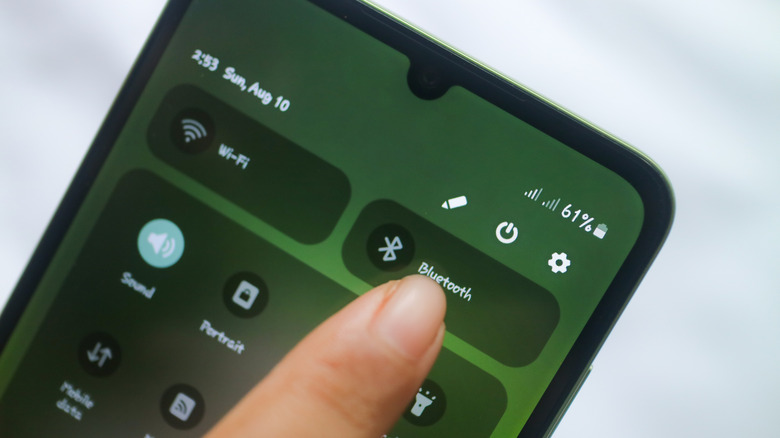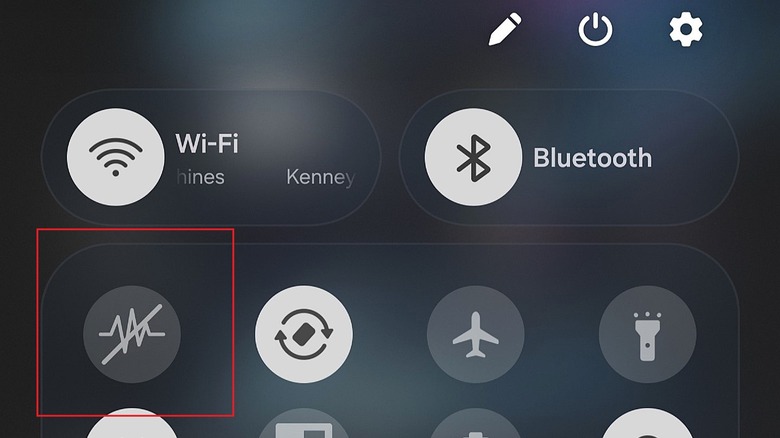This Hidden Android Feature Fixes Some Of The Biggest Privacy Issues
When you're boarding a plane or going somewhere where your phone's wireless signals need to be completely disabled, there's a single toggle to make this faster and easier — airplane mode. It turns off your mobile connectivity, WiFi, and Bluetooth, all at once. But when it comes to the myriad additional sensors, radios, and mechanics working on your smartphone, it would appear there's no corresponding setting that's just as encapsulating. Except that's not exactly true. There is a quick tile, hidden in the quick access menu settings, called the Sensors Off tile that turns virtually everything off. This toggle can simultaneously disable or enable all physical sensors, including the gyroscope, proximity sensors, accelerometer, light sensors, camera, microphone, and more.
Even when you disable individual settings, your phone is still widely tracking you and related data. Between your location, the ambient temperature, your movements, and even surrounding audio, there are many different elements that the phone's internal sensors pick up. While you can disable some of them individually, like the NFC toggle — NFC active is why there's an 'N' icon on your Android, by the way — it would be helpful to do one collective swipe for no more sensing of anything.
There is a quick settings tile that can do this, but in order to access it and use it, you have to enable Developer mode and add the tile to your pull-down quick access menu. It's a hidden Android feature that fixes some of the biggest privacy issues with modern devices by blocking measurements and data collection through the physical sensors.
How to add and use the Sensors Off tile in Android Quick Settings
To even see the Sensors Off tile option, you first need to enable Developer mode, if you haven't done so already. Doing this is pretty simple, and enables access to advanced and hidden settings typically associated with development for the Android OS, such as USB debugging. To enable Developer mode, navigate to Settings > About Phone. On a Samsung device, you also have to enter the Software Information menu. Tap Build number multiple times until you see a message that Developer mode has been unlocked; it will warn you a few taps before that happens.
With Developer mode active, navigate to Settings > System > Developer options or just Settings > Developer options on Samsung devices. Scroll down or find Quick settings developer tiles and enable the toggle next to Sensors Off. The new tile should automatically appear in your tiles pane in the quick settings menu, accessible when you pull down the tray from any screen. If you want to remove the tile, you can follow the instructions in the reverse order, but it should be fairly easy to find again. Now, you should know, with those sensors disabled, if you want to use your Android device as a bubble level, you'll need to turn them back on.
When would you want to use the Sensors Off tile?
Normally, if you want to disable specific sensors, you have to go through the settings to disable them one by one, and some cannot even be interacted with. In most cases, you cannot disable core sensors like the accelerometer or gyroscope. You can individually toggle sensors such as NFC on and off, disable microphone access, and turn off location sharing, but the Sensors Off function completely turns off data reporting and usage of all physical sensors, and it happens all at once. The proximity sensor, light sensor, magnetometer, accelerometer, gyroscope, microphone, camera, you name it.
As for when and why you'd want to use this setting, it's largely to maintain privacy. So, if you're in a location or setting where you want all those sensors off and to completely stop the bulk of background data collection activities on your device, use Sensors Off. It could be during private events, intimate moments, time with family, or even times when you go off-grid and want to step away from electronics. The beauty of the setting is that when you're ready to use the sensors again, you can just toggle them back on the same way. It's as easy as that.
Just be aware that certain functions and apps on your phone will not work while Sensors Off is active. For instance, you wouldn't be able to record audio because the microphone is off. You can still access Wi-Fi and mobile data, place calls, and play audio through the speakers, which are all normal functions that don't require the sensors to work properly. It would also stop you from using your old Samsung or Android as a smart home accessory, since the related sensors would not be operational.