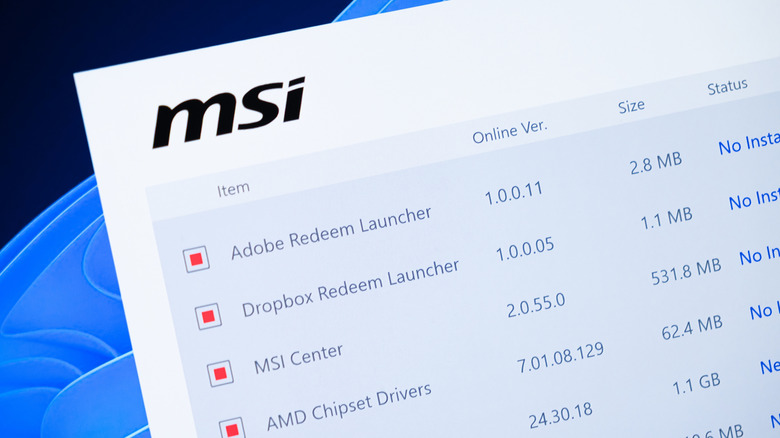How To Speed Up Aging Graphics Cards In Minutes Using One Free App
You can still find some cost-effective graphics cards (GPUs), but with cards like the NVIDIA RTX 5090 retailing for over $2,000 at the high end, it's clear that prices have risen overall. Between tariffs and global supply issues, you may find it difficult to buy a new one unless you are willing to spend a pretty penny. In these trying times, PC gamers with generations-old graphics cards could speed them up by overclocking the GPU.
Plenty of prior-generation cards still have enough power to handle modern titles; you just need to tweak your GPU a bit to unlock that potential. With the right tool, you can fine-tune power limits, fan curves, and clock speeds to squeeze out some extra frames per second without spending a dime. One of the easiest methods to tune your GPU is with MSI Afterburner, a free app that works with both Nvidia and AMD cards. This includes both the best graphics cards and some of the worst bang-for-your-buck GPUs today.
MSI Afterburner
Once installed, the interface may look a bit intimidating at first glance, but its key controls are straightforward to use. You'll find sliders for adjusting core clock speed, memory clock, and fan speed. Increasing the core clock by even 50-100 MHz can yield noticeable performance improvements, while raising fan speeds helps keep temperatures under control. For those looking for a quieter operation, Afterburner also allows for custom fan curves, so your GPU only ramps up when workloads or long gaming sessions demand it.
MSI Afterburner also includes on-screen display monitoring, showing real-time stats such as temperature, usage, and frame rates, directly inside your games. This makes it easier to tune your GPU for maximum performance and to find the ideal ratio between performance, heat, and noise. Best of all, the changes made in MSI Afterburner take effect instantly, and if something feels unstable, you can quickly reset everything to default with a single click.
Getting more frames safely
While the idea of overclocking may sound risky, using MSI Afterburner is generally safe as long as you take it slow and make gradual adjustments. Start with small increments to the clock speeds, test your games, and make sure to keep an eye on temperatures. Most GPUs are built with thermal and power safeguards, so even if you do end up pushing them too far, your system should throttle performance or crash without causing permanent harm.
For best results, try combining modest overclocks with a custom fan curve to keep temperatures below 176 degrees Fahrenheit. This balanced tweak gives you a free performance upgrade equivalent to moving up a tier in GPU hardware. That means smoother gameplay, higher frame rates, and even the ability to sometimes bump settings you may have had to previously dial back. Additionally, if you don't like any of the changes made, a quick single click reset puts everything back to stock settings. MSI Afterburner helps make older graphics cards feel more responsive, extending their life, and giving you a little extra time before an eventual upgrade.