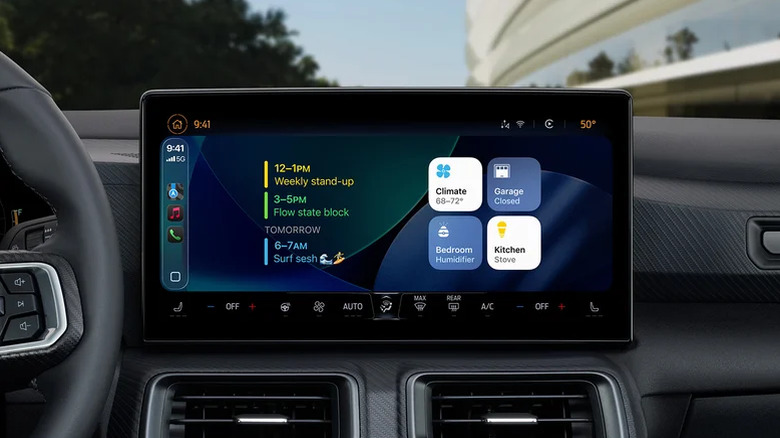2 Apple CarPlay Widgets You Need To Start Using Right Now
The iOS 26 update for iPhone delivers a variety of new features to CarPlay, with one of the coolest arrivals being the ability to add and customize widgets. If you're not familiar, widgets nestle on your Home screen and typically display relevant information from a specific app, or they can provide quick access to certain functions. They're pretty useful on an iPhone, and now you can have that experience with CarPlay as well. Which two should you try out? The Home app widget and a weather widget.
Using widgets with CarPlay is as easy as ensuring your iPhone is running iOS 26 and then navigating to Settings > General > CarPlay > Your vehicle > Widgets and selecting Add Widget. Apple offers some instructions from this point, and you can view widgets in CarPlay by swiping right across the screen. Along with Home support and weather, other widgets from Apple include Clocks, Photos, Calendar, Music, and more. CarPlay also supports widgets from third-party developers, greatly expanding the capabilities of this exciting new feature. Just like knowing some of the best tricks for CarPlay, such as knowing how to personalize your dashboard, adding widgets can be a great way to get the most out of your experience while you go for a drive.
Control your home from your car with the Home app widget
Being able to control the appliances and electronics in your house remotely is incredibly useful, and thanks to the Home app on iOS, combined with a hub like Apple TV or a HomePod — which also got some new features in iOS 26 — Apple makes it rather easy to accomplish these tasks. Now, with the introduction of widgets within CarPlay, having ultimate control of your house has become even easier.
The Home app widget for CarPlay displays four HomeKit accessories or Scenes (accessories from a room or area that you engage collectively), and what's displayed is based on frequency of use, Siri suggestions, and your physical location to the device. Accessing your Home options directly from a widget can save you a couple of steps, such as asking Siri, which can be extremely useful when you're behind the wheel of a vehicle.
While opening garage doors seems like an obvious use for these widgets, their capabilities can extend far beyond that. For example, you can use the Home app widget to turn on the lights in your home in case you forgot before leaving your house. The Home widget also has a slight advantage over simply asking Siri, in that you can be more specific with the Home widget should you have multiple accessories you need to control at the same time.
Weather widgets tell you what to expect
Whether you're just getting into your car to head into work or you've decided to plan the ultimate road trip, having an idea of how the weather is going to behave is some great information to have before you start your vehicle. While an iPhone does have several ways to check the weather, CarPlay has four styles for your weather widgets that can provide a variety of pertinent information.
For example, one of the weather widgets can provide you with detailed information about the forecast for the day, including wind speed, precipitation, air quality, and the temperature highs and lows for the day. There are also different widgets that display a four-day forecast, along with additional options. When choosing the widgets from your iPhone, you can set a weather widget to display information from your current location or set your own location to check.
Of course, at the time of this writing, both iOS 26 and CarPlay widgets are still relatively new. So while you can use third-party widgets that are available on your iPhone, be aware that many of them likely are not optimized for CarPlay just yet. This is likely to change as more developers get their hands on the operating system, but make sure to try a bit of experimentation when playing around with the available widgets in CarPlay. Just make sure you're not driving while you do it.