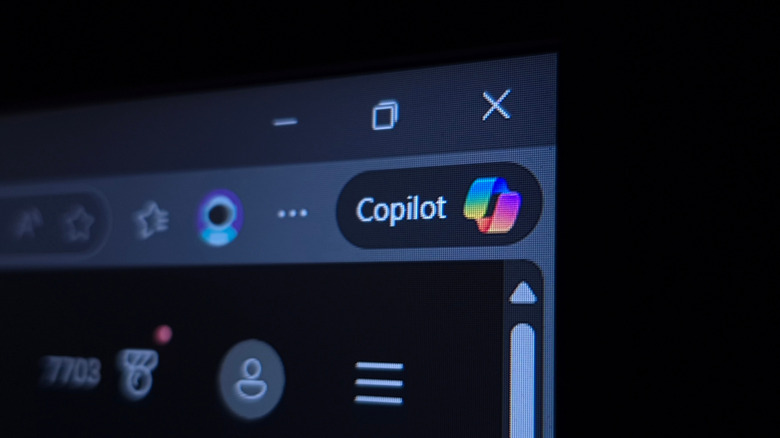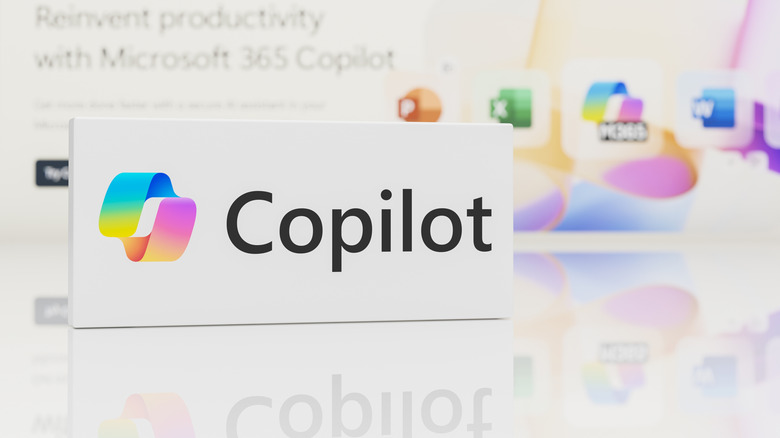How To Get Rid Of Microsoft Copilot On Windows 11
Last week, Microsoft announced a wave of updates that make every Windows 11 PC an AI PC — with Copilot as the center of the experience. With that, Windows users could expect three main changes: Microsoft's in-house AI models that help interact with the PC using text or voice, guided support from Copilot, and the ability to take action on a user's behalf — almost like an agentic AI. While Microsoft is on par with what Google, Opera, OpenAI, and so many others have been doing in the past few years, not every Windows PC user wants their computer to turn into an AI PC. This could be because they prefer to decide when to use the AI, or because they don't trust the technology yet.
Microsoft, of course, already had to rethink its plans surrounding different AI features, as it had to delay the launch of its Recall feature due to privacy concerns a couple of years ago, because Windows would take screenshots of what was going on the user's screen all the time. That said, if you're not convinced about having your Windows 11 PC controlled by Copilot, here's how to get rid of it.
Turn your AI PC into a perfectly fine Windows PC
If you're running Windows 11, here's how to remove the Microsoft Copilot experience:
- Go to Settings > Personalization
- Scroll to the Taskbar section and select Other System Tray Icons
- Turn off the Microsoft 365 Copilot App
By doing that, you hide Copilot from your taskbar. Then, you should press the Win + R keys and type in 'regedit'. After that, follow these steps:
- Go to HKEY_CURRENT_USERSoftwarePoliciesMicrosoftWindows
- Right-click on the Windows folder, select New > Key, and name the new key 'WindowsCopilot'
- Right-click on the new key, select New > DWORD (32-bit) Value
- Name the value 'TurnOffWindowsCopilot', then double-click the name of the value
- Set the Value Data to 1 and restart your computer
An X user also provided additional tips, such as going to the Start Menu, right-clicking on Copilot and Microsoft 365 Copilot, and uninstalling both apps. Another option is to disable the Copilot button via Powertoys by remapping the key.