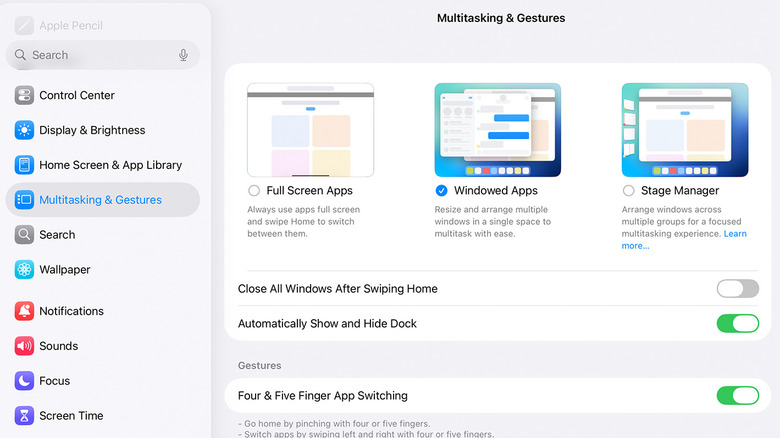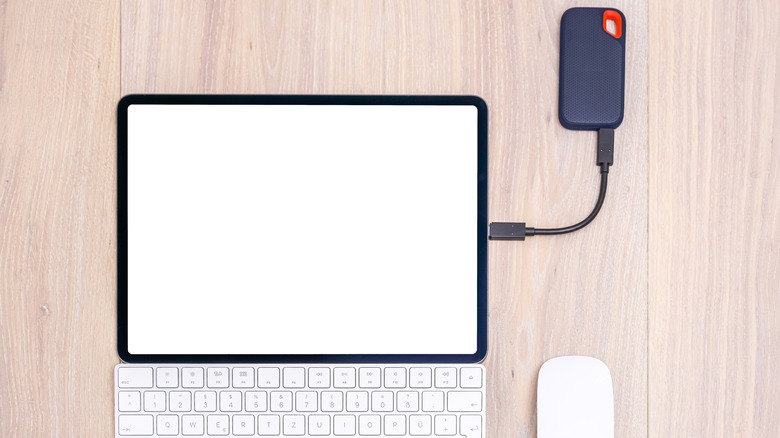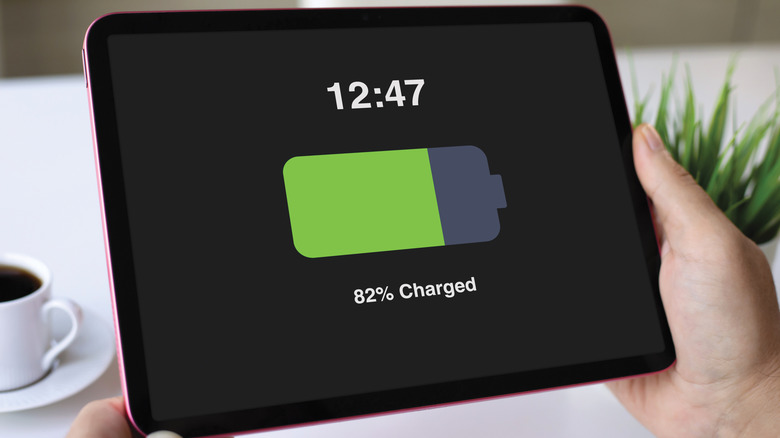10 Tips For Using Your iPad As A Laptop Replacement
We may receive a commission on purchases made from links.
When Apple introduced the first iPad back in 2010, few people knew what to make of it. While Apple has always denied drawing inspiration from science fiction, many of us couldn't resist drawing the comparison between the iPad and the Newspads from Stanley Kubrick's "2001: A Space Odyssey." It was an almost paper-thin slab of glass and metal that sat neatly between a smartphone and a laptop, perfect for watching movies, checking emails, and reading on the go.
At the time, it wasn't the powerhouse it is today. The iPad was more of a companion than a full-fledged computer — something you reached for when your laptop felt too bulky or your phone too small. Over the years, though, Apple quietly pushed it further, crafting a capable tool for writing, designing, sketching, and even video editing. Many people now use it as their main device for both work and creativity.
That shift really took off with the introduction of Apple's M-series Mac chips — the same ones found in MacBooks. Suddenly, the iPad became a portable powerhouse. And when paired with the Magic Keyboard and Apple Pencil, you realize it's no longer a stretch to call it a true laptop alternative. So, let's find out what it really takes to replace your laptop with an iPad.
Pair it with a Magic Keyboard or Smart Keyboard Folio
Typing on a touchscreen works fine for quick notes or short replies, but once you're drafting an email or editing a document, it starts to feel limiting — especially when you consider the iPad's screen size. After all, there's a reason the Apple Pencil is favored for taking notes. If you plan to use your iPad for real work, a physical keyboard makes a huge difference. Apple's Magic Keyboard and Smart Keyboard Folio are two of the best options because they take your iPad a third of the way to becoming a laptop.
Both attach magnetically and draw power directly from the iPad, so there's no pairing or charging to worry about. The Magic Keyboard is the more premium option, with a strong floating hinge, a responsive trackpad, and backlit keys that make late-night typing easy. The Smart Keyboard Folio, on the other hand, focuses on portability. It's thinner, lighter, and comes with a strong case that handles travel and everyday use quite well.
Whichever one you choose, you'll feel the difference immediately. Typing feels more natural, multitasking becomes easier, and your iPad starts to feel like a productivity driver instead of a glorified tablet. Once you've used one of these keyboards for a while, switching back to typing on glass feels almost impossible.
Use a Bluetooth mouse or trackpad
Once you've paired a keyboard with your iPad, the next step is adding a mouse or trackpad. Touchscreens are great for scrolling or quick taps, but when you're working on a spreadsheet, editing a photo, or tweaking a design, you'll want more precision. Many Apple keyboards already come with a trackpad, but an external mouse may be more comfortable for you. Naturally, you'll want one with Bluetooth connectivity, since there are only so many devices you can attach to the iPad's charging port.
Connecting it takes less than a minute. Turn on your Bluetooth mouse or trackpad, open your iPad's settings, and pair it. iPadOS recognizes most Bluetooth accessories right away, giving you a full desktop-like cursor experience. You can scroll, drag, highlight text, and switch apps effortlessly. Apple's Magic Mouse and Magic Trackpad offer the smoothest integration, but plenty of third-party options perform just as well.
Once you connect a mouse or trackpad, you'll quickly notice how it changes the way you use your iPad. You stop stretching for the screen every few seconds, and switching between multiple apps feels more fluid. This upgrade seems like a no-brainer, but you can't truly appreciate the difference until you've tried it for yourself.
Master windowed apps, Split View, and Stage Manager
Multitasking on the iPad keeps getting better with every update. With iPadOS 26, Apple upgraded multitasking features in a big way, introducing full windowed apps that let you open, resize, and arrange multiple apps anywhere on the screen. You can even launch multiple windows for some apps — like two Safari tabs side by side, or a pair of Notes for comparing ideas. Swipe upward to get a quick overview of everything you have open, and bring back an app into focus with a single tap. What's even better is the three-button control derived from macOS, which lets you close, minimize, and zoom in/out windows.
If you haven't updated yet, or your iPad doesn't support the new windowing system, Split View and Stage Manager still offer plenty of flexibility. Split View lets you run two apps side by side — just open one, swipe up to show the Dock, and drag another app alongside it. Stage Manager takes it a step further, allowing you to resize and overlap multiple apps while keeping others docked on the side for quick access.
Store files with iCloud Drive and external storage
A lot of people still think switching to an iPad means sacrificing control over their files, but that idea couldn't be further from the truth. Between iCloud and external storage support, managing files on an iPad feels just as flexible as using a laptop. You can organize projects, back up important documents, and move large files around without running into the limits that older iPads have.
iCloud Drive does most of the heavy lifting. Your files stay backed up online and accessible from almost any device, not just Apple's. If you're on a Windows PC, you can log in through the iCloud website or install the iCloud for Windows app to browse and edit files as if they were stored locally. This makes it easy to start a project on your iPad, continue on another device, and come back later without missing anything.
When you're dealing with large media files or need offline access, connect an external SSD or flash drive to the iPad's USB-C port. You can drag, drop, and organize content directly in the Files app, just like on a laptop. The Crucial X9 1TB Portable SSD is a great starting point, offering plenty of storage for videos, photos, and documents. It has USB-C connectivity, 1050MBps data transfer rate, and is just under $100, so you can extend your iPad's storage without breaking the bank.
Install desktop-grade apps
If the iPad is going to replace your laptop, it needs to run the same kind of apps — and these days, it can. Apple has spent years working with developers to bring full desktop-grade tools to iPadOS, and the results are impressive. You can now use apps like Microsoft 365, Adobe Photoshop, DaVinci Resolve, and Final Cut Pro, with nearly the same functionality as a MacBook. They're just as fast, reliable, and designed to take full advantage of the iPad's power and touch interface.
These apps feel right at home in the iPad ecosystem. They support multitasking, Apple Pencil, and keyboard shortcuts, so you can edit a document, retouch an image, or color-grade a video without feeling like you're missing out on desktop features. Most even sync seamlessly through iCloud, OneDrive, or Google Drive, letting you start something on your iPad and finish later on another device.
Considering that the iPad uses the same M-series chips as the MacBook, the hardware easily doubles as a gaming device. Many mobile titles, like "Call of Duty: Mobile" and "PUBG Mobile," run smoothly with a connected controller. And in recent years, developers have started bringing full AAA experiences to iPadOS. Games like "Resident Evil 2" and "Assassin's Creed Mirage" are optimized for iPads, showing just how much power the tablet can push.
Invest in a power bank for extended battery life
When using your iPad as a laptop, chances are you'll be on it all day — meetings, edits, calls, maybe even an external display. Apple still quotes around 10 hours of battery life, but real-world use often falls short once you start multitasking or running resource-heavy apps. That's why a power bank isn't just a backup anymore, but part of your setup.
The Anker Zolo Power Bank is one of the best portable chargers you can go for right now. It packs a 20,000 mAh capacity, delivers up to 45W of output, and even has built-in dual USB-C cables so you don't have to carry extras. At roughly 12.85 oz, it's light enough to keep in your bag without noticing the weight. That kind of output gives you enough power to keep an M-series iPad running through long editing sessions or external-display work without slowing down.
A good power bank does more than extend screen time; it keeps your workflow steady. You can plug in your iPad, charge your phone, and stay productive whether you're commuting, flying, or spending the day away from a wall outlet.
Use the Apple Pencil for note-taking and editing
The Apple Pencil is one of those accessories you don't realize you need until you've used it for a while. At first glance, it seems like something only artists would care about, but that's not really the case anymore. You'd agree that the Pencil signs e-signatures better than a mouse, or that jotting down notes feels more natural than typing with a keyboard — but there's more to it than that.
For anyone who sketches, edits, or brainstorms visually, the Apple Pencil is pretty much an extension of your hand. It's precise enough to trace shapes, smooth out photo edits, or take clean handwritten notes without lag. Apps like GoodNotes, Notability, and Freeform make the experience even better, turning the iPad into a proper notebook and art canvas. Once you've spent some time with it, you start reaching for the Pencil almost without thinking.
Take advantage of Universal Control and Sidecar
If you own both a Mac and an iPad, you already have one of the best productivity setups you could ask for. Universal Control and Sidecar connect your devices so smoothly that they start to feel like parts of the same machine. That's how powerful Apple's ecosystem is — it creates a single, fluid workspace that feels straight out of the future.
With Universal Control, you can use your Mac's keyboard and trackpad on your iPad as if it were another screen. Move the cursor, drag a file across, or copy and paste text between devices without setting up anything complicated. As long as both devices share the same Apple ID and Wi-Fi network, it just works. On the other hand, Sidecar turns your iPad into a touchscreen MacBook. You can either extend your desktop for extra space or mirror your Mac screen for presentations.
Both apps work seamlessly with the Apple Smart Keyboard or Magic Keyboard for iPad, as well as any connected mouse or trackpad. When using Sidecar, you can draw, edit photos, and manipulate objects on your iPad while seeing real-time updates on your Mac.
Optimize battery and performance settings
Your iPad is already designed to balance power and efficiency, but with a few small adjustments, it can run cooler with better performance, and last longer between charges. First off, update to the latest software. Each new version of iPadOS usually comes with small but vital improvements to speed and battery efficiency.
Next, tap on the Battery section in Settings. Turn on Low Power Mode when you're away from an outlet to limit the display refresh rate (on compatible models) and disable mail syncing. Reducing screen brightness, disabling Bluetooth or Wi-Fi when you don't need them, and closing apps that constantly update in the background all help stretch your battery life. If you're using an external keyboard or display, unplug them when you're done. These accessories quietly draw more power than most people realize.
These small changes take less than a minute but make a big difference in daily use. You'll notice important apps run much smoother, fewer low battery alerts, and longer sessions before you need to plug in the charger.
Connect to an external display for desktop-like setup
A laptop is nice, but have you ever worked on a desktop setup? If you've never tried connecting your iPad to an external display, you're missing one of its best tricks. Hooking it up to a monitor or smart TV's USB port gives you the breathing room you could only get on a laptop or desktop. Suddenly, you're no longer squinting at the screen when editing, studying, multitasking, or gaming.
Connecting it is straightforward. If you're using a USB-C monitor, simply plug your iPad directly into it. For HDMI displays, a USB-C to HDMI adapter works just fine. But if you want the best setup, use the Apple-recommended USB-C Digital AV Multiport Adapter. That way, you can charge your iPad while it's connected to an external display and still have extra ports for accessories like a mouse, SSD, or flash drive. Prefer going wireless? AirPlay lets you mirror or extend your screen to an Apple TV or compatible smart TV without a single cable.
With Stage Manager or the new windowed apps mode in iPadOS 26, your workspace expands even more. You can drag windows across both screens, keep your main apps on the larger display, and manage secondary tools on the iPad itself. Once you've tried it, it's hard to go back to using the iPad alone.
From tablet to full workstation
If we're being honest, turning an iPad into a full workstation isn't cheap. By the time you add a Magic Keyboard, an Apple Pencil, and maybe a dock or external display, you're well into laptop territory. But the difference is what you get for it. You're not just replacing a laptop; you're building an all-in-one entertainment, productivity, and creative hub.
And the iPad's future makes that flexibility more attractive. Apple's new M5 chip in the latest iPad Pro models pushes performance even further, with faster processing for on-device AI, hardware-accelerated ray tracing for better graphics, and Wi-Fi 7 for faster, more stable connections. These improvements signal a future where the iPad comfortably handles desktop workflows, advanced creative tasks, and AI-powered productivity, while remaining portable.
So while the cost might make you pause, the payoff clearly outweighs it. You don't need both a laptop and an iPad. You just need one device that's powerful, portable, and ready for any kind of day you're having.