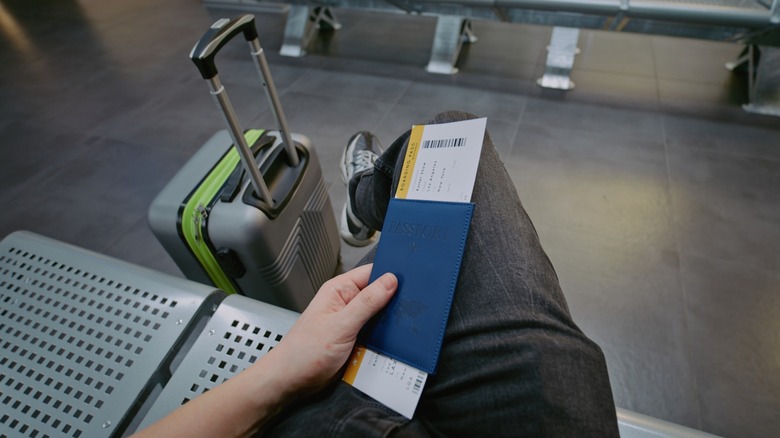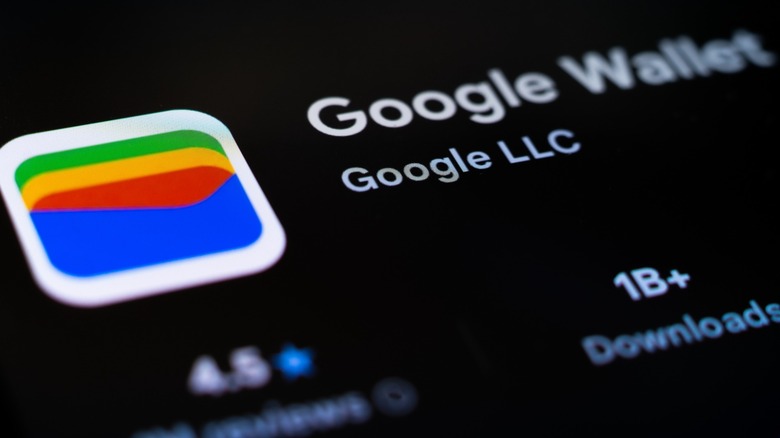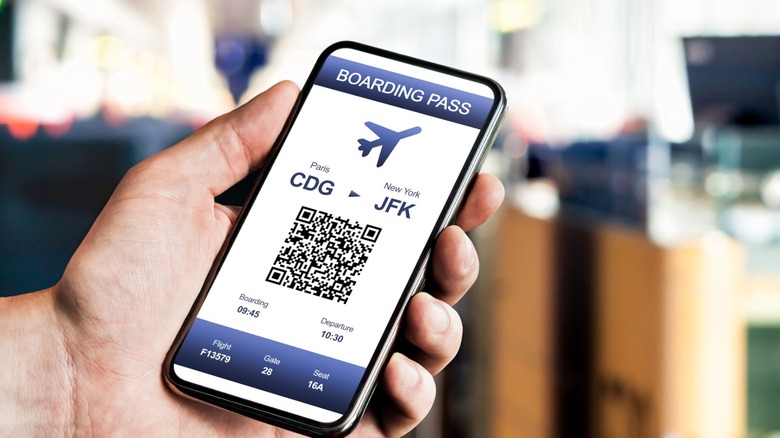How To Add Your Boarding Pass To Google Wallet On Android Phones
While traveling can be exciting, the process of getting through airport check-in may not be. Long lines and worrying about TSA red flag electronics can make it feel rushed and stressful. One of the things that can add to that stress is having to manage multiple documents and carry-on items while you pass security checkpoints. Some airlines, including American Airlines, aim to make the process a little easier by offering streamlined digital boarding passes.
This is part of American Airlines' recent initiative to embrace technology, specifically artificial intelligence (AI), with the goal of making traveling easier. Other parts of this initiative include AI-powered recommendations built off of customer insights, 3D seat selection, and faster check-in kiosks. The digital boarding pass can be downloaded directly into your Google Wallet app.
That isn't the only way you can add a boarding pass to Google Wallet, though. The Google Pixel smartphone offers another way that is not airline-specific. You can take a screenshot of the boarding pass which then gets saved for future use in the Google Wallet app. All of this is an effort to make sure airlines can keep up with the latest technology, adapt to consumer habits, and remove some of the hassle of airport travel
Adding your boarding pass to Google Wallet
To add your boarding pass to Google Wallet via screenshot, ensure you have a Google Pixel version three or newer and the Google Wallet app. Open up the email or website that contains your boarding pass, make sure the barcode or QR code is visible, and then take a screenshot of it with your phone. You can do this by holding the power and volume buttons down at the same time. Click on the screenshot and select "Add to Google Wallet." A new window will open, where you'll click Save and then View Boarding Pass.
Another method you can use with some airlines, after purchasing your ticket, is to simply click "Add to Google Wallet" on your Android device. You can further streamline the airport security process by setting up a TSA digital ID pass on your phone.
If you are flying with American Airlines, ensure that you select Email With Mobile Option to obtain a mobile boarding pass. American Airlines also has an app to make accessing your digital boarding pass easier. By adding your American Airlines boarding pass to your Google Wallet, you'll get flight updates such as the estimated departure time.
Other tips for a digital boarding pass
It's important to keep in mind that airports can vary based on technology and security measures in place. If you have questions about a mobile boarding pass, call the airport ahead of time. It's not a bad idea to keep a paper copy on you, as well, just in case you have issues with your phone. Keep in mind that Google Wallet does not require an active internet connection to view your digital boarding pass, so that is a relief if you are having trouble with the Wi-Fi connection.
Some people have concerns over personal security when it comes to storing information on their phones. The good news is that you don't have to use a digital boarding pass if you don't want to. The Transportation Security Administration (TSA) ensures that it doesn't make a copy of, or keep data from, digital identifications that passengers present.
These days when you can keep tickets for movies, concerts, and events easily accessible on your Android phone, it's nice to see that airlines are keeping up with the times. With Google Wallet and the push for innovation from companies like American Airlines, checking in at the airport should be easier, as long you make sure to avoid packing any electronics that the TSA bans from carry-on bags.