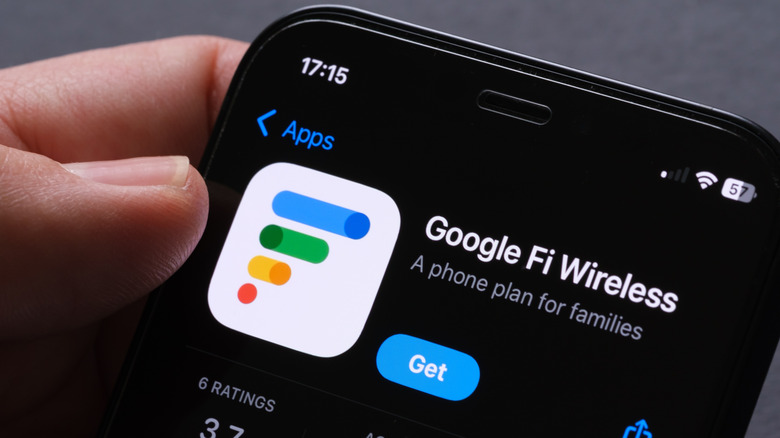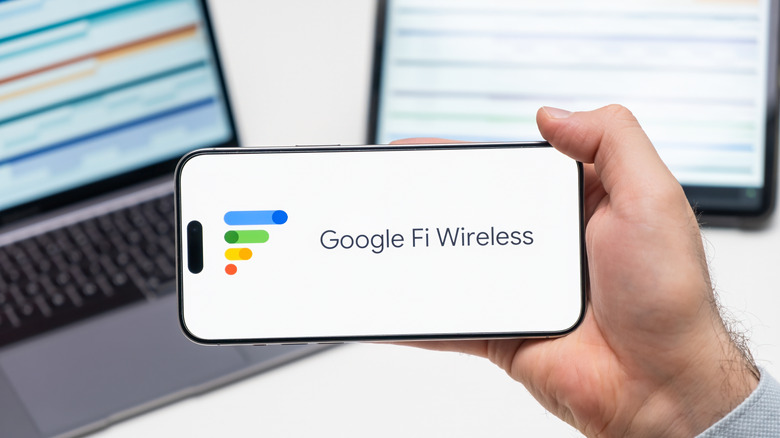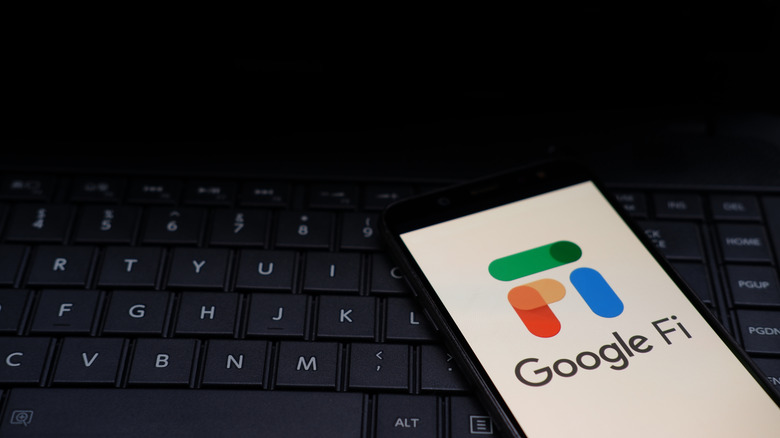Can iPhones Use Google Fi Wireless?
If you're looking for a low-cost carrier for your mobile phone, there are numerous budget-friendly plans that can free your wallet. One of the least expensive of the bunch is Google Fi Wireless. Introduced in 2015, Google Fi uses T-Mobile's network towers to deliver cellular coverage throughout the United States. This is a Google service we're talking about, though, so does that mean Google Fi isn't compatible with the iPhone? It sure doesn't.
If you're the proud owner of an iOS device, or you've been looking into choosing a new iPhone, you'll be pleased to know that Google Fi Wireless will work on most Apple devices. Just about every iPhone released since the iPhone 8 is compatible, giving most Apple users an easy way to jump onto the Google Fi network without upgrading their hardware. A couple of things to keep in mind: you'll need to be using an unlocked iPhone, and you'll also need to order and install a Google Fi SIM card.
When using Google Fi Wireless with your iPhone, you'll be able to make calls, send texts, and use 4G LTE and 5G data. You'll also be able to get data and text coverage for over 200 international destinations when you sign up for the Flexible or Unlimited Premium plans.
How to set up Google Fi Wireless on your iPhone
If your iPhone meets all the Google Fi compatibility requirements, setting up your device to use the service is pretty straightforward. Before you even touch your iPhone, though, you'll need to sign up for a Google account, as well as a Google Fi account. You'll also need to have your Google Fi SIM handy, which can be ordered through the Google Fi Store or Google Fi app.
The first step for Google Fi onboarding is to power off your iPhone. Put in your new SIM card, then turn your phone back on. Next, download and launch the Google Fi app. You'll be prompted to sign in using your Google account, at which point the app will guide you through changing your Access Point Name (APN). The app should then provide you with a URL you'll need to copy and paste into your iPhone's cellular settings. Next, launch the iOS Settings app and follow these steps:
- Click Settings
- Tap Cellular
- Scroll down to Cellular Data Options and tap it
- Click Cellular Data Network.
You'll then need to type "h2g2" into all three APN fields and paste the URL you previously copied into the MMSC field. Lastly, head back to the Google Fi app, and follow the final instructions, which should end with you restarting your iPhone. After you turn it back on, open the Google Fi app, walk through the last setup wizard screens, and you'll be good to go.
How much does Google Fi Wireless cost?
There are four Google Fi Wireless plans to choose from. There's a Flexible plan option, which, as of 2025, has a base cost of $35 per month, but requires you to pay for your own international data at a rate of $10 per GB. Alternatively, prices start at just $60 per month for the Unlimited Essentials plan. This tier includes 30GB of high-speed data and full connectivity for specific smartwatches. Stepping up to the Unlimited Standard plan for $80 per month adds another 20GB of high-speed data, 25GB of high-speed hotspot tethering, and coverage for Canada and Mexico.
The Unlimited Premium plan retails for $110 per month, which gives you 100GB of high-speed data, international data roaming for over 200 destinations, connectivity for select smartwatches, tablets, and laptops, plus six months of YouTube Premium on Google's dime. It also includes 100GB of storage with Google One.