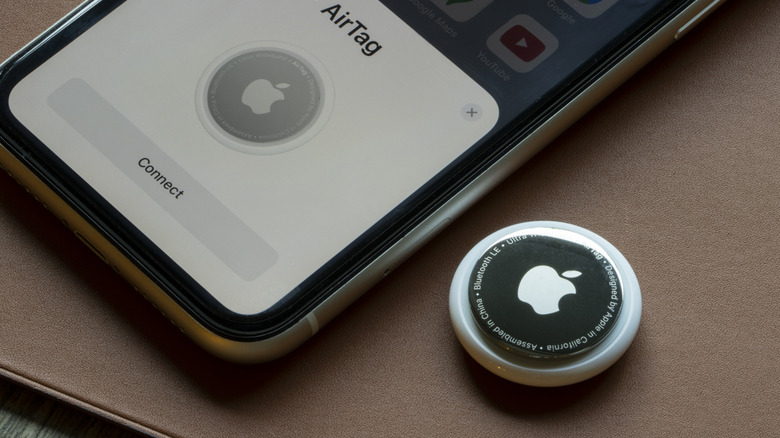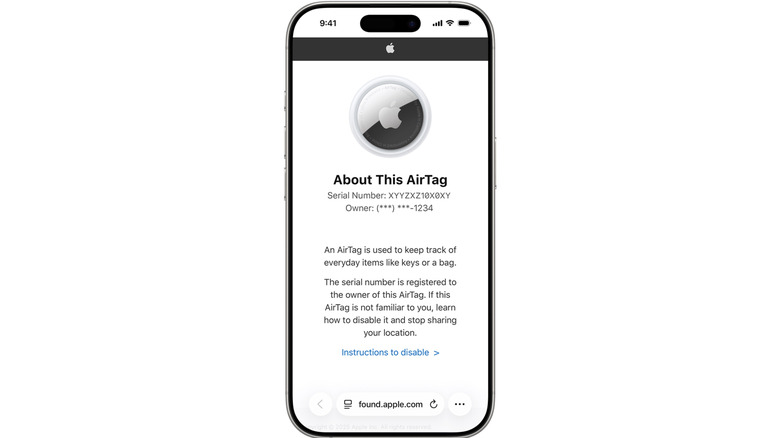How To Reset Apple AirTags On iPhone
Apple AirTags are a great way to keep track of your valuables, and they're incredibly easy to set up in iOS and iPadOS. (Apple is even rumored to launch AirTag 2 in late 2025.) While you can have multiple AirTags associated with your Apple Account, you won't be able to have the same tag shared between two Apple Find My devices. Makes sense to us, but that also means if you want to sell or gift an AirTag that is already paired to an Apple Account, you'll need to remove said AirTag from your account before giving it away.
To do so, you'll need to open the Find My app on your Apple device, then tap Devices. Locate the AirTag you want to remove, then swipe up on the handle and tap Remove. There's a caveat, though: If you opt to remove an AirTag from your Apple Account when you're out of Bluetooth range with the AirTag, you'll need to manually reset the AirTag before pairing it with a new device. Resetting an AirTag is actually a bit of an involved process, but we've put together this step-by-step guide to get your AirTag reset in just a few minutes.
How to reset Apple AirTags with an iPhone or iPad
To get started, press down on the stainless steel battery cover of your AirTag, then rotate it counterclockwise until you can't turn it anymore. Remove the cover and battery, then place the battery back in the AirTag. Next, you'll need to press down on the battery until you hear a chime, which indicates the battery is connected correctly. When the chime stops, repeat the same process four more times (removing and replacing the battery), and make sure to press down on the battery until you hear a chime.
You'll need to hear the chime a total of five times, though the fifth sound will be different from the preceding four. Now your AirTag is ready to pair with a new device. Place the cover back on the AirTag, press down on it, then rotate it clockwise until you can't turn it anymore. That's all there is to it.
What to do if you locate an AirTag in the wild
Should you locate an unknown AirTag, it more than likely means it's been separated from its owner. So, it's time to be a good Samaritan and do a bit of detective work. If you have an iPhone or an Android device with the Tracker Detect app installed on it, hold the top of the phone over the white side of the AirTag. A link should appear with information on how to identify the AirTag's owner, including the device's serial number and the last four digits of the phone number the AirTag is registered under. If the owner marked the AirTag as lost, you may also see information on how to contact the individual.
AirTags are ready-made for Apple hardware, but they're not the only UWB and Bluetooth-tracking tech on the market. In fact, we put together a roundup of the best Apple AirTag alternatives you can buy right now. We also have a guide on how to replace your AirTag batteries, which also goes over the type of batteries you'll need to purchase.