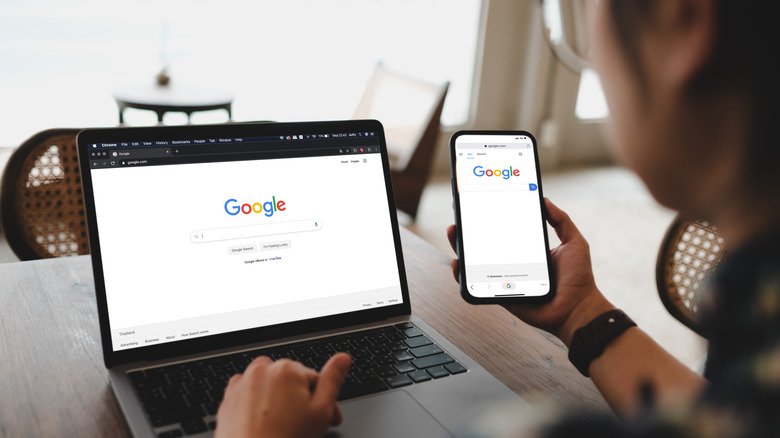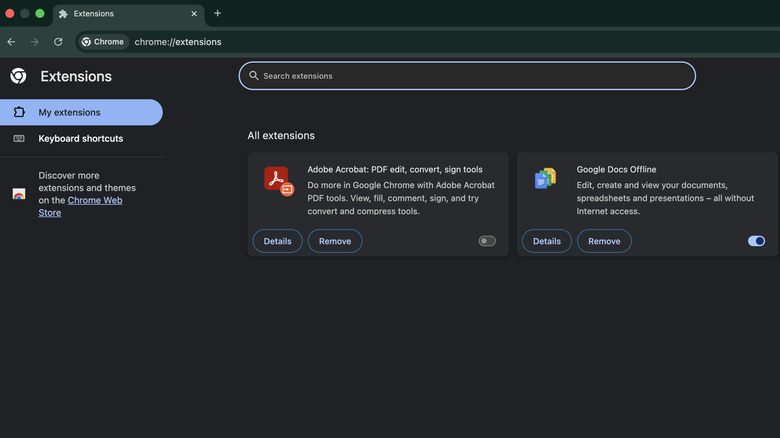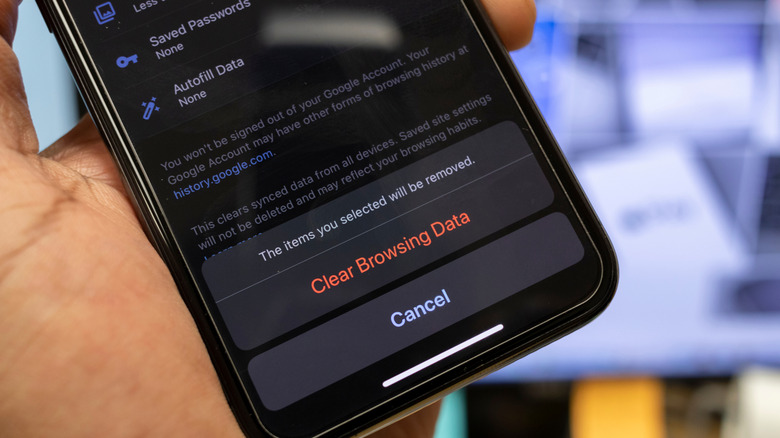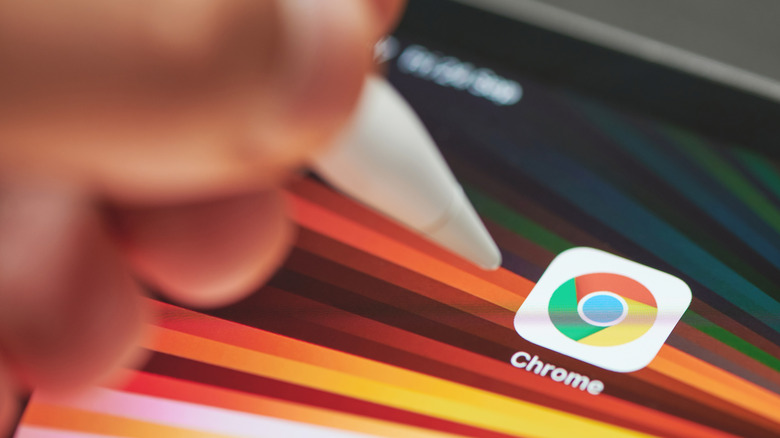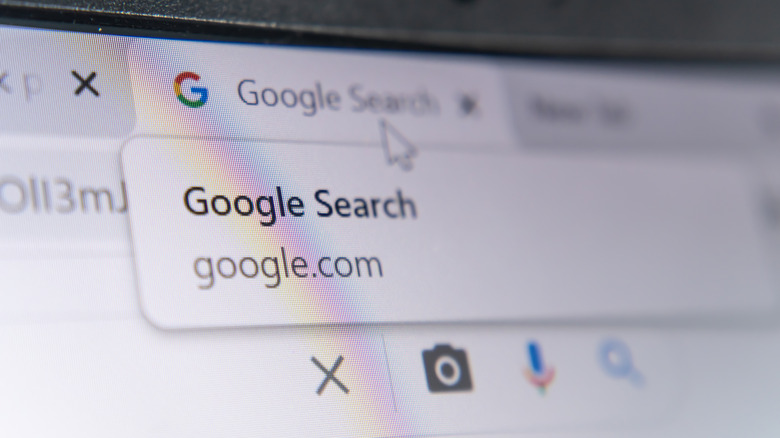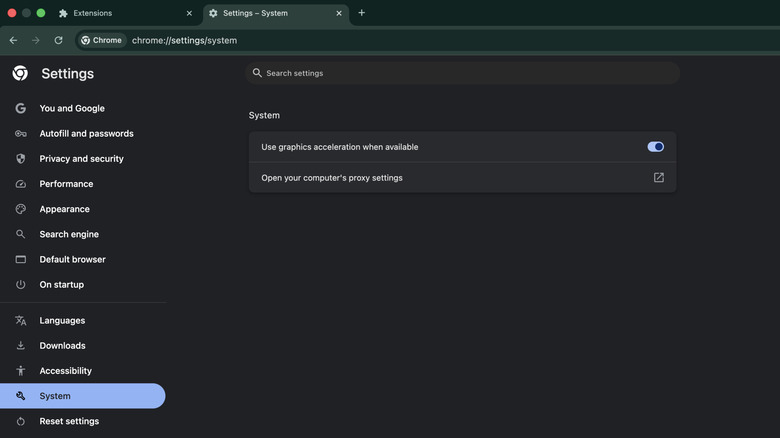Google Chrome Too Slow? 5 Ways To Speed Up Your Web Browser
If Google Chrome is your primary browser, but has become frustratingly slow at loading pages, switching between multiple tabs, or opening Gmail, then it's time to try a few fixes. Chrome dominates the browser market but has lately earned a reputation for sluggish performance. The browser prioritizes functionality over resource management, allowing users to open and use multiple tabs and extensions, but it offers limited control over how they consume memory/processing power. With multiple tabs open and extensions running in the background, Chrome's performance suffers and can result in stuttering or crashing.
Downloading the latest updates and restarting the browser are common steps users take, and some even consider switching to Firefox, Safari, or the latest AI-powered browsers instead. However, migrating bookmarks, passwords, and archived pages to a new browser is a huge task. Some may prefer doing maintenance tasks and a few settings tweaks in Chrome to bring it back up to working order.
The good news is, you can fix these issues with just a few configuration changes deep in the settings to restore Chrome's performance. These five fixes target the key causes of slowdown and help you run Chrome smoothly.
Disable or remove unused extensions
Extensions offer added functionality and help you customize your browsing experience, but most of these run continuously in the background, whether you actively use them or not. For this reason, they consume a lot of memory and processing power that accumulates across all your open tabs.
Extensions such as ad blockers, password managers, and deal finders on shopping sites scan every element on a page. If you have 10 tabs open, these Chrome extensions run simultaneously, scanning all these pages, consuming more memory. You can review all the installed extensions by typing "chrome://extensions" into the address bar and press Enter. You can also click on the Extensions (puzzle piece) icon to access your installed Chrome extensions. Here, you can disable or completely uninstall the inactive extensions or the ones you hardly use.
Most users install extensions from the Chrome Web Store for one-time tasks such as file conversion or customizations, however, removing them will free up system RAM, which will result in better browser performance. According to some users, disabling resource-heavy extensions often results in browsing speed improvements.
Clear cached images and files
Every time you visit a new website, Chrome starts storing files such as scripts, images, and stylesheets on your computer's hard drive. This approach, called "browser caching," makes it faster for Chrome to open the same websites when you visit them again as it searches the cached files on the local storage. Although useful, the size of these cached files increases from a few megabytes to several gigabytes as you browse more websites.
Also, if your computer has a hard disk drive (HDD) instead of a solid state drive (SSD), then it's even slower for Chrome to search through these collected cached files. In some cases, Chrome loads fresh files from the same websites that you may have already visited earlier to replace corrupted files from incomplete downloads or crashes.
Clearing cached data regularly not only frees up the space, but also helps Chrome to load fresh files for better performance. The downside of this step is you will be logged out of some websites and will have to add your credentials again, but it ensures that Chrome runs smoothly.
Fix memory leaks
Sometimes, the problem isn't just one heavy tab, but the browser itself. Chrome's memory usage grows over time, even when you're not opening new tabs, with RAM consumption increasing anywhere from 2GB to more than 4GB in just a few hours. This can be a sign of a "memory leak," an issue that can affect any software. It occurs when a program or website assigns memory for a temporary task, but then fails to properly release that memory after the task is complete. In Chrome, this can be caused by a bug in the browser, an extension, or a website itself.
If you think there is a leak, you can use Chrome's built-in Task Manager and note total memory usage. Look for the process at the top named "Browser" and note its "Memory footprint." Use the browser normally for an hour or two, check the Task Manager again. While some fluctuation is normal, if the memory increases significantly without opening many new tabs, it indicates a memory leak issue.
There are a few steps you can take to fix this issue. The first is to check for an update for Chrome, and if available, download it. Memory leaks are often known bugs that Google has already fixed in a new version. Another solution is Chrome's "Memory Saver" mode (Settings > Performance). This feature puts inactive tabs to "sleep" mode to free up RAM. Finally, you can restart the browser that will force all processes to terminate and release their memory.
Identify and close resource-intensive tabs
Chrome is designed to run each tab, extension, and background service as a separate process. While this design improves its stability, it creates multiple hidden background processes that demand memory allocation, which is the reason behind Chrome using more RAM. However, Chrome also has a key feature called "Memory Saver" mode, which you can find in Chrome's settings under "Performance."
When enabled, it puts inactive tabs to sleep, freeing up RAM. These tabs remain visible at the top of the browser, and reload quickly when you open them again. For more control, you can still use Chrome's Task Manager tool to identify and close heavy tabs and extensions. The Task Manager might show around 40 processes even with just 10 tabs open, as it shows the memory, CPU, and network use for every single tab and extension.
A single tab left open for hours might consume several megabytes of memory. This happens because websites continue running background processes even when you switch tabs. Video streaming sites such as Netflix and YouTube are resource-intensive, even when paused. Tabs showing high CPU usage while idle are problematic, close the tabs that you don't actively use. To improve browser performance, bookmark tabs you want to revisit later instead of keeping them open all the time.
Disable hardware acceleration
The hardware acceleration feature lets Chrome use your computer's CPU, as well as graphics processing unit (GPU), to distribute tasks for better optimization. Chrome uses the CPU to render web pages, animations, and scrolling while it uses the GPU for visual tasks like video playback. This feature is enabled by default to make Chrome run smoothly and free up CPU for other activities. However, in some cases, hardware acceleration can cause issues instead of improvements.
The reason is, modern computers feature the latest GPUs from Nvidia, Intel and AMD but users often forget to update their GPU drivers for performance improvements and bug fixing. This leads to compatibility gaps with Chrome, resulting in scrolling and video stuttering, issues with text, audio, and images. In some cases, the browser can crash as well.
When you experience such issues, disabling hardware acceleration from the browser's settings is one possible fix to run everything properly. However, doing so means Chrome will stop using the GPU and put all the burden on the CPU. This can drain your computer's battery faster and may cause performance issues if your CPU is already heavily utilized. Hence, if Chrome is slow in general and you don't see any visual issues or browser crashes, it's best to try other fixes mentioned earlier.