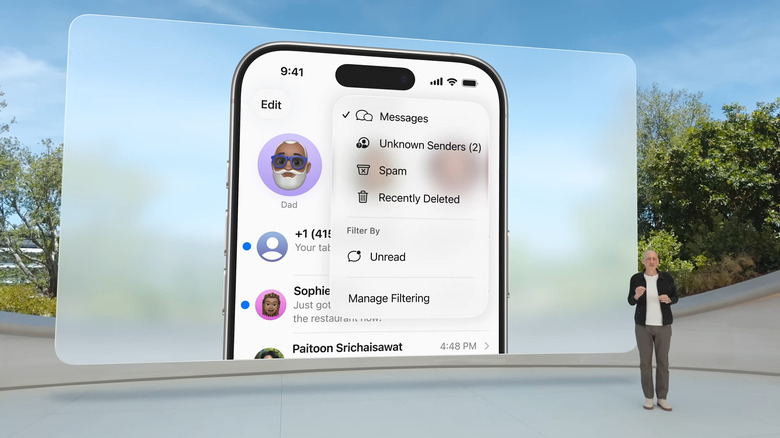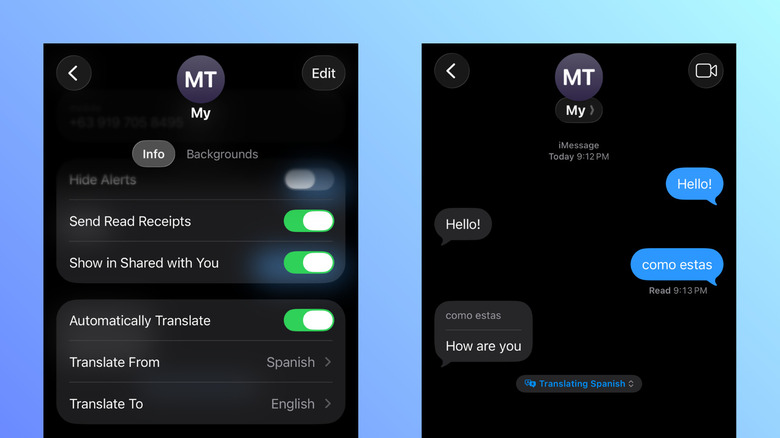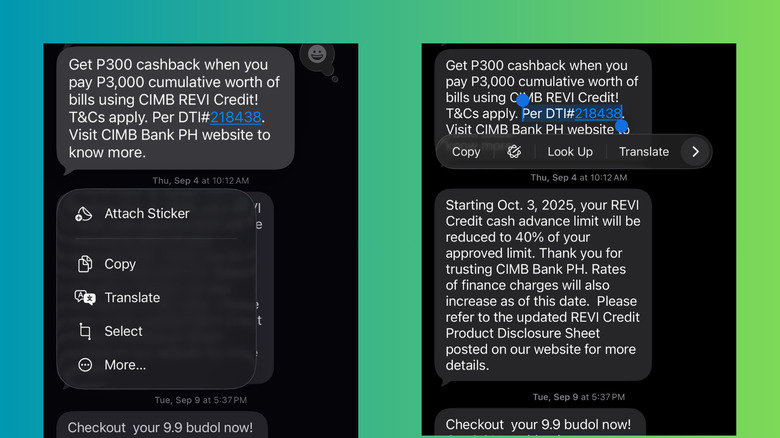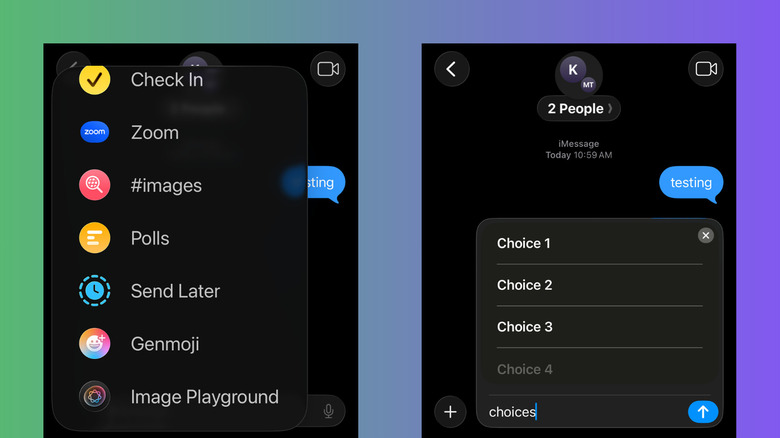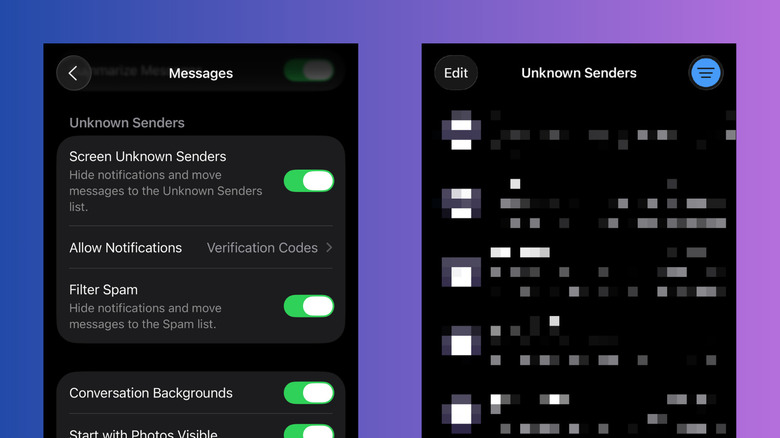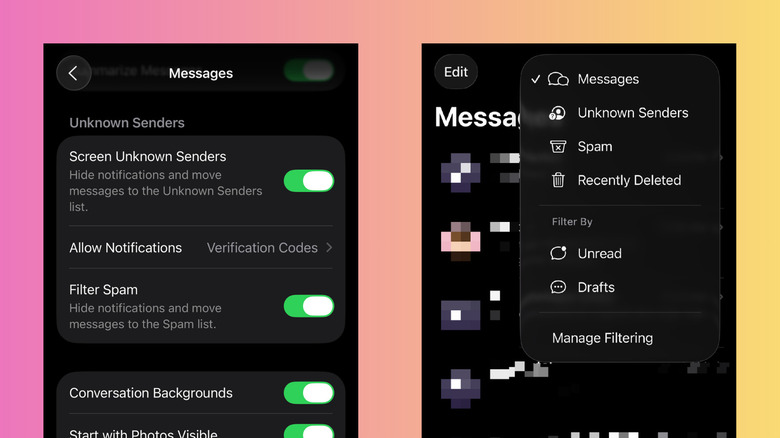The Best New iPhone Messages Features In iOS 26 You Need To Start Using
Messages is probably one of the most straightforward, no-fuss native apps on iPhone. In fact, it has always been great at one thing and one thing only: sending and receiving texts. But over the years, the app has received some thoughtful upgrades that enhanced the overall user experience.
In 2020, iOS 14 introduced @mentions in group chats, customizable group photos, and pinned conversations. In 2022, iOS 16 let you edit and undo sent messages, mark messages as unread, and collaborate with others on editing a file. And in 2024, iOS 18 brought messaging via satellite, text formatting, and Send Later.
As expected, the newly released iOS 26 also gave Messages a host of fresh functionalities. It's among the native apps that got the most interesting upgrades, along with the Phone app. If you're yet to explore iPhone Messages after downloading and installing iOS 26, here are five of the best features you should check out.
Live Translation
Talking with your friends or family who speak a different language can be challenging, but texting them is now a bit easier with Live Translation in iPhone Messages. This is one of the new WhatsApp-like features on iOS 26 Messages, though to access it, you'll need to have an iPhone running Apple Intelligence like the iPhone 15 Pro series and later. If you do, here's how to enable and use Live Translation in iPhone Messages:
- In your Settings app, open Apple Intelligence & Siri.
- Toggle on Apple Intelligence.
- Go to Messages.
- Open a conversation you want to translate.
- Press the contact's name at the top.
- Enable Automatically Translate.
- Select the language you want to translate from.
- Press Download [language] under Automatically Translate if you haven't downloaded it before.
- To change the target language, tap on Translate To and pick your preferred option.
From here, any new messages your contact sends in the selected language will automatically include the original text with a translation underneath. The same goes for texts you send in the target language. You can also opt to display just the translation. Simply press Translating [language] at the bottom of your conversation and choose [language] Only. To stop Live Translation, press Translating [language] again and hit Stop Translation.
It's important to note that Live Translation in iPhone Messages only works per conversation. If you want to use the feature in another conversation with a different contact, you'll have to set it up again. And as of this writing, there are only a few supported languages for Live Translation in iPhone Messages, including Chinese (simplified and traditional), Vietnamese, English, French, and German, among others.
Text selection
In previous versions of iPhone Messages, you could only copy entire text messages, not selected parts. This can be a hassle when you just need a specific portion of the text — say, a restaurant name, order tracking number, or verification code. To copy certain sections of the text, you'll have to copy the whole message first, paste it into a different app like Notes, and then select your target lines from there. Thankfully, you won't have to go through all that with the new text selection feature in iOS 26 Messages. Follow these steps to select part of a text message in iPhone Messages:
- Launch Messages.
- Tap on the conversation where you need to copy text.
- Press and hold the specific message. It can either be a text you received or sent yourself.
- Choose Select from the menu.
- Highlight the parts you want to copy by dragging the handles.
- Select Copy.
This will automatically add the selected text to your clipboard, ready for pasting anywhere you need. Besides Copy, there are other available tools for the selected text. Apple Intelligence's Writing Tools (shown as just the Apple Intelligence icon) proofreads or rewrites it for you. Look Up searches for its meaning in the Dictionary. Translate converts the selected text to a supported language. Search Web uses the selected text as a search query in your browser. And finally, Share lets you send the selected text to a contact, save it to Files, or add it as a Quick Note.
Polls
Group chats in iPhone Messages make it easier to talk to multiple people — that is, until you all start planning a hangout or deciding what takeout to order for the family dinner. Before you know it, your message thread is overflowing with many different opinions and suggestions. It gets so chaotic that you can't tell what the final plan is. That's where polls in iOS 26's Messages can come in handy. Just send all the options as a poll and let the group's votes decide. Polls work in any iMessage group chat, and it's pretty easy to use. Here's what you need to do:
- In your Messages app, tap on the group chat where you want to send the poll. If you don't have an iMessage group chat yet, start one.
- Hit the plus icon at the bottom.
- Choose Polls.
- Enter your choices. You're allowed to add a maximum of 12 options.
- To give more context about what the poll is about, type in a comment underneath.
- Press Send.
After sending the poll, anyone in the group chat can still add new options by tapping on Add Choice. You can also cast your own vote (multiple votes are accepted) and see who has already voted. To check the results of the poll, long-press on the poll in the message thread and choose Poll Details. Here, you'll see info like the amount of votes each choice gained (with the most votes at the top), who voted for each choice, and who hasn't voted yet.
Unknown sender screening
If you've had enough of random texts from unregistered numbers cluttering your inbox, then one of the iOS 26 features worth enabling is unknown sender screening in the Messages app. This does two things. One, it disables notifications for the messages you receive from numbers that aren't in your contacts. And two, it moves the texts to a separate folder, so only the important conversations are displayed in your main inbox. Here's how to turn on unknown sender screening:
- Go to Settings.
- Open Apps at the bottom of the page.
- Select Messages.
- Under Unknown Senders, enable Screen Unknown Senders.
- To receive notifications for certain types of messages from unknown numbers, tap Allow Notifications and turn on your preferred options: Time Sensitive (e.g., verification codes, alerts), Personal (i.e., texts from non-business numbers), Transactions (e.g., receipts, order updates), and Promotions (e.g., general offers). You'll then be notified about such texts, and they'll stay in your main inbox for just eight hours.
- To see the messages from unknown senders, open the Messages app and press the filters icon in the upper-right corner. Then, select Unknown Senders.
- To approve an unknown sender and move their texts back to your main inbox, hit the filters icon in your Messages app. Choose Unknown Senders and open the conversation you want to approve. Then, press Mark as Known.
Once you turn on unknown sender screening, you will no longer get alerts for random texts. Your Message app won't display a badge count either.
Text filters
Besides unknown sender screening, iOS 26 Messages comes with another useful feature to keep your inbox clutter-free and more organized: text filters. Text filters sort your messages into different categories like Spam, Transactions, Promotions, Drafts, and Unread, all of which are tucked away in the filters menu. This lets you find specific texts more quickly as you just have to sift through fewer conversations instead of your entire inbox. This also means that only messages from your contacts appear in your main inbox. Follow these steps to filter spam, transactions, and promotions:
- Launch your Settings app.
- Navigate to Apps > Messages.
- Tap on Text Message Filter under Unknown Senders. If the option is greyed out, enable Screen Unknown Senders first.
- Choose Text Message Filter.
- Go back to the Unknown Senders section.
- Toggle on Filter Spam.
To filter your messages by drafts and unread texts:
- Go to the Messages app.
- Tap on the filters icon in the top-right of the screen.
- Under Filter By, select Unread to see the texts you haven't read yet, or Drafts to view all the texts you haven't finished or sent.
Now, when you open the filters icon in the upper right corner of iPhone Messages, you should see different folders. Simply tap on one to view all the messages in that category. If you don't have any drafts or unread text from your saved numbers, though, you won't see the Filter By section with the Unread and Drafts options.