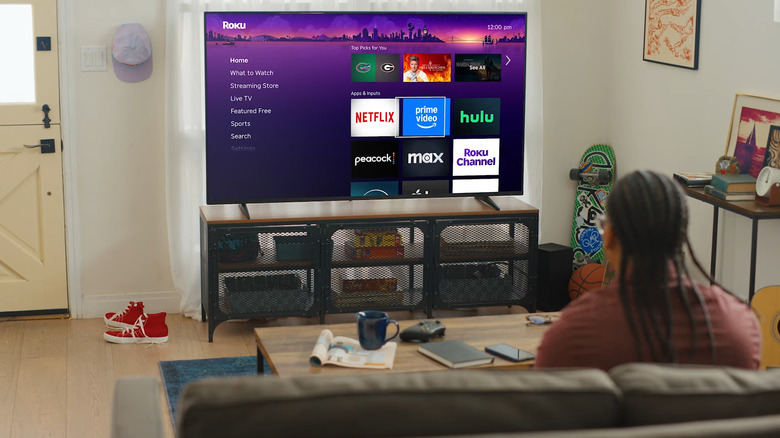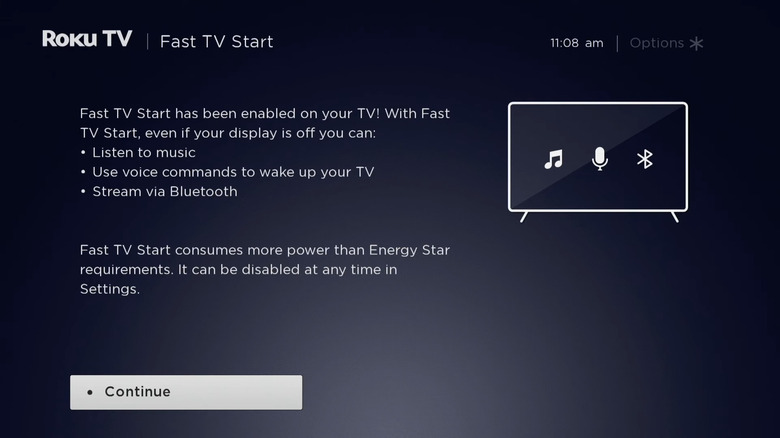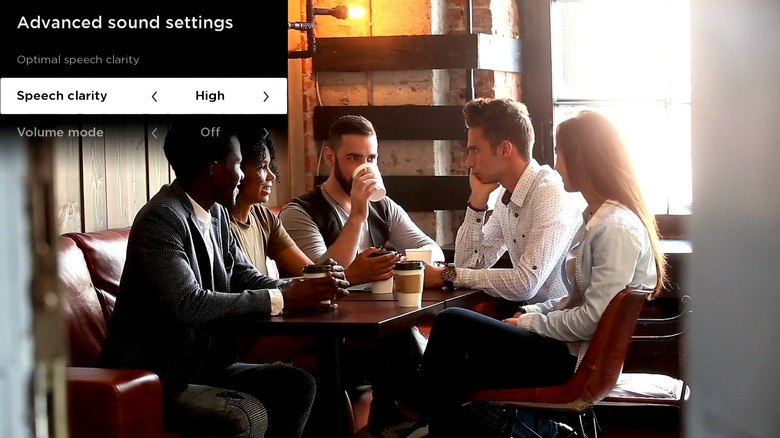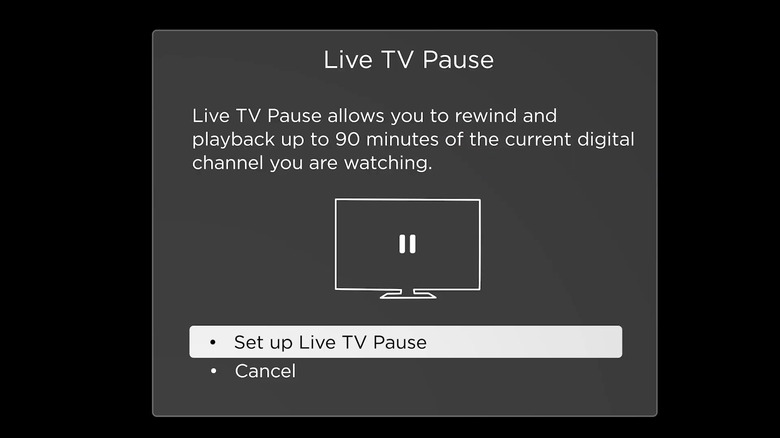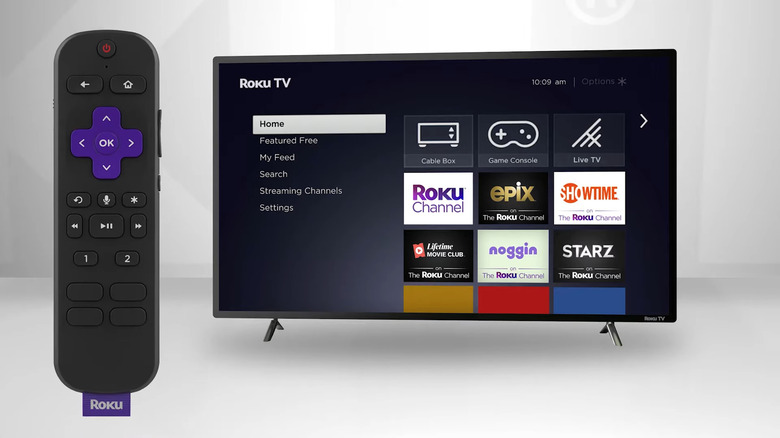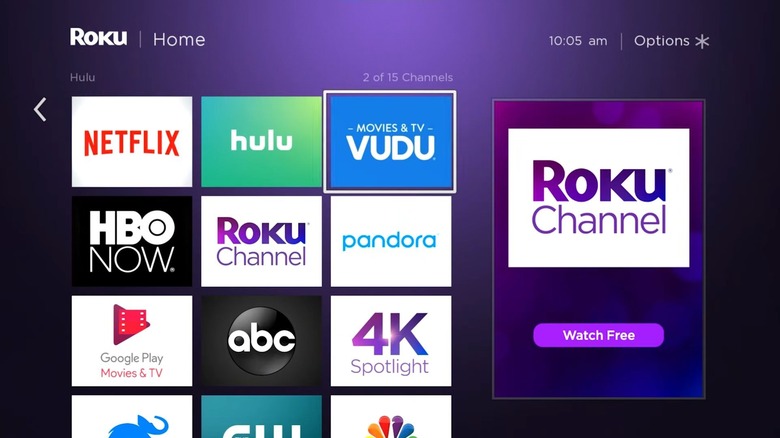5 Roku TV Tips To Take Full Advantage Of Your Streaming Stick
If you're on the hunt for the best Chromecast alternatives on Amazon, chances are you've come across several users recommending Roku. It's one of those no-fuss streaming devices that are easy to set up and learn to use. Just plug it into your TV and follow the on-screen instructions. Before you know it, you'll be staring at the Roku home screen, where all the action starts.
Immediately after getting your Roku up and running, you should be able to use its basic features. You can choose any of the preinstalled apps to start streaming your favorite movies and shows, go to the Featured Free section to watch free content, or hop on Live TV to catch some live programs.
But there's actually more to Roku than just these front-and-center features. To take full advantage of this streaming device, you'll want to be familiar with some handy tricks and hidden features. Here are five Roku tips to try out today to unleash the device's full potential.
Turn on Fast TV Start
Your Roku streaming device isn't always on. If you're not watching or listening to any content or aren't using the remote, Roku's auto power savings will kick in after 20 minutes and activate the low-power or standby mode. This turns off your TV screen, practically preventing you from doing anything. But there's actually one way to take full advantage of your Roku streaming device even when the screen is off.
With Fast TV Start turned on, you don't have to wake up the screen to use your TV. It is a hidden feature every Roku user should know. You can just issue a voice command to play songs, tune into a live radio, listen to a podcast, or stream any audio content from a connected Bluetooth device. Then, you can control the playback with voice commands, all while your screen stays off. Fast TV Start also lets you control your Roku with Alexa voice commands like "turn on the TV" or "open The Roku Channel."
There are two ways to enable Fast TV Start on your Roku streaming device: manually via Settings or automatically by pairing a Roku wireless soundbar or speaker with your Roku TV. To turn on Fast TV Start from the Settings, follow these steps:
- Press the home button on the Roku remote.
- Go to Settings.
- Choose System.
- Click on Power.
- Scroll to Fast TV start.
- Toggle on the "Enable Fast TV start" option.
Fast TV Start does have a downside. Its power consumption is generally higher compared to standby mode, so you might see a slight increase in your utility bill.
Adjust the dialogue and speech settings on your Roku device
Nothing is more annoying than watching a movie and having to guess what the character is saying because the background noise is too loud. Sure, you can just increase the volume to hear the dialogue better, but this might just amplify the noise and make the overall watching experience even worse.
To solve this dilemma, try using Roku's dialog enhancement (also called speech clarity) feature. What this does is improve the dialogue audio by isolating it from the background noise and then boosting its volume to make it stand out. This way, you can hear the speech more clearly. Here's what you need to do to change the dialogue or speech settings on your Roku device:
- Launch The Roku Channel.
- Play any show or movie.
- Press the star button on your remote.
- Go to Sound settings.
- Choose Dialog enhancement or Speech clarity, whichever one is available.
- Turn on Dialog enhancement.
- If you have a Speech clarity menu instead, select Low to make the dialogue slightly louder or High to give it a big boost.
Any changes you make to the dialog enhancement setting will be saved and carried over to other apps. So, if you want to watch something on Netflix instead, just open it to enjoy the same improvement in the dialog volume.
Use Live TV Pause to control over-the-air television on Roku
Besides streaming movies and shows from your favorite app, you can also watch local TV channels on your Roku device. One way to do so is with an HDTV antenna. Just plug it into your Roku, set it up with the help of the on-screen prompts, and you're good to go. But while this is a free way to enjoy scheduled programs, you might worry about missing some scenes when you go to the bathroom or attend to dinner in the oven. After all, over-the-air TV doesn't behave the same way as streaming apps, where you can play and pause videos on demand. Roku, however, offers a solution with the Live TV Pause feature.
Just like its name suggests, Live TV Pause can pause live TV reproduction for a maximum of 90 minutes. Your Roku will record the content for you, and you can go back to it without missing any scene. For this feature to work, though, you'll need to have a USB drive with a minimum capacity of 16GB. Follow this guide to set up Live TV Pause:
- Insert your empty thumb drive into any USB port on your Roku TV.
- Go to the home screen by pressing the Home button on your remote.
- Open Live TV on the right.
- While watching a show, press Play/Pause on your remote.
- Scroll to Set up Live TV Pause.
- Click Continue.
- If requested, type in the code on your screen to erase all data in your USB stick and reformat it.
From here, you can pause and rewind up to 90 minutes of live TV shows. If you remove your USB drive from the TV, Live TV Pause will automatically turn off.
Customize the personal shortcut buttons on your Roku remote
As you get used to your Roku TV, you eventually pick up certain actions that you do over and over. Perhaps you and your family frequently open Hulu, or maybe you always turn on closed captioning. Some of these actions might take only one press on the remote, but others are a hassle to do with multiple presses.
To make things more convenient, you can use Roku's personal shortcut buttons available on the Roku Voice Remote Pro and Roku Ultra model 4802 voice remote. These two personal shortcut buttons are marked as 1 and 2 on your controller, and you can customize them to trigger your preferred action. Here's how to configure your Roku remote's personal shortcut buttons:
- Grab your Roku remote.
- Long-press 1 or 2 for about five seconds.
- On the menu that appears on your TV, navigate to the desired action.
- Hit OK on your remote to assign the shortcut.
Roku offers six actions you can choose from, including App to launch your app of choice, The Roku Channel to open up this specific app, and Voice command to perform the last action you issued with the microphone. You can also configure a sleep timer, closed captions, and the Live TV Guide. After setting up the personal shortcuts, test them out by simply pressing the corresponding button while using your TV.
Add hidden channels using secret Roku codes
It's easy to add channels (or apps) to your Roku streaming device. Simply hop on the Roku Channel Store (Streaming Channels option on your home screen) and download the channel you want. Unfortunately, the store doesn't have every single app in existence. You might not find some niche or even popular apps like Twitch. That's where beta app codes save the day.
Roku lets you add non-official apps to your account by using their code. This can come in handy when you want to try out new channels and explore beyond what Roku officially offers. To add these unique channels to your streaming device, here's what you need to do:
- Log in to my.roku.com on any device's browser.
- Under Streaming Store, press the option for Add beta app with code.
- Type the channel access code.
- Click on Add channel to proceed.
- Read the warning page.
- Press OK.
- Hit "Yes, add channel" to confirm.
There's a host of Roku secret codes to try, such as TwitchTV for Twitch or animevice for Anime Vice. After adding them to your account, you can now launch the apps from your Roku's home screen. If you can't find them, open Settings and navigate to System > Software Update. Press Check now. Then, go back to your home screen to check the newly installed apps.