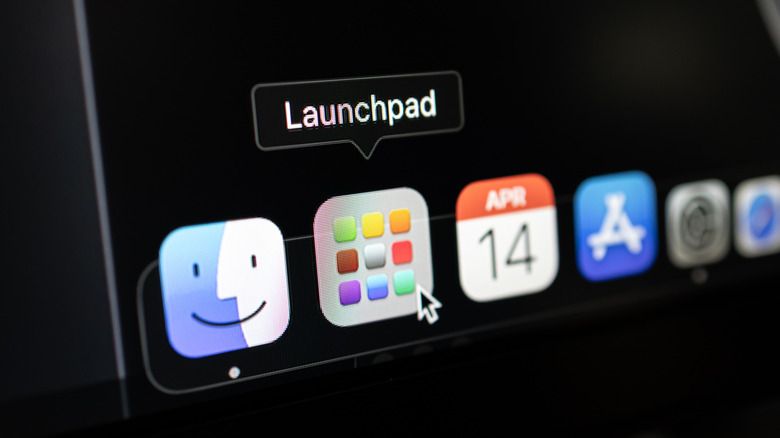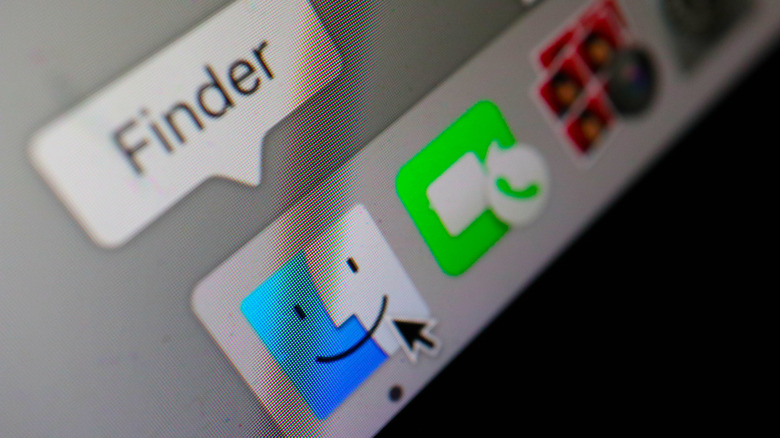5 Settings Ruining Your New MacBook Experience
Apple's latest MacBooks get the basics right with their speed, long battery life, Liquid Retina display, solid thermals, and large trackpad. On top of that, the M-series chips, found in devices like the recently released MacBook Pro M5, deliver performance that many Windows laptops can't match. But macOS's default settings cause some common MacBook problems that can be frustrating for new users. The trackpad scrolls backward, tap‑to‑click is disabled, Finder hides file extensions and the file path, clicking the desktop moves windows aside, and the Dock fills with apps you hardly use.
This is not a bug; this is how macOS works out of the box. But it creates friction for anyone switching from Windows or even upgrading from an older Mac. Luckily, you don't have to relearn everything. A few quick tweaks can personalize the device and improve the controls. If you have a new MacBook, these five settings can be the difference between a happy and a ruined user experience.
Fix Natural scrolling
If you've been a long-time Windows user, Natural scrolling on a new MacBook will challenge your muscle memory. As soon as you open a browser like Safari or Chrome and scroll up, the pages will go up, and when you scroll down, the page will move in the same direction. This happens because of Natural scrolling, which is enabled by default on your MacBook.
Apple introduced it in OS X Lion in 2011 to align Mac gestures with those of the iPhone and iPad. But it's the opposite of how Windows and other operating systems have worked for decades, where swiping down moves the content up. After years of scrolling in a particular way, it's tough to change this behavior. But you can change this setting in your MacBook. To fix this, go to System Settings > Trackpad and select the Scroll & Zoom tab. Here, you can uncheck the "Natural scrolling" box. This will revert the trackpad to the more common scrolling method you may be used to.
No Tap to Click
The Force Click mechanism is another default setting that can confuse new MacBook users. The smooth glass trackpad feels good to touch, but when you tap, nothing happens. It only registers a click when you press down firmly. When pressing on the trackpad, you will feel a haptic click – a tiny vibration that mimics a mechanical button. It feels impressive at first, but it's also slower and less efficient than the simple tap-to-click feature common on virtually all other laptops.
For professional work such as designing, video editing, and coding, people have to click repeatedly, and pressing the trackpad each time means unnecessary effort. You can enable the tap-to-click feature by opening System Settings > Trackpad. Under the Point & Click tab, check the box for "Tap to click." After this, you can tap with one finger on the trackpad to register a click. Enabling this feature won't disable the default "Force Click," so you can use both at the same time.
Clean up the Dock
The Dock is the icon bar at the bottom of the screen. It launches apps and shows what's running on the device. While Spotlight search can be used to find programs, this bar is a convenient and quick way to open apps. On a new MacBook, this bar shows items like Maps, News, and Podcasts, which you may never use. Also, there is a "suggested and recent" section that shows items that you may not open often. This clutter leaves little space for what you actually need. Additionally, the default "Genie effect" for minimizing windows can feel slower than the Scale effect.
The Dock is an excellent tool when you tidy it up, tweak settings, and pin items that you use regularly. You can change its size, position it vertically on the screen, remove sections, and apply window animation effects. Open System Settings > Desktop & Dock. Here, uncheck the box for "Show suggested and recent apps in Dock" to remove this section. Then, click on the setting for "Minimize windows using" and change it from "Genie effect" to "Scale effect", which is faster. You can clean the Dock by dragging unwanted icons up until "Remove" appears on the screen, and pin the ones that you need daily from the Applications folder.
Make Finder show the info you need
Finder is macOS's file manager, but by default, it hides some useful information. Finder doesn't show the file path at the bottom of the window, making it difficult to know your current folder's location. It also hides the Status Bar, which displays the number of items in a folder and your available drive space. Most importantly, it hides file extensions (like .jpg or .pdf), making it tough to differentiate between files with similar names.
To fix this, open a Finder window. From the menu bar at the top of the screen, click View > Show Path Bar, and then View > Show Status Bar. The path bar appears at the bottom and shows your exact location in the file system. The status bar displays item counts and available storage. Next, on the top left of the screen, click Finder > Settings from the menu bar, click the Advanced tab, and check the box for "Show all filename extensions." Now, it shows you extensions such as file.pdf and file.docx. In the same tab, check "Keep folders on top" and set "When performing a search" to "Search the Current Folder." This stops Finder from showing every matching file from your MacBook in search results.
Disable Click Wallpaper to Reveal Desktop
Apple's macOS Sonoma introduced an option called "Click wallpaper to reveal desktop." If you click anywhere on your desktop wallpaper, all your open windows move to the edges to show widgets and folders. This option is enabled by default and can be useful if you often have several open windows and want to access files or folders on your desktop. You might click the desktop to deselect a window or as part of a drag-and-drop operation, only to see your spreadsheet, browser, notes, and mail disappear. This breaks the workflow and can confuse new MacBook users.
You can disable this by going to System Settings > Desktop & Dock. Scroll down to the "Desktop & Stage Manager" section and find the dropdown menu for "Click wallpaper to reveal desktop." Change this setting from "Always" to "Only in Stage Manager." If you use widgets for productivity, stick to the default settings. Otherwise, turn it off for a better experience.