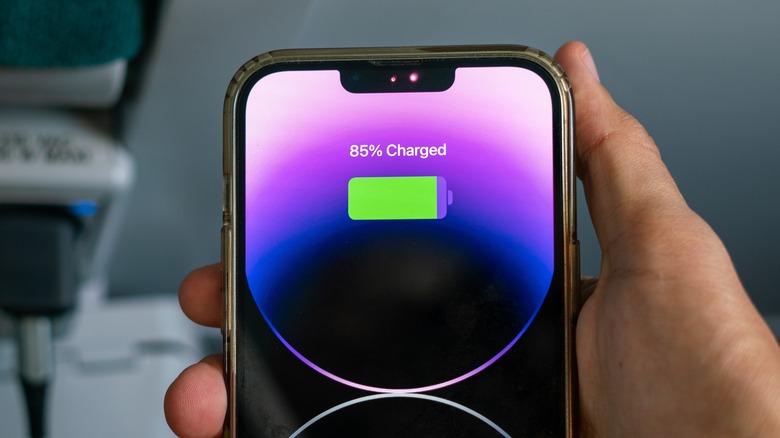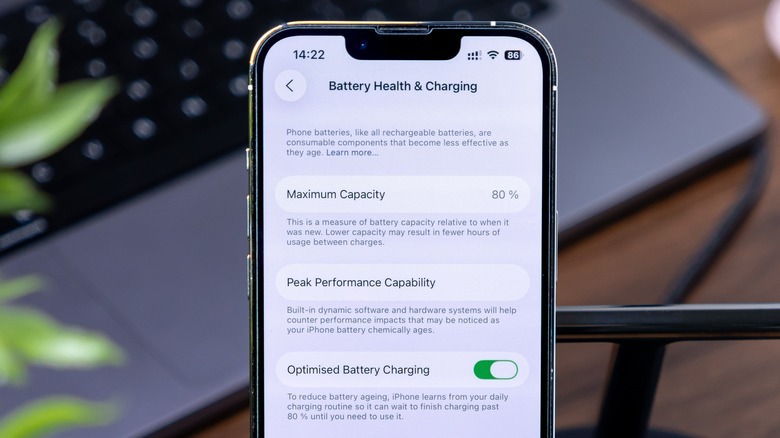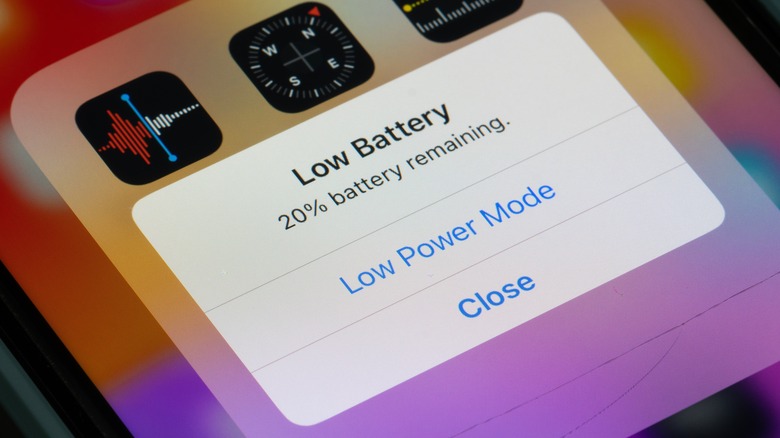Simple iPhone Settings That Can Make Your Battery Last Longer
The battery on iPhones is constantly evolving, and the technology is only going to continue to improve as we hurtle toward the future. However, even a moderately aging iPhone can feel like it's not living its best life. Considering your lithium-ion battery degrades naturally over time, keeping an iPhone fresh can eventually be a battle. Though lithium-ion may be phased out someday, there are options available today that don't involve replacing your battery or device.
If you don't think you're getting the most out of your iPhone battery, then there are simple settings you can navigate to try and extend its life. This includes easy things like checking your battery settings, disabling certain connectivity and background features, controlling the brightness of your screen, and taking advantage of certain battery features Apple includes within iOS.
An important thing you should do is check for a software update, as it's a good idea to run the latest version of iOS whenever possible. You can always check for an update by navigating to Settings > General > Software Update. New updates can also bring about fresh features — for instance, iOS 26 introduced the Liquid Glass design language. Moreover, keeping your iPhone up-to-date ensures your iPhone functions the best it can.
Navigating your battery settings
Checking the Battery settings on your iPhone is a good place to start if you have an interest in longevity. For starters, you can check the health of your iPhone battery via Settings > Battery > Battery Health. For older iPhones, it will say Battery Health & Charging. This menu provides you with information about the health status of your battery, including its maximum capacity and cycle count. Some of these other features will depend on your device and what version of iOS you're running.
If you haven't already, one thing you should do is navigate to Settings > Battery and make sure you have Battery Percentage enabled at the bottom. This will display your battery power percentage directly in your battery icon in the top-right corner of your screen, letting you know your remaining power. You can also see your usage from the Battery settings menu, which gives you stats about battery performance while showing which apps may be using your battery the most.
While in the Battery menu, you should also take a look at the Charging tab, which allows you to set your Charge Limit, or enable Optimized Battery Charging, both of which can help preserve the life of your battery. Note that Optimized Battery Charging is under Battery Health & Charging for older iPhones, and Charge Limit is only available for iPhone 15 and above. However, Charge Limit may not help as much as people think, but the option is available for you to decide.
Temporarily disable certain features
From the main Settings menu on your iPhone, you can disable certain features to extend your battery life. This includes Wi-Fi, Bluetooth, and Cellular, and they are directly at the top of Settings. You can also enable Airplane Mode from the top of the Settings menu, which disables all of these features simultaneously. Just remember to turn it off when you have enough juice. You can quickly access these settings from Control Center by dragging down from the top-right corner of your screen.
You may also want to consider disabling location services for specific apps. Location services allow an app to utilize your GPS whenever it needs to, which can reduce your battery life.
Here's what you can do:
-
Open Settings.
-
Select Privacy & Security.
-
Tap Location Services.
-
While you can disable the feature entirely directly from the top, look through the list of apps to see how each one is using location services.
-
Tap an app to change its access. You'll have the options of Never, Ask Next Time or When I Share, and While Using the App.
Something you can do is disable Background App Refresh for certain apps, preventing them from constantly searching for new data. You'll find this setting under Settings > General > Background App Refresh. You can disable it entirely from the top of the menu, or only have apps refresh when on Wi-Fi, though this may severely limit your iPhone. Instead, you may want to go through the list of apps and individually disable problematic apps.
Enable your power modes
Depending on what model of iPhone you have, there can be two different battery settings baked directly into iOS that can help you with preserving your power. One of these settings is Low Power Mode, and there's a good chance you've already seen it before. The feature came about in iOS 9, and you'll typically get a notification suggesting you enable this feature once your battery hits 20% and 10%.
Low Power Mode disables certain items that may drain your battery, such as reducing system animations, lowering your display brightness, and disabling certain apps from working in the background. You may want to turn the Low Power mode on forever, but since it disables things like iCloud sync, Mail retrieval, and AirDrop, it's best not to.
Here's how to find it:
-
Open Settings,
-
Tap Battery.
-
Tap Power Mode at the bottom and then enable Low Power Mode from the next screen.
-
Some versions of iOS will have Low Power Mode directly at the top of the Battery settings screen.
If you have an iPhone 15 Pro, Pro Max, or newer, you can also take advantage of Adaptive Power Mode. While iPhone 17 models have this feature enabled by default, other models will need to enable it. This feature works automatically, as it uses "on-device intelligence" to determine when it should be enabled. Like Low Power Mode, Adaptive Power Mode limits background activity, lowers screen brightness, and makes performance adjustments. You can enable it via Settings > Battery > Power Mode > Adaptive Power.
Take control of your screen brightness
One thing that's good for draining an iPhone battery is your display brightness. If you want to extend the battery life of your device, navigate to Settings > Display & Brightness and adjust the Brightness slider to a level that still gives you a good view without being excessively bright. This can also be done from Control Center.
You should also ensure Auto-Brightness is disabled. Here are the steps:
-
Open Settings.
-
Select Accessibility.
-
Tap Display & Text Size.
-
Scroll all the way down and ensure Auto-Brightness is disabled.
For iPhones with an always-on display –- iPhone 14 Pro, Pro Max, and later –- the Display & Brightness menu is where you can disable this feature, which will do wonders for your battery. Simply navigate to Settings > Display & Brightness > Always on Display and set it to Off. If you're disabling your always-on display, you should also consider disabling Raise to Wake, which will also be found in the Display & Brightness menu. This will ensure your device doesn't come to life just because you picked it up a certain way.
One last thing you can do for your screen is to shorten the time until Auto-Lock kick in. This feature dims your screen automatically when you're done using your device. While some may never want the screen to turn off, decreasing the timeout duration can preserve your battery. Like screen brightness, you'll find this feature under Settings > Display & Brightness > Auto-Lock.