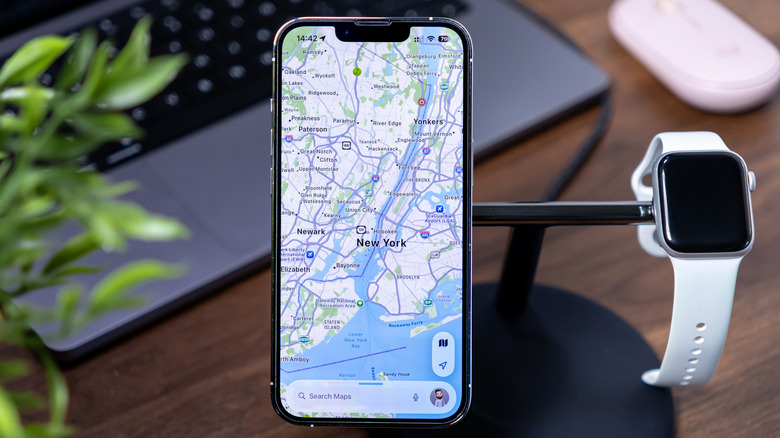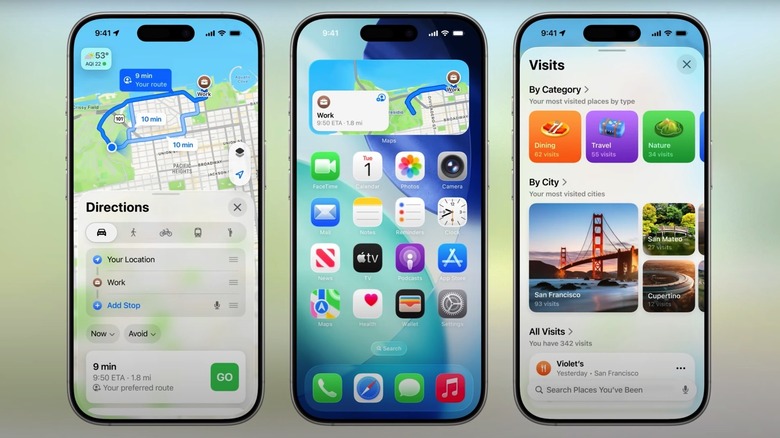Apple Maps Is Tracking You With This iOS 26 Feature - Here's How To Turn It Off
In June, Apple announced a few useful Apple Maps features for the iOS 26 update that can improve the overall navigation experience. Preferred routes let the iPhone learn your favorite ways to reach a destination, rather than the default suggestion. Visited Places allows Apple Maps to remember the places you've been to, so you can quickly retrieve the information. This feature needs to track your location and compile a location history so you can access those places later. Preferred routes and Visited Places only work if the user enables both features and if they're available in their market.
iPhone users worried about Apple tracking their location should know the company doesn't get access to that data. The location data is available only to the iPhone user. For added peace of mind, they can always disable Visited Places in Apple Maps. Also, they can delete any of the saved places in the app.
Apple addressed privacy concerns during its WWDC event, mentioning that the Visited Places feature is optional, that location data can be removed from the device, and that Visited Places is protected by end-to-end encryption, which makes it inaccessible to anyone but the user. Not even Apple can see the Visited Places data stored on a handset.
How to turn off Visited Places
An Apple support document also notes the privacy aspect of Visited Places in Apple Maps. The company says that "Visited Places are end-to-end encrypted, can't be read by Apple, and appear on all your synced devices." The same document explains how to turn on and off Visited Places, and how to access and delete stored location data.
Apple explains that Apple Maps might ask you to turn on Visited Places when you open the app in iOS 26. Otherwise, users might have to turn it on manually. If you haven't turned on the feature on your iPhone, it might not be enabled. Here's how to check if Visited Places is on and turn it off:
- Go to the Settings app.
- Scroll to the Apps section and tap it.
- Tap Apple Maps.
- Tap Location.
- Disable the Visited Places toggle if it's enabled.
If Visited Places isn't available in your market, you won't find the Visited Places toggle in the menu above. Also, if the Significant Locations & Routes feature is disabled in the Settings app's Privacy & Security section (under Location Services > System Services), the Visited Places feature might not work.
Separately, if you have Visited Places enabled and want to access or delete saved location data, you'll have to go to the Apple Maps app on your iPhone and follow these steps:
- Tap Places
- Tap Visited Places
- Tap the three-dot menu on the right side of a visited place
- Tap Remove in the menu
If you want to clear all the Visited Places data at once, you'll have to choose the Clear History option in the Visited Places menu above, instead of tapping the three-dot menu for each item.