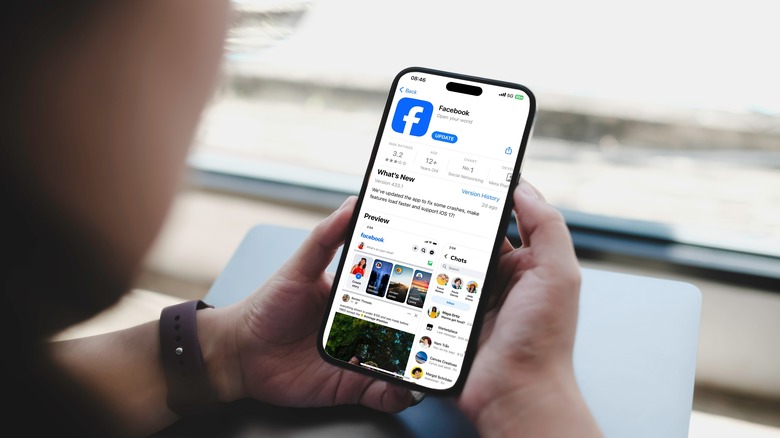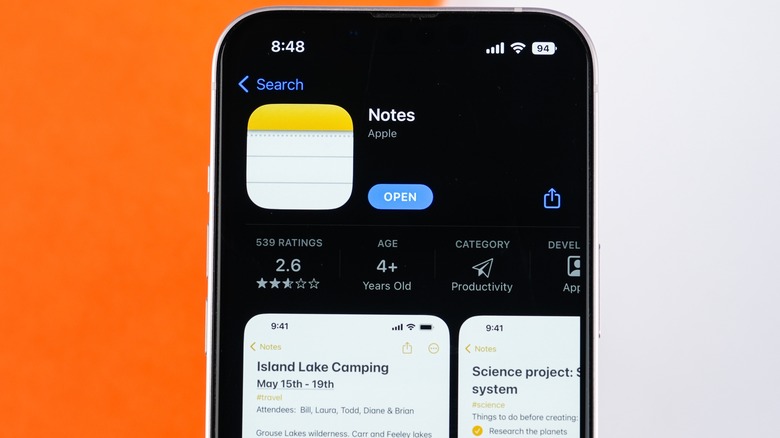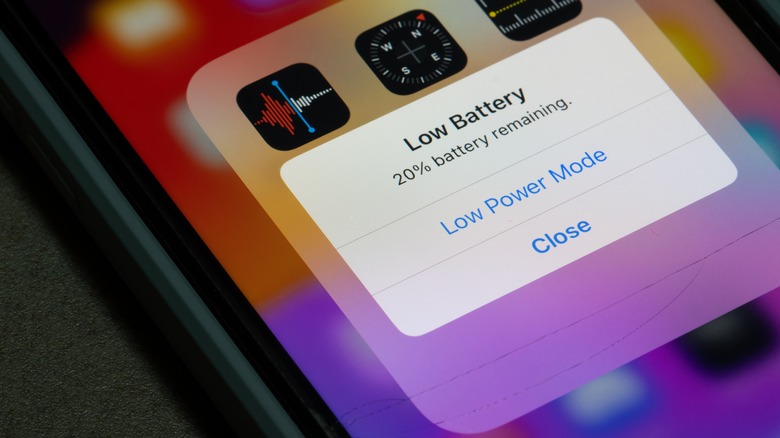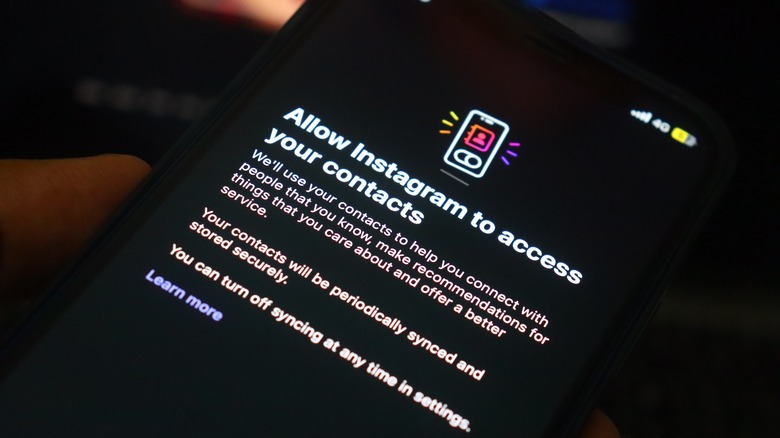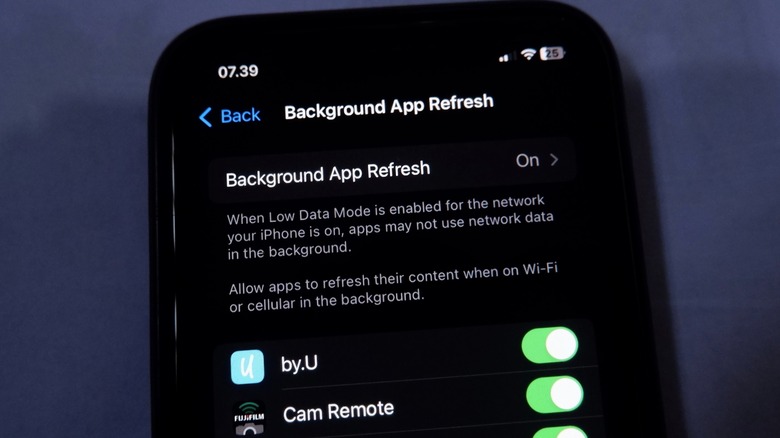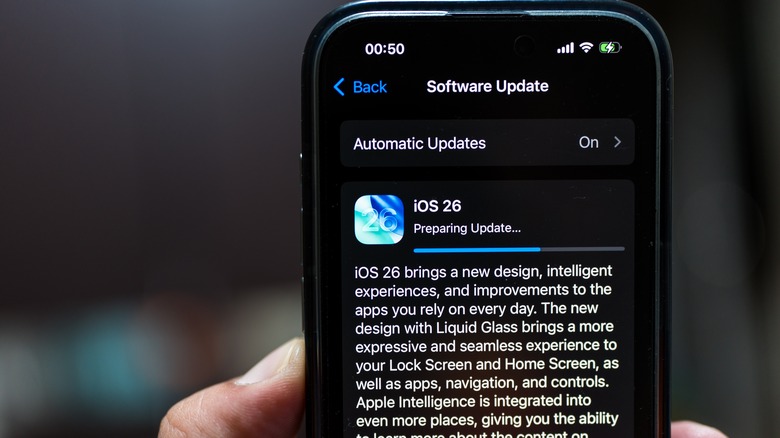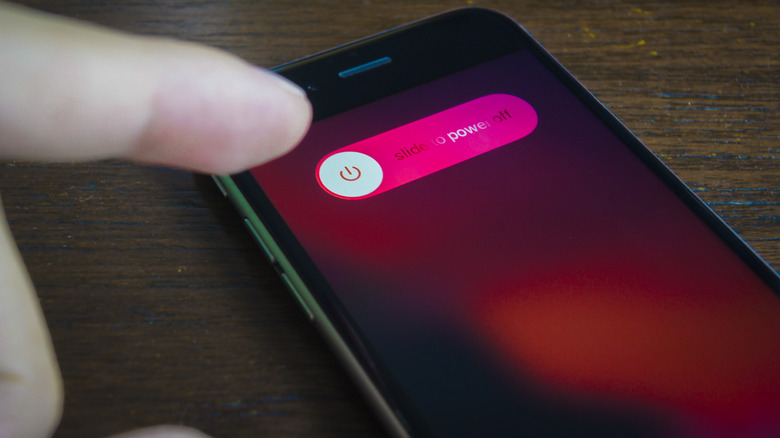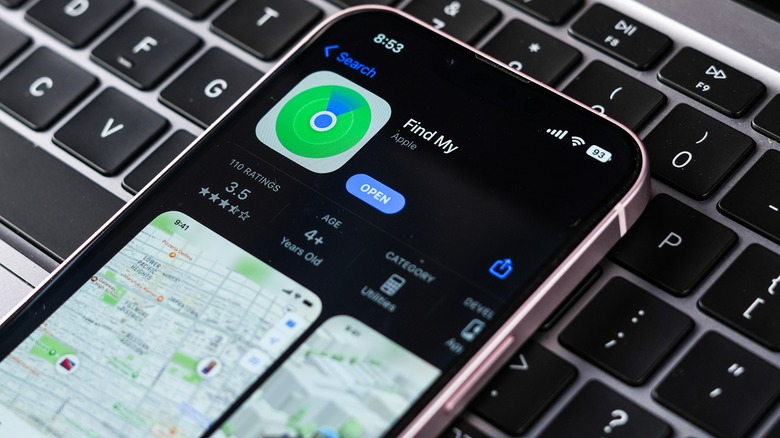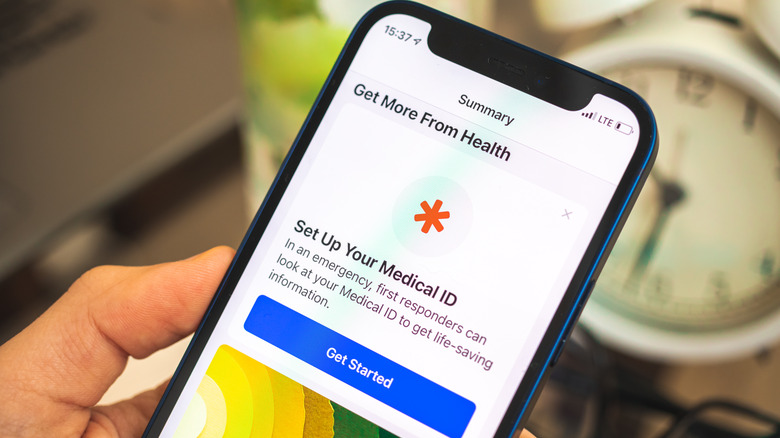Never Do Any Of These 12 Things To Your iPhone
There was a time when a phone was only used for basic stuff like making calls or sending messages. Now, things have completely changed. iPhones, like the iPhone 17 Pro, have become a digital extension of our lives, filled with emails, searches, and tons of personal data.
Despite being so dependent and connected to our phones, we tend not to pay attention to the little things that can have a huge impact. After all, how you handle your iPhone plays a crucial role in determining its longevity, performance, and long-term battery health. Many users unknowingly develop certain habits that might shorten their iPhone's lifespan or slow it down over time.
In this article, we will delve deeper into the world of iPhones and discuss some common mistakes that might be silently exposing your privacy or affecting the overall performance of your device. From poor charging routines to neglecting backups, we'll discuss 12 things iPhone users should never do. Some of these tips might surprise you, while others might help you uncover the lesser-known things about your beloved iPhone.
Download unverified apps
Previously, iPhone users could only download applications from the App Store. In March 2024, Apple allowed users in the European Union to sideload apps on their iPhones due to the Digital Markets Act (DMA). While it was one of the most-awaited iOS features, it also raises concerns about unverified apps.
The App Store enforces high integrity standards and reviews every app to make sure developers meet certain criteria. An app is approved only if it meets all of Apple's App Review Guidelines. Unknown or unverified apps may contain spyware or malicious code that can monitor your online activity, or even put your personal and financial information at risk. These sideloaded apps might also crash other apps or cause stability issues on an iPhone.
According to Apple's annual App Store fraud analysis, Apple has prevented over $2 billion in fraudulent transactions and blocked around 2 million risky apps from reaching its users in 2024. If you sideload apps on your iPhone, make sure to download only from official developer websites and trusted alternative marketplaces. It is strongly recommended to avoid random download pages or suspicious-looking websites. If you've already installed an unknown or unverified app and are facing battery drain, slow performance, or any other issue, you should uninstall it to see if it resolves your issue.
Save sensitive details in the Notes app
Users have a habit of saving banking details, passwords, and other sensitive information in the Notes app. That's risky because apps like Notes prioritize convenience over security. By default, they usually store your data as plain text, without strong encryption or extra authentication. Also, standard note-taking apps do not offer secure password management features. This leaves your confidential information vulnerable to unauthorized access if your phone is lost, stolen, or compromised by malware.
If your iPhone is unlocked or someone knows your passcode, they can simply head to the notes and view your details. That's not all. If your iPhone is ever exposed to malware or spyware, it can easily read data from unsecured applications, like the standard note-taking apps. For your safety and privacy, it's a great idea to use dedicated password managers or secure notes apps with end-to-end encryption. If you're using the Apple Notes app, make sure to lock your important notes with a password that's separate from your iPhone's passcode.
Staying in Low Power Mode all the time
There's no doubt that Low Power Mode can be a real lifesaver when your iPhone is running low on battery. However, some users make it a part of their lifestyle and use Low Power Mode all the time to save some juice. Unfortunately, this extra battery life doesn't come for free, and it forces you to make some compromises. It's worth knowing that using Low Power Mode limits your phone's performance and user experience. This doesn't harm the battery, but these constant compromises will hamper the overall performance and make your iPhone less efficient for daily use.
When you use Low Power Mode, you may notice up to 40% reduced performance when using demanding apps and games. Since Low Power Mode pauses background activities, certain features like iCloud syncing and AirDrop won't function, and that's not all. Your screen brightness, refresh rate, and system animations are also reduced, so you won't get the best possible visual experience on your iPhone. It's fine to miss out on these features when your phone is low on power and you can't charge it, but it makes no sense to turn them off all the time.
Overlooking app tracking and app permissions
There's a good chance that you can recall an instance when you had previously searched for something on a web browser, and then you suddenly started seeing a ton of ads for that thing on Instagram, Facebook, and elsewhere. This is App Tracking, which constantly tracks and reports your data to various companies. This invades your privacy and can drain the battery of your smartphone.
If you don't want companies to collect and link your personal data across apps and websites for advertising and other purposes, it's a great idea to disable App Tracking. To do this, go to Settings > Privacy & Security > Tracking. From there, you can disable apps one by one or toggle the Allow Apps to Request to Track slider to turn off app tracking completely.
When it comes to app permissions, most smartphone users rush through app installations, granting all permissions without even thinking about whether that app actually needs a microphone, camera, or location access. When you install a new app, you'll see a prompt seeking permissions like location or camera access. Be thoughtful of the features you're allowing an app to access. For instance, if a calculator app asks for the camera or location access, it should raise suspicion. If you have made a mistake, you can change app permissions later on as well. Go to Settings > Apps and find the app for which you wish to modify permissions. Then you can turn off any feature (microphone, camera, or location) you don't want that app to access.
Force close every app
Many iPhone users force quit every app once they're done using it and have developed a habit of closing each one in the App Switcher, thinking this will help them make their iPhone battery last longer. However, that's not the case. Apple's iOS is designed to manage multiple background apps automatically.
Even if you've opened multiple applications on your iPhone, iOS can handle them efficiently without any manual intervention. When you're not using an app actively, it enters a suspended state. This prevents it from consuming unnecessary system resources when it's not in use.
Many users don't know this, but when you force close an app, it can hurt the battery life and performance because your iPhone has to fully reload it upon next use, rather than resuming it from a suspended state. This is a slower process and takes up even more system resources. Now, that doesn't mean you should never force close an app on your iPhone. Apple recommends that an iPhone or iPad user should only force close an app if it's frozen or unresponsive.
Allow Background App Refresh for every app
An iPhone offers a Background App Refresh feature that allows apps to continue running in the background, even if you aren't actively using them. Apps continuously sync data with their servers to give you new and updated information every time you open them. While this may sound convenient, this feature uses unnecessary battery and cellular data on your iPhone. Also, not every app, especially games and photo editors, needs to fetch new content for you all the time.
Turning off Background App Refresh can greatly extend the battery life on your iPhone. Now, does it mean you have to disable this feature altogether? Certainly, not. If you block every app from running in the background, it might stop some essential functions. For example, you can enable Background App Refresh for messages, email, or any other app that you prefer, and turn it off for other applications.
To adjust your Background App Refresh, navigate to Settings > General > Background App Refresh. You can either disable this feature for specific apps only or turn it off for all apps by tapping Background App Refresh at the top of the screen, and then selecting Off from the list of options.
Ignore Software Updates
Apple regularly releases iOS updates with new features, bug fixes, security patches, and performance enhancements. It's understandable if you find it annoying to download all of the software updates that pop up every few weeks. However, it's crucial to understand their importance. When you keep your iPhone up to date, you gain access to the latest iOS features and enjoy improved performance, such as quicker app launches and better battery life. On the flip side, skipping software updates can trigger its own set of issues.
You might also notice that newer apps aren't compatible or don't function properly on a phone with outdated software. Even worse, if your phone doesn't have the latest security patches, it becomes more susceptible to malware and other risks. For optimal iPhone performance, it's recommended to install the latest software updates.
To install the iOS updates on your iPhones, go to Settings > General > Software Update. If a more recent system update is pending, hit the Install button and follow the on-screen instructions. You must also keep all your downloaded apps up to date. Visit the App Store, tap your profile icon, and download any available updates.
Forget to restart your iPhone regularly
Most users don't restart their iPhones unless they come across a glitch or an issue. It's worth knowing that a simple restart can do wonders for your phone. It can help fix unresponsive apps, common software issues, and improve the overall performance of an iPhone. Restarting your device clears temporary files, background processes, and the cache, giving it a fresh start. That's not all. Regular restarts can also enhance your iPhone's overall performance and longevity, enabling faster response times and smoother animations.
This simple practice offers several benefits, including protection from zero-click exploits. The NSA (National Security Agency) recommends that every iOS and Android user completely turn off their smartphones at least once a week. By doing so, users can mitigate the risks of spear-phishing attacks. That's because a reboot can clear any exploits that have been implanted in your device.
To restart an iPhone X or later, press and hold the Power/Lock and one of the Volume buttons at the same time, and then drag the Power-off slider to the right. Once your iPhone is completely off, press and hold the Power/Lock button to turn it back on. Alternatively, you can use Siri or go to Settings > General > Shut Down to restart your iPhone without the power button.
Skip backups
The longer you use your iPhone, the more memories and important documents it will store for you. That being said, some iPhone users still skip regular backups. It can be a time-consuming process, and sometimes, you don't have that kind of spare time or patience. Sadly, this habit can put your beloved memories and important data at risk. Without a backup, there's no way to restore your iPhone data.
That's why regular backups are mandatory to keep your photos, videos, important documents, and other data safe, in case your device is ever stolen, lost, or damaged. One of the most common and easiest ways to back up an iPhone is to use Apple's popular iCloud storage service. You get 5GB of free iCloud storage for every Apple Account, and you can go up to 12TB of storage with iCloud+.
It's to back up your iPhone data to iCloud, and you can do it manually or set it to automatically. To set it up, start by connecting your phone to a good Wi-Fi network. Then head to Settings > Apple Account > iCloud > iCloud Backup. To allow automatic backups, toggle the Back Up This iPhone switch. For manual backups, hit the Back Up Now button. Besides iCloud, you can also use a Mac or a Windows computer to create a full backup of your iPhone.
Expose your phone to extreme temperatures
Modern iPhones, and most smartphones today, have built-in overheating protection, but they can't withstand extreme temperatures. Apple says an iPhone is designed to use between 32 degrees Fahrenheit and 95 degrees Fahrenheit. Outside the ideal thermal range, you may notice a change in the performance of your iPhone. If you frequently expose your device to low or high temperatures, it might impact the battery capacity, shorten its lifespan, and even cause permanent damage over time.
It's normal for any smartphone to get warm when you push its limits by playing heavy games or streaming videos. Your device should get back to normal temperature after you stop performing that particular task. Many users also unknowingly expose their smartphones to extreme temperatures in everyday situations. For instance, leaving your iPhone inside a car on a hot day or using the GPS or camera under direct sunlight for an extended period of time.
If your iPhone shows a temperature warning or feels warmer than usual, turn it off, remove its case (if installed), and place it in a dry and cool area. You don't need to blast cooled air or try out any other risky options. Just give your iPhone some time, and it should get back to a normal temperature on its own.
Disabling Find My
Losing a smartphone is everyone's nightmare. Thankfully, Apple offers a super-useful Find My app that can help you track your lost iPhone. This feature can work even if your iPhone is turned off. While it's a crucial feature for your various Apple devices and you only need to set it up once, many users still keep it off.
This can cost a fortune in situations that matter the most. If you disable Find My, you won't be able to locate, track, or erase a lost or stolen device. It also disables Activation Lock, an important security feature that restricts unauthorized access. This will allow thieves to use your iPhone and steal your private information.
Find My iPhone is also required to enable Stolen Device Protection, which adds another layer of biometric security when your iPhone is away from familiar locations like your home or office. You should only disable Find My if you're planning to sell, give away, or trade in your iPhone. To turn it on, go to Settings > your Apple Account > Find My. Double-check that Find My iPhone is turned on. If it's not, tap Find My iPhone and turn the switch on.
Not setting up a Medical ID and Emergency Contacts
No one can predict a medical emergency, so it's best to be prepared for it. Thankfully, your iPhone allows you to keep your health information handy in case you get into a medical emergency. While Apple has offered this feature for more than a decade now, many iPhone users don't take the time to fill in the information. Setting up a Medical ID and emergency contacts allows first responders to quickly access vital health and medical information directly from the lock screen without a passcode.
This will help them make faster and better decisions, which matters in critical situations. Also, if you use emergency SOS services, your iPhone will automatically alert your emergency contacts that something is wrong, along with your current location.
To set up your Medical ID, open the Health app and go to the Summary tab. Tap your profile icon, select Medical ID, and hit the Get Started button. You'll be prompted to add your personal details like name, date of birth, and primary language. Then, you can add more details like any medications, allergies, and emergency contacts. If you want your Medical ID accessible from the Lock Screen, be sure to turn on the Show When Locked switch.