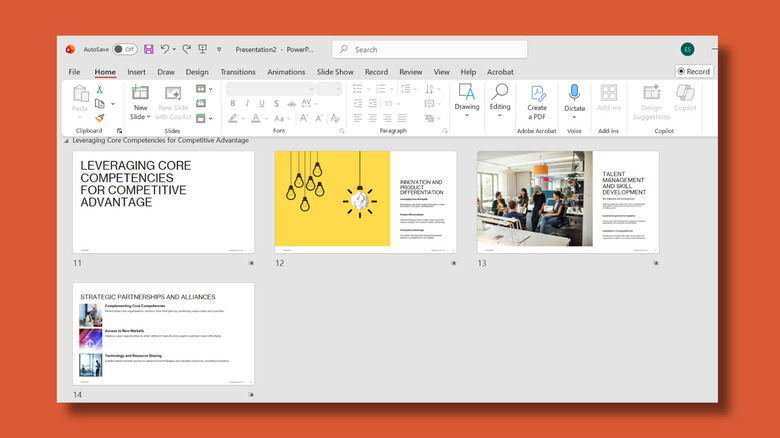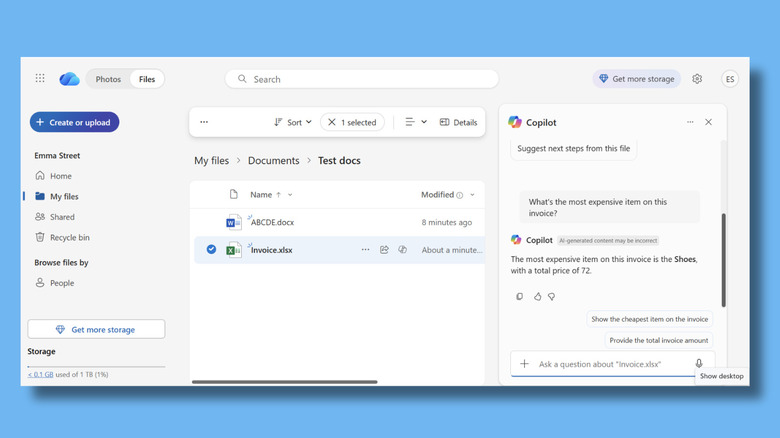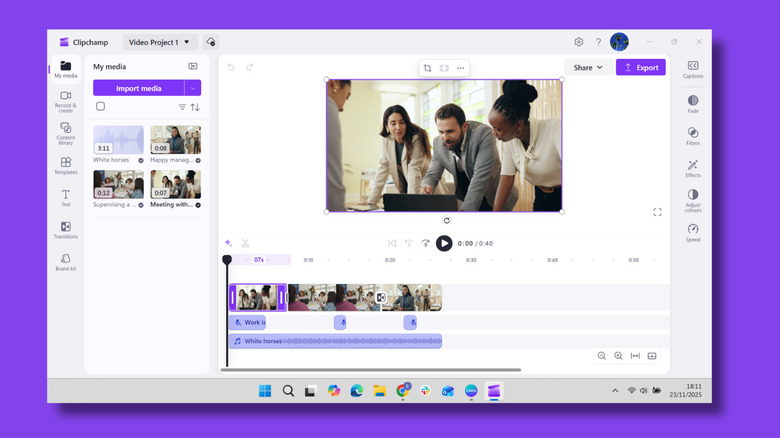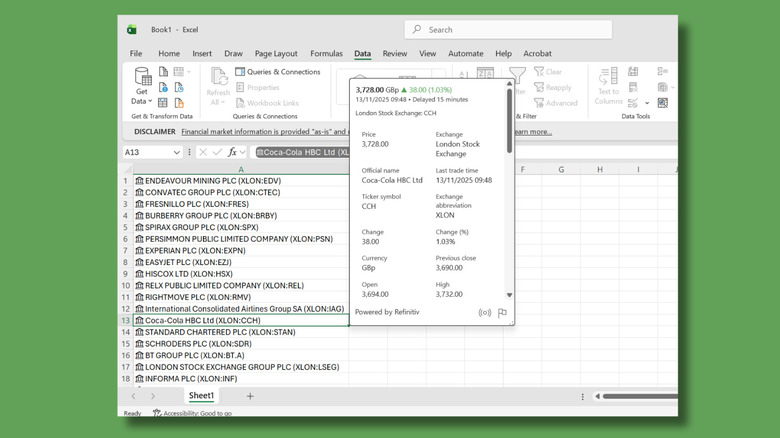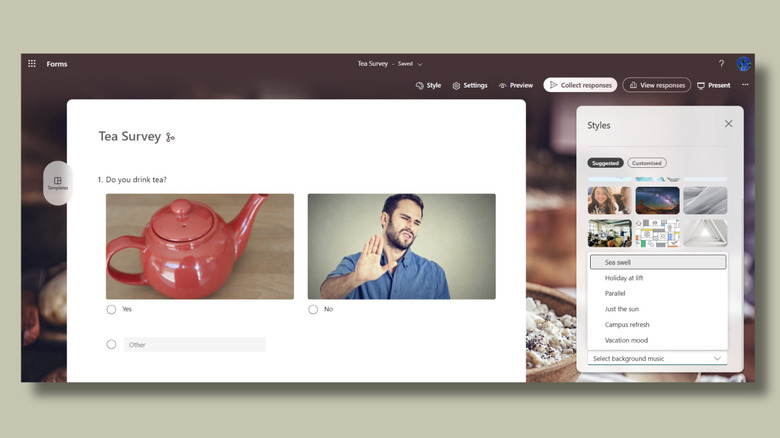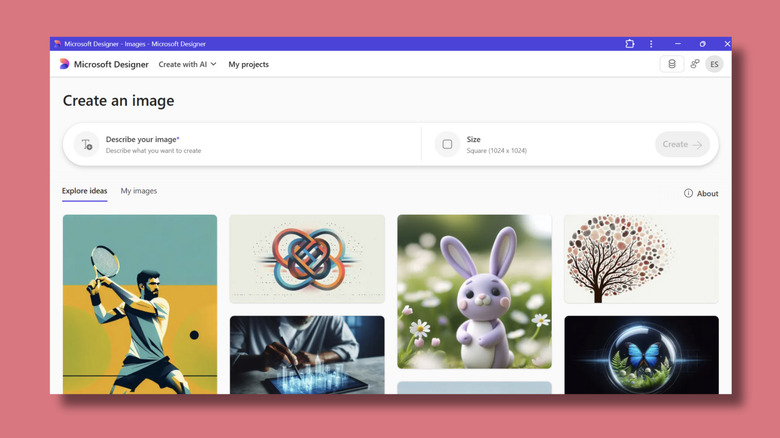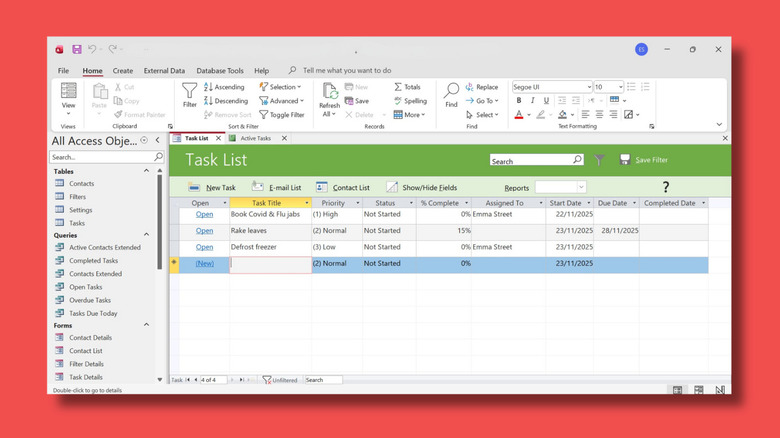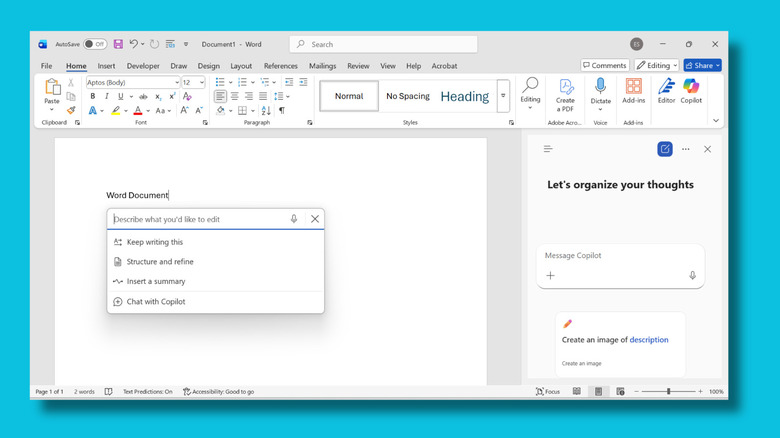8 Hidden Microsoft Office 365 Features You Need To Start Using
If you're anything like me, then you're only using a tiny fraction of what you can access with your Microsoft 365 subscription. Up until now, I've pretty much just been creating Word documents and managing my Outlook emails. It turns out there's a wealth of applications and features waiting to be discovered.
A Microsoft 365 subscription gets you access to a bunch of tools, applications, cloud services, and security features that you might not even know you've got. Whether you'll be able to use everything on the list will depend on what kind of plan you have. We've not included anything that only works with a Business or Enterprise subscription, so everything should work with a Personal plan. However, if you're using a Family plan, some features are only available to the primary account holder. Student and educational plans might also be more limited, depending on how they've been set up.
Whether you actually need to start using the features below will depend heavily on what you want to accomplish. But in most cases here, even if you don't have a use for them straightaway, they're fun to play with, and it's helpful to know that they're there. So that next time you need to remove the background from an image or add the name of the Madagascan national anthem to an Excel spreadsheet, you'll know that's one of the features that you're already paying for.
Copilot
Copilot, Microsoft's generative AI, isn't exactly hidden. The company is doing its utmost to promote it right now. You can access the Copilot chatbot without Microsoft 365, and this may be all you need if you just want to ask a few questions of an artificially intelligent large language model. Microsoft 365 subscriptions take things further by integrating Copilot into multiple other applications. So AI can generate drafts, rewrite text, or summarize documents in Word. It can analyze data, create charts, and generate formulas in Excel. Or draft emails, summarize long threads, and suggest replies in Outlook. In PowerPoint, you can basically hand over the creation of an entire presentation to AI now. Simply type "Strategies to maximize profits and optimize our core competencies" and let Copilot do the work. Some actions use AI credits. You can see your remaining credit balance on your Microsoft account page. These refresh every month.
Integrated Copilot features range from useful to irritating. I consider myself more pro-AI than many people, and yet I found much of it intrusive. We'll cover Copilot more in the following sections because, really, AI is everywhere in Microsoft applications now. If you want to turn off Copilot functionality, you can do so by clicking File in Word, Excel, and PowerPoint, and selecting Options. Go to the Copilot tab and uncheck the Enable Copilot box. In Outlook, the off switch is in settings. However, you won't save any money on your Microsoft 365 subscription if you opt out of using AI.
OneDrive
If you have Microsoft 365, you get up to 1TB of cloud storage on OneDrive rather than the paltry 5GB with a free plan. This may be one of the reasons you're paying for a subscription in the first place. OneDrive also has other features, like the option to restore files to previous versions by accessing the file's version history and the Personal Vault feature. This is a protected area within your OneDrive storage that offers an extra layer of security using authentication methods like fingerprints, face recognition, or PINs. You can still use the Personal Vault with a free account, but storage is limited to three files. Your 365 subscription means you can lock as many files in your vault as you like.
OneDrive also has Copilot features because everything does these days. If you open OneDrive and select a file, you can click the Copilot button and ask it questions related to that document. It can summarize documents, write FAQs, or answer other kinds of information like "What's the most expensive item on this invoice?" You can select multiple documents in a folder, and it works with Word, Excel, PowerPoint, and even PDFs. Its answers don't appear to be confined to the document you've highlighted, though. I asked it what the capital of Belgium was, and it provided the answer even though the selected document had absolutely nothing to do with Brussels. This is useful because you might want to ask Copilot how to expand a document or have it fact-check something. But sometimes you'll need to make it clear if you only want it to use the information in your file rather than the entire internet.
Microsoft Clipchamp
Clipchamp is Microsoft's video editor application. I had never heard of it before, even though it was already installed on my laptop. If you don't have it already installed, you can download it, or you can use a cloud-based version via your browser. There's a free version, but with a 365 subscription, you get more features, like high-definition 4K video exports, a bigger library of stock videos and audio, and more filter options. If you're someone who frequently makes videos, you might find this a usable, already-paid-for alternative to other tools. If, like me, you've never actually created a video in your life, you'll find it pretty straightforward to get the hang of it. It's mostly just dragging and dropping things where you want them. I was relieved to discover that you can make a test video using stock footage, music, and text-to-voice voiceover, so you don't have to record yourself at all.
You can layer images, background music, audio, and text. Clicking on a layer brings up options on the right-hand side of the screen. So, for example, for an audio layer, you can adjust the volume and speed, and set it to fade in or out. You can also toggle on Noise Suppression to remove background sounds. Pictures, videos, and audio files can be imported directly, and there's also an extensive content library. It's royalty-free for both commercial and non-commercial use, so you can use it to make social media content or put together corporate videos. As it's a Microsoft product, it integrates with OneDrive, so if you create videos or audio, they are automatically backed up. Seasoned pros might find it a bit lacking compared to, say, Adobe Premiere, but if you're looking for something to make TikTok or Instagram videos, this might be all you need.
Excel Data Types
Excel Data Types is a nifty function that you might not know is available. If you've got an Excel spreadsheet that needs up-to-the-minute (ish) data about stock market prices, currency exchange rates, or even a country's carbon emissions, then you can add it with just a couple of clicks. To use it, open an Excel spreadsheet, then enter a company name, currency code, or the name of a country, state, or city in a cell. Then, go to Data on the top toolbar and in the Data Types section, select Stocks, Currencies, or Geography. If there's more than one option, you can select the one you want. The cell will then display a small icon in the top left – a map for geography, or a stock market building for stocks and currency.
Go to the cell and select the "Insert Data" icon. (a table with a green plus sign). Here, you can choose either "Show Data Type Card" or select a field to insert. "Show Data Type Card" brings up a window containing information about your location, stock, or currency. It's for reference only, and doesn't populate the spreadsheet. If you want to add new information cells, you can do so using the "field" list.
Available options depend on the data. For example, for New York City, the list includes State, Latitude, Longitude, Population, Time Zone, and Image. For the U.S.A., you'll see options including official language, carbon dioxide emissions, and national anthem. Data is dynamic, so if you select Price for a stock, it'll be updated in your spreadsheet, though not as frequently as it's updated on the stock exchange, obviously. Information for non-U.S. exchanges is delayed, so stock prices will be about 15-30 minutes old, depending on the exchange providing the data.
Microsoft Forms
Microsoft Forms is an online survey creator, included with a Microsoft 365 subscription. I found it easy and intuitive to use. You just select whether you would like to create a quiz, form, invitation, or something else, and follow the template. You can select the type of format you want for the responses, like multiple choice or a text box, and there's the option to add "Other", which automatically creates a mandatory text box. Using the branching functionality means you can make some questions conditional on responses to previous ones. There are also options to add colors, images, and even videos to your form, along with some royalty-free generic music, if you really want to be unkind to whoever's completing your survey. (Thankfully, they do have the option to switch this off.)
As it's a Microsoft 365 tool, Forms integrates with other Microsoft applications, so you can, for example, import a list of quiz questions from a Word document. I found this only worked when I used numbered lists; Otherwise, it just dumped my whole quiz into one question. You can also integrate Forms into PowerPoint if you want to incorporate a quiz or survey questions into a presentation. The live feature means you can get responses from your audience in real-time using a QR code. And if you're wondering just how wild you can go with your form creation, you can create up to 400 surveys and quizzes before you'll need to start deleting some. Each one can have up to 200 questions, and each can receive up to 5 million responses.
Microsoft Designer
At first glance, Microsoft Designer looks similar to other design tools, like Canva. I pay for the Pro version of Canva, and I was excited about the possibility of saving $15 a month by switching to design software I already pay for. However, after using it, I now think that Designer isn't so much a design tool as an AI image generator with a few resizing and text features. If you want to create something purely using AI, Designer makes it easy. Simply select "Create with AI" and describe what you want, in much the same way as other AI image-generating tools. The "Edit with AI" option is also easy to use. You upload a picture, and then select from the many editing options. You can do things like remove or blur backgrounds, add filters, erase part of the picture, or cover your image with AI-generated stickers.
Using the "Start From Scratch" option, however, is a challenge. I wanted to begin with a blank canvas and work from there, and it really didn't make it easy. Options for uploading pictures are limited — or at least extremely well hidden. The only way I could find to upload multiple photos was via the AI options, by getting Copilot to create a collage and then editing its results. It also feels a bit buggy. If you select an A4 canvas, it creates a square one, and it opens up previous designs when you've selected a new project. I kept running up against an error message saying "Something's wrong on our end." I'm sure if I kept using it, Designer's features would become more familiar.
Microsoft Access
Microsoft Access isn't really hidden. It's just that many people have forgotten about it and might be surprised to learn it's still around. I used it a lot in the late 1990s, and haven't given it any thought in decades, but it's still there. Microsoft includes it in the Office 365 suite and has no plans yet to ditch it. Access is worth checking out if you're the sort of person who loves spreadsheets but finds that they're getting out of hand and overly complicated. Access is a better option than Excel when your information stops being a simple list and starts turning into a small ecosystem. For example, if you organize community events, data can multiply quickly. You might have one list for members, one for events, another for who's bringing food, and perhaps another for equipment you lend out. Access enables you to keep those lists tidy and properly linked, so everything stays connected without manually updating three places at once.
The reports feature is particularly pleasing, as it lets you display relevant bits of information in a nice, easy-to-digest format. There are also validation tools and customizable queries worth playing with. Unlike some of the other applications on this list, I really enjoyed putting Access through its paces and rediscovering all the things it can do. This might just be nostalgia on my part — like looking at old 1990s websites, but Access doesn't seem to have changed much in the last 20 or so years. The fact that Microsoft hasn't yet integrated Copilot here might be a factor.
Focus and Accessibility features in Word
Microsoft Word doesn't need any introduction. However, there are some features here that many people don't know about, especially when it comes to accessibility. Focus mode is an example of how some of the best features can be the simplest. Click the Focus button at the bottom right of a Word document and, as if by magic, all the distracting toolbars and panels disappear. How useful you find this really depends on what kind of brain you have. I find it wonderfully freeing. Sadly, Focus mode doesn't get rid of Copilot, whose icon still hovers around offering to rewrite your work for you, like an annoying modern-day version of Clippy. The AI in Word can be pretty useful when it comes to accessibility features. You can have Word's AI read your document to you by clicking on Read Aloud on the Review toolbar. Or you can open AI dictation and transcription features by clicking the microphone icon on the Home toolbar.
Away from AI, there's the "Provide feedback with sound" option. It's hidden away, but you can find it by clicking File, selecting Options, and opening the Accessibility tab. This setting provides a brief audio cue for specific actions, such as pasting content or when Word corrects your spelling. The little blips are subtle, but they provide a nice bit of feedback. The sound when you delete a chunk of text is especially pleasing. This last one isn't an accessibility feature, but it's certainly hidden. Go to a Word document, type =rand() and then hit return. Boom! Windows instantly gives you 200ish words of placeholder text. You can also type =rand.old() or =lorem() for different results.