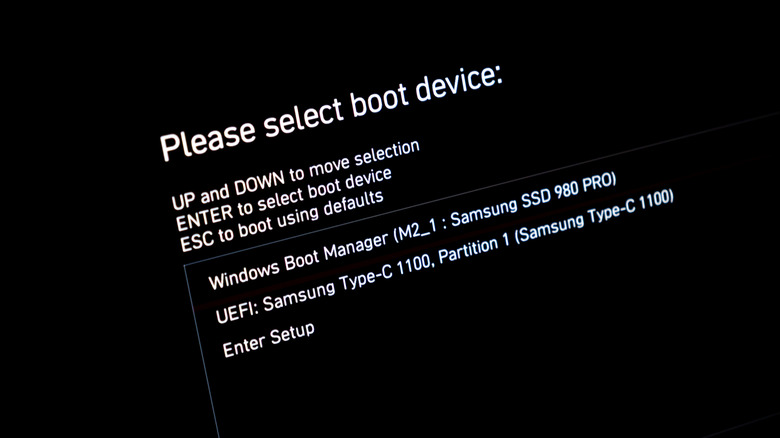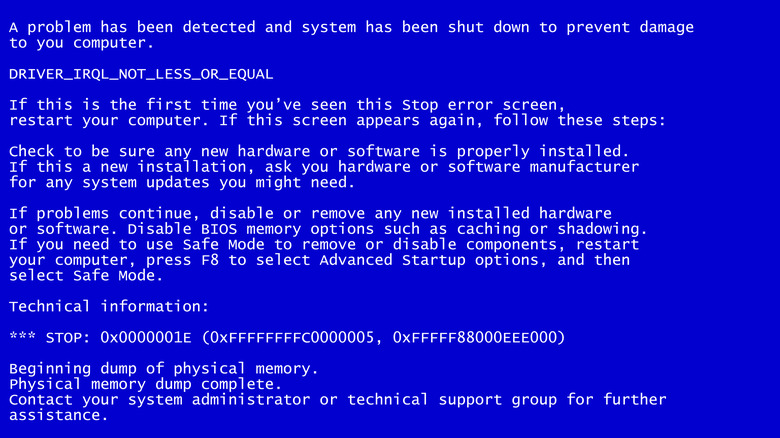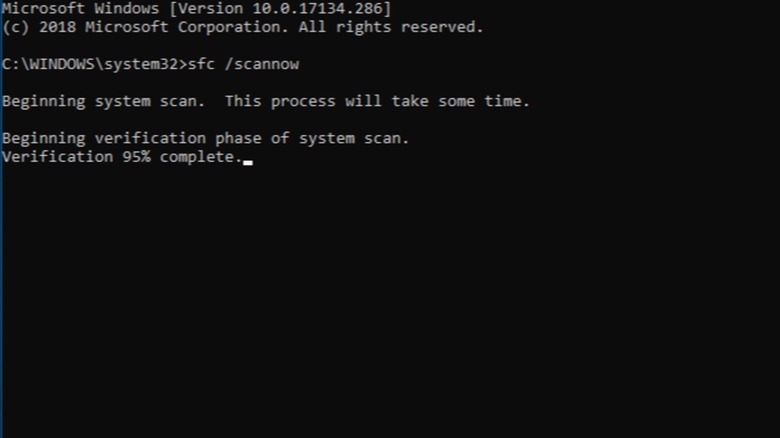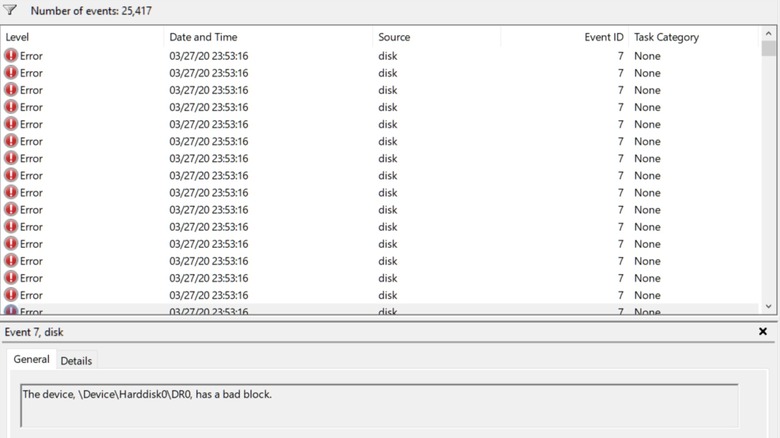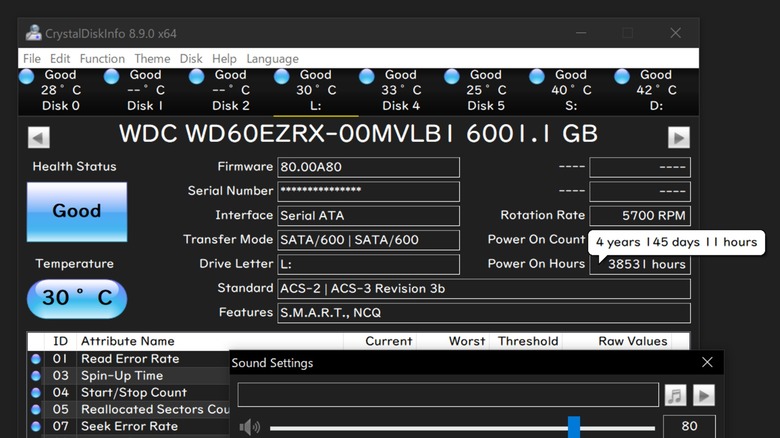8 Signs Your SSD Is About To Fail
The amount of data we can store on computers has been increasing ever since, well, computers were invented. However, there comes a point where you can have too much information, and a PC can't reliably read through it all in a reasonable amount of time. That's where solid-state drives (SSDs) come into play.
Unlike hard drive disks (HDDs), SSDs don't have any moving parts, so they can read and write information much faster. However, you can't store as much data; HDDs can reach up to over 30TB, but the biggest consumer SSDs have yet to exceed 8TB. Still, that's 8TB you can access 100 times faster. Plus, who actually needs 30TB? But even when you take that into account, SSDs aren't all sunshine and rainbows. Every SSD can only read and write data a set number of times — it's part of why SSDs are so fast — so component failure is a matter of when, not if.
Modern SSDs can endure so many read/write cycles that most people might not come close to exceeding them before they need a new PC. However, it's always a good idea to understand the warning signs, either because you build your own PCs and like to reuse old parts or because you won the world's worst lottery and received a faulty SSD. Here are some indicators that your SSD is about to give up the digital ghost.
Your PC is slowing down
Modern computers are exponentially faster than older computers, but they are far from immune to slowdowns. Sometimes a program is to blame, either because it's too powerful to run properly or a bug is eating up too many resources (Windows Defender suffered from this issue in 2022). At other times, a component such as the hard drive or solid-state drive may be the cause.
Slowdown is a common sign of aging hardware. Natural wear and tear take a toll on every computer component, so an old and well-used computer will never be as fast as a new one fresh off the assembly line. This is especially true for SSDs because of how they function. Every SSD utilizes legions of transistors to form memory cells, which store data. Each time data is written or overwritten, these cells wear away slightly. The more these cells deteriorate, the harder and slower it is to read data; Hence, old and dying SSDs are painfully slow.
Modern SSDs are built with several features and redundancies to help them last longer. There's wear leveling, which redistributes data among healthier cells to maintain consistent read/write speeds, as well as over-provisioning, which includes a bit of extra drive capacity beyond what is advertised for when certain cells wear down. While these features keep SSDs healthier for longer, they are at best a band-aid that only delays the inevitable. Still, if your computer is slowing down and utilizes a modern SSD, wear leveling and over-provisioning reduce the probability that the drive is to blame, but don't completely rule it out.
Can't read or write files
Contrary to popular belief, computer data is rarely static. Everything is being overwritten, one byte at a time. Merely viewing a file and its contents is enough to change it. The only way to keep a file as-is is to switch it into a read-only mode. Still, you can sleep soundly knowing your SSD is working if it can at least read files.
Solid-state drive memory cells store and recall data much faster than HDD magnetic storage platters (and USB Flash Drives), but that comes at the cost of them wearing down each time data is written or deleted. When a cell gets worn down to the nub (figuratively speaking), it becomes known as a bad sector and can cause any number of problems.
Unlike in HDDs, where bad sectors are the product of mechanical damage, nothing is physically wrong with SSD bad sectors. In fact, the data stored on the cells is still there, but your computer can no longer make heads or tails of it. You can't read the files or overwrite them, and you can't create new files in these bad sectors. One or two bad sectors are usually not a cause for concern, but as an SSD ages, it tends to develop more bad sectors. If your SSD has so many bad sectors that you have trouble reading or writing files on it, you should take it as a sign that you might need a new storage device.
Trouble booting
A computer can't properly function without multiple programs. However, how do you turn it on? If it's off, it can't load the programs it needs to run. The boot sequence bypasses this seeming paradox, and you can even use special tricks while booting to enter special functionality modes. But if your computer can't boot, something is very wrong.
In the spirit of fairness, a computer can fail to boot for any number of reasons. Loose cables, incorrect BIOS settings, problems with power or charger cords, or even broken buttons are all potential causes. However, many of these issues are diagnosable. For instance, you can open most PCs and physically tighten the cables, or if a driver conflict is causing the issue, update them. Once you have fixed the problem, your computer should boot normally. However, the story is slightly different if the SSD is to blame.
There are several indications that your SSD is causing your computer to fail during boot, the most obvious of which is inconsistency. If your computer takes several attempts to boot up, gets stuck on the boot screen, or simply refuses to start when you press the power button, then there is a possibility that the startup program is stored on a bad sector in the SSD, which can wreak havoc on data. Again, we must stress that before you go replacing your SSD and moving all your data to it, you must rule out all other potential causes. There's no need to replace a perfectly good SSD, especially since they can become expensive.
Frequent crashes or freezes
Computer programs are far from perfect. They can have random bugs and glitches, and the more frequently these occur, the less stable the program. But what happens when the underlying system of the computer encounters such an issue? Then something might be wrong with the code — or worse, the location where it's stored.
Computer programs can freeze and crash for any number of reasons. Perhaps the app encountered an error or glitch it couldn't recover from, or maybe your computer just can't handle the requisite calculations. Sometimes the failure is so catastrophic that it escapes the confines of the program and takes your computer's OS with it. In these situations, a computer flashes the infamous Blue Screen of Death, aka the BSOD (or what used to be the BSOD), or just restarts without you pushing the power button.
Similar to booting, computer freezes, crashes, and BSODs are the symptoms of a wide variety of issues. A failing SSD is only one of them. Perhaps you're playing a game on a computer that doesn't meet some of the system requirements. If so, you only need to install more RAM or upgrade the NVIDIA or AMD card to prevent future crashes. Maybe the issue is the program itself, and you can only fix it by downloading a patch. However, if you rule out all other possibilities and the crashes still occur — and even worse, they happen frequently — then the issues are probably caused by bad sectors. As we've discussed, multiple bad sectors are a sign that the SSD needs to be replaced.
Frequent file system repair errors
Computer crashes typically occur when the OS encounters a catastrophic issue and is unable to recover. The system leaves some clues as to the cause, and if a computer is healthy, the reasons should be varied and the frequency of crashes low.
One of the worst causes behind a BSOD is a damaged file system. This is the underlying system that organizes and manages every file and folder in your computer and connected devices. This digital Dewey Decimal system tells a computer how files are stored, organized, and, more importantly, accessed. Without a file system, a computer can't read or write files, and if a PC BSODs with an NTFS_FILE_SYSTEM error or something similar, you've got a serious problem on your hands.
If you encounter one of these NTFS_FILE_SYSTEM BSODs, the bad news is that the data that conducts file management procedures is corrupt. The good news, however, is that most modern PCs can fix this issue on their own. Sometimes it's automatic, sometimes you must do it manually with a specific command prompt on Windows or a Terminal application on macOS. Usually, this is a one-and-done procedure, or maybe it's more appropriate to say it should be a one-and-done procedure. If your computer continually requires file system repairs, especially after multiple NTFS_FILE_SYSTEM BSODs, then the problem likely isn't the file system data but the SSD it's stored on. Once is a coincidence, twice is a pattern, and thrice is an indicator of a failing SSD.
Bad blocks in event viewer and log messages
If an SSD memory cell is worn down excessively or an HDD sector becomes physically damaged, the stored data becomes illegible or garbled. Many computer problems can result from bad SSD blocks, but how do you know for sure? It's not like you can just crack open the case and physically examine the hard drive anytime you like, right?
Modern computers are designed to record every event that occurs within their systems. These range from programs working as intended (e.g., you controlled your Android phone with your PC) to programs crashing. For Windows computers, this bookkeeping system is accessible via the Event Viewer, whereas macOS events are viewable through Log Messages.
When your computer starts malfunctioning, Event Viewer and Log Messages help you and technicians diagnose the root cause. And yes, this includes BSODs. Event Viewer and Log Messages are robust enough to determine most issues, including the presence of bad blocks. Bad blocks can cause a multitude of data reading/writing problems, but an error caused by a bad block once every blue moon is nothing to worry about. However, if your Event Viewer or Log Messages tab is overflowing with reports of bad block-related errors, that is a definitive sign of a dying SSD or HDD. It's one thing to frequently encounter functionality hiccups that could be caused by bad blocks, but confirmation via Event Viewer or Log Messages is another matter entirely.
Poor health score
Let's be honest: Unless you built your PC with your own hands, any diagnosis you make is nothing more than a bit of conjecture and a ton of luck. If you really want to find out whether your SSD is malfunctioning due to a recent faulty update or because it's on the way out, you won't know for sure unless you consult an expert or download a specific program.
Several companies provide apps that can check on an SSD's health and translate the results into easily digestible information. Most of these utility software suites are packaged with external hard drives (or can be downloaded separately), but some, such as CrystalDiskInfo, are more universal. This program provides you with all the necessary information about your drive, including the total read/write cycles, its temperature, and its overall health.
It probably goes without saying that a healthy SSD with many years ahead of it will pass CrystalDiskInfo scans with flying colors. However, well-worn drives have lower scores. The worse the rating, the closer the drive is to failure. You don't have to immediately replace an SSD that receives a low score through CrystalDiskInfo, but you should keep an eye out for other warning signs. Also, remember that, like other computer components, high heat accelerates the degradation of SSDs, so if your SSD is unusually hot, you may want to address this issue to increase the drive's longevity.
Your SSD isn't recognized
Many electronic components have built-in software known as firmware. This baseline software helps other programs recognize them and their capabilities. Sometimes, issues can be resolved with a simple firmware update, whether it's a motherboard or a pair of AirPods. If the firmware isn't working, the component is either at death's door or has already passed through.
An SSD and HDD's firmware oversees virtually everything that goes on within the drive. The built-in software manages data storage and retrieval, optimizes performance, and also acts as a mediator between the SSD and the OS. This firmware also informs computers about the available space on an SSD and whether it's even connected.
If an SSD is too severely damaged or suffers from firmware corruption, your computer won't recognize it, even when it's plugged in. All the data is lost unless you take it to a computer wizard who is more literal than figurative. When a computer no longer recognizes an SSD, it's time to get a new one, full stop. The only exception to this rule is if a computer doesn't recognize an SSD fresh off the store shelf. If this is the case, odds are you just have to format your SSD.