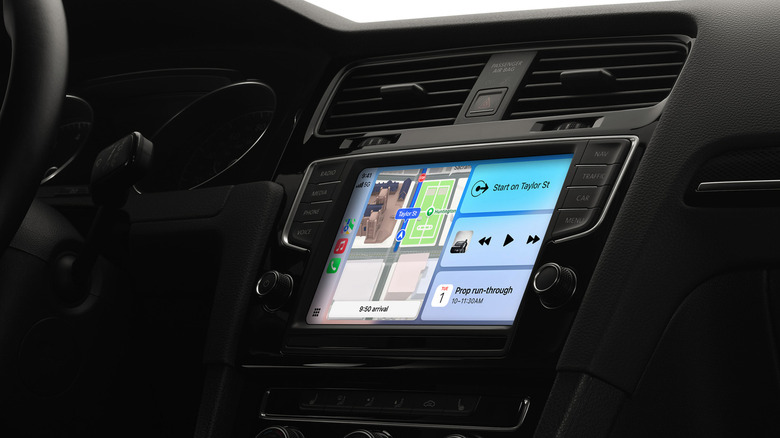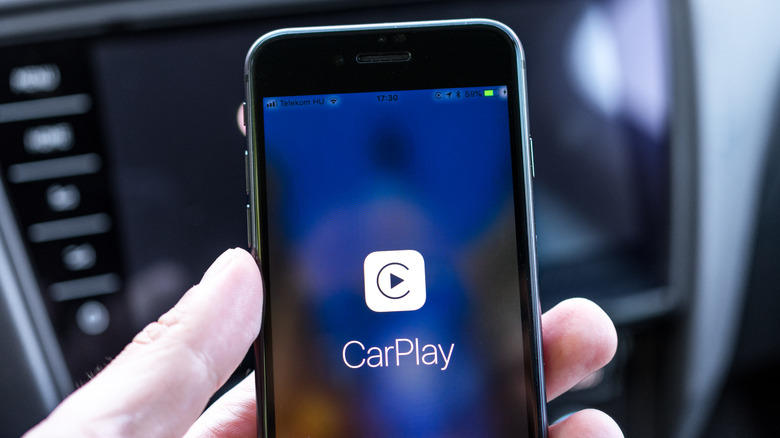5 Hidden Features Every Apple CarPlay User Should Know By Now
Apple CarPlay has paved the way for a safer and more connected iOS experience, albeit one that's tailor-made to navigate city streets and cruise down the highway. The popular infotainment software launched all the way back in 2014, and over the years, Apple has enhanced the vehicle-friendly UI numerous times. Most recently, iOS 26 brought totally new features to Apple CarPlay, such as the new Liquid Glass design, the ability to add widgets to your CarPlay screen, send Tapbacks in Messages, and more.
But that's just scratching the surface of Apple CarPlay: Under the hood, there are all kinds of tucked-away settings and capabilities to enhance and optimize your next CarPlay drive, and some of these features have been around for quite some time. With just a few additional taps and page scrolls, you'll be well on your way to a more personalized CarPlay dashboard.
To that end, we've put together this roundup of five of the best hidden features every Apple CarPlay user should know about. Whether you're the kind of driver who relishes a streamlined interface with minimal distractions or someone who wants access to every widget and extra screen under the sun, our list has tips and tricks for every CarPlay user. Once you know where to look, you'll realize Apple CarPlay is more versatile and interactive than most iOS users realize.
Never forget where you parked with Apple and Google Maps
Nothing is worse than perambulating up and down city streets in search of your parked car that you could have sworn was just two blocks down the 7-11 on Blink Street. This is an issue only compounded by time of day, as it's harder to see who or what is coming around the corner at night.
But did you know that CarPlay is usually keeping tabs on where you parked your vehicle? As long as your iPhone is connected to CarPlay when you're on the way to a destination, both Apple Maps and Google Maps will automatically place a pin at your parked car's location. It's a little godsend that doesn't get enough fanfare, and you don't even have to do anything to activate this Maps feature (other than connecting your iPhone to CarPlay).
When you exit your vehicle, make sure to take your iPhone with you. After gallivanting, simply open your Maps app of choice in iOS, and find the parked car icon; you can also type "parked car" to speed up the search. You'll then be treated to a set of step-by-step directions on how to get back to your car. Both a timesaver and a safeguard, this CarPlay feature is especially convenient when you're traveling to lands unknown.
See several apps at once with Dashboard View
CarPlay puts the focus on whatever app you're using, and does so by way of a full-screen view. Whether you're running Apple Maps, Spotify, or indulging in a podcast via Overcast, by default, CarPlay will always allow the app you're using to take up the entire user interface. While this helps to keep the focus on one activity at a time (other than, you know, driving), there are times when it would be beneficial to have a more tiled setup that showcases multiple apps at the same time.
Fortunately, there is, and it's a feature called Dashboard View. With Dashboard enabled, you'll be able to see all your essential CarPlay apps at the same time. Apple was wise when designing this feature, too, as Dashboard presents consolidated versions of many CarPlay apps, making it easier to view all these extra screens at once.
To enable Dashboard View, all you have to do is tap the square-and-rectangles icon at the bottom-left corner of the CarPlay interface; you can also swipe to the right if you're on the app selection screen. CarPlay should now switch over to Dashboard View. To get a full-screen view of any app, just tap it, and the UI will expand. You can also press the Dashboard icon again to go back to the traditional CarPlay layout. Considering the Dashboard View icon is present on CarPlay's main screen, it's hard to call this a "hidden" feature. Still, it's a great way to personalize your drive that doesn't get talked about enough.
Open up your music queue with SharePlay
Blasting your favorite playlists as you're soaring down the interstate (do mind your speed) is an incredible feeling, but have you ever stopped to ask yourself if your pal in the passenger seat is getting tired of your EDM preferences? It's one thing to hear a slew of trap beats on a 20-minute carpool drive to work, but another situation entirely if you're on a multi-day drive across the country. So, to make music time a bit more fair, you can use the SharePlay feature built into the Apple Music app.
SharePlay allows your passengers to contribute tunes to your Apple Music queue by way of a simple QR code that pops up on your CarPlay interface. Once friends and family scan the code, you'll be prompted to let them join a SharePlay session, at which point they'll be linked to your Apple Music SharePlay queue, and can start adding tracks.
To use SharePlay, each contributing passenger will need to have the Apple Music app installed on their iPhone or Android device. Both iPhone and Android users will also need to have an active Apple Music subscription to use SharePlay, even if it's just a trial version of the software. Here's hoping this community-driven Apple Music feature introduces some jovial camaraderie to all your future CarPlay excursions.
Take a screenshot of your CarPlay interface
If you've been using an iPhone or iPad for a while, you'll know just how convenient it is to be able to take a screenshot. When you do so, whatever apps, images, and UI elements are on your Apple device's screen show up in the picture that's automatically saved to your photos. Luckily, the screenshot feature can also be used to capture CarPlay screens. Now you'll never have to worry about forgetting addresses you've put into Apple Maps.
Whether you're connected to CarPlay wired or wirelessly, taking a CarPlay screenshot requires you to use your iPhone. In fact, it's exactly the same method for taking an iPhone screenshot when disconnected from CarPlay: Simply press the volume up and lock buttons at the same time. iOS will then grab two screenshots — one of your iPhone screen, and another of your CarPlay screen. Both photos will then be saved individually to your device.
Gone are the days of forgetting an important address, song title, or funny bit of dialogue from a text. You can even switch over to CarPlay's Dashboard View to view several apps and widgets in your screenshots at once.
Put Siri in charge of geofencing reminders
It's hard to balance an entire day's to-do list in your brain, which is why it's so convenient that Siri is here to help. Siri is especially helpful when you're driving and connected to CarPlay, because the assistant can check the boxes on multiple tasks, while allowing you to focus on driving. And thanks to Siri's geofencing capabilities, you'll even be able to set up reminders that only ping when you're closing in on a specific destination.
Technically, this geofencing feature is available outside of CarPlay, too. Apple Maps allows you to set locations for places you arrive and leave from regularly, such as home or work. If you've set up these locations on your iPhone, you'll be able to tell Siri to remind you when you reach your destination, or when you disembark from it. All you have to do is say something like, "Hey Siri, when I leave work, remind me to pick up groceries."
You should also be able to use this feature for saved addresses in your Contacts app ("Hey Siri, remind me to get gas when I leave [contact name's] house"), or for specific locations (e.g., restaurants, movie theaters, convenience stores, etc.) you say out loud to the assistant.
In order for this feature to work, you'll need to have Location Services enabled in iOS, which is as simple as opening Settings and tapping Privacy & Security > Location Services. Just toggle Location Services on, and you'll be good to go.