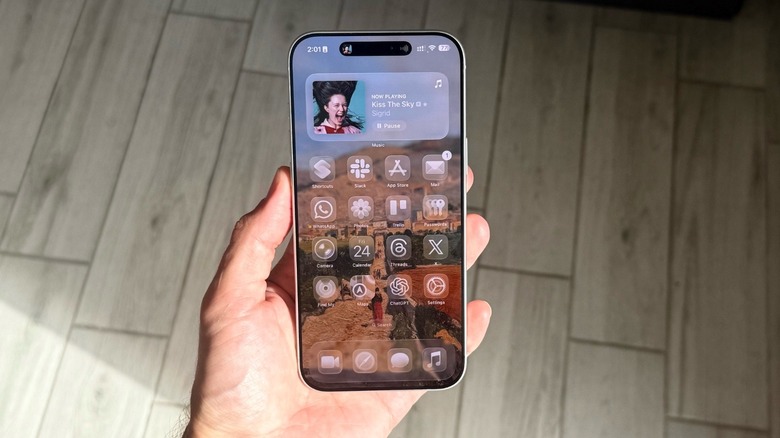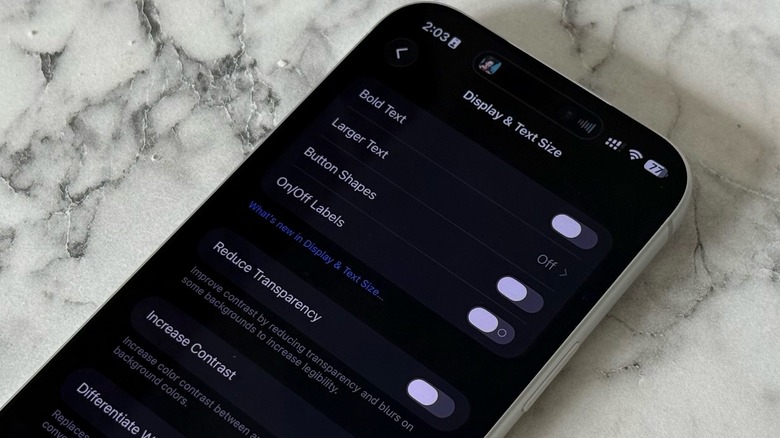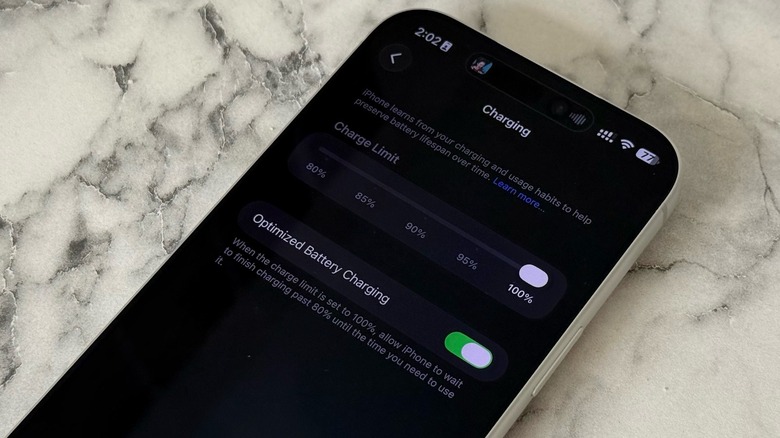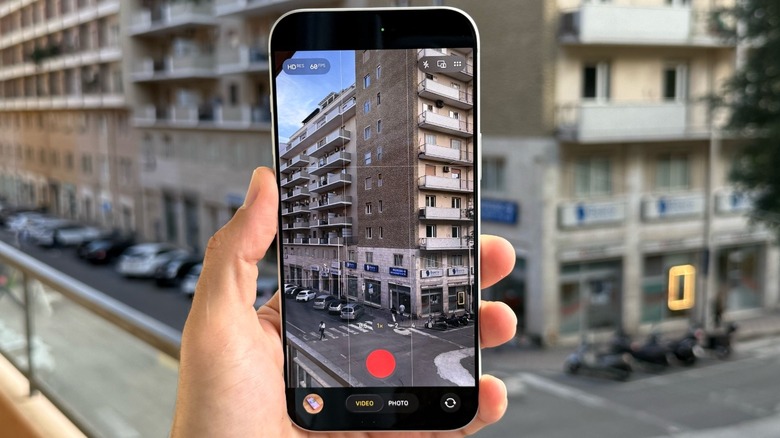10 Settings That Are Ruining Your iPhone 17 Experience
The iPhone 17 lineup has been available for a month now. After several rumors regarding Apple's current smartphones, we've now uncovered everything about them, including in-depth reviews of the iPhone 17 and the iPhone 17 Pro.
It doesn't matter which model you choose, or from each version you come from, as there is a lot to take advantage of with these devices. The new A19 chip is powerful enough for any tasks, the updated cameras make it a joy to take selfies in both landscape and portrait modes, and the Dual Camera functionality is very nice to have on these devices.
Not only that, but Apple also improved the battery life, bringing a huge improvement over the previous generations when compared to the iPhone 17, iPhone 17 Pro, and iPhone 17 Pro Max. If you just updated to one of these models or are planning to, there are several features that could be ruining your iPhone 17 experience, whether because you're bringing a backup from a previous device, or you didn't know what to do. That said, these are 10 settings that you need to change right away.
Visual tweaks that will make your experience better with the iPhone 17
iOS 26's Liquid Glass has divided the Apple community. Depending on your wallpaper, it's very hard to read what's on the display. While iOS 26.1 is bringing a feature to make Liquid Glass less transparent, you can already tweak it. Go to Settings > Accessibility > Display & Text Size > Reduce Transparency and enable the toggle. The Differentiate Without Color setting might also help improve legibility.
If you usually import your old backup to a new iPhone, and you haven't updated it in a while, it's possible that you have AssistiveTouch on. This accessibility feature is great for those with physical and motor limitations. However, many people used that because they were afraid of wear and tear on their Home Button (when the Home button was still a thing). If by any chance you still have this functionality on, it's definitely doing more harm than good. Go to Settings > Accessibility > AssistiveTouch and disable the toggle.
Another feature you might have tested with iOS 26 and you might want to have disabled is the Live Captions feature. If you don't usually talk to international friends where it's needed, it's possible that every time you start a FaceTime call, you have to manually turn it off. Go to Settings > Apps > FaceTime and make sure Live Captions are off.
Preserve your iPhone 17 battery in the right way
It's common sense to say that we all want our iPhone to last a bit longer. While Apple did a remarkable job by adding a bigger battery to the iPhone 17 models, you can also make it last longer. For example, since the iPhone 14 Pro, the company offers Always-On Display. However, this feature is useless if you already wear an Apple Watch all the time. That said, you can get greater battery life once this functionality is turned off. Go to Settings > Display & Brightness > Always On Display off.
On the other hand, if you think that limiting the amount of charge you give your iPhone is a good thing, BGR recently covered a real-life test of an iPhone user doing that with their iPhone 15 Pro and iPhone 16 Pro devices, and it didn't do much in the past couple of years. With that in mind, I recommend you letting your device always charge to 100%. Go to Settings > Battery > Charging and make sure that Charge Limit is at 100%.
Still, you should keep a few of these settings on, such as the Optimized Battery Charging toggle on the Charging page. Under the Power Mode, the iPhone 17 already adds by default the Adaptive Power and Adaptive Power Notifications on, make sure these are indeed on, because they actually improve your battery life.
Other features to turn on and other to turn off
Apple added several new features to Apple Music in iOS 26. One of them is AutoMix, and, honestly, it's not that good. If you often get your songs cut off midway through due to a poor transition, just go to Settings > Apps > Music and toggle off AutoMix. Another setting that you might want to start using is ensuring you won't get annoying spam calls every minute. Go to Settings > Apps > Phone and toggle on Silence Unknown Callers.
If you like using your iPhone camera, you probably realized by now that Apple oversimplified the app experience. However, some features require two or more taps. Go to Settings > Camera > Indicators and turn on the features you use the most, such as Dual Capture. I also recommend you make your Action Button more useful. For example, you can quickly open an app, like ChatGPT, or create a custom shortcut. Go to Settings > Action Button and choose the most suitable action. Finally, don't forget to keep your iPhone protected. Go to Settings > Face ID & Passcode and review what you allow people to access when your phone is locked. Make sure to have Wallet, Control Center, and other features off.