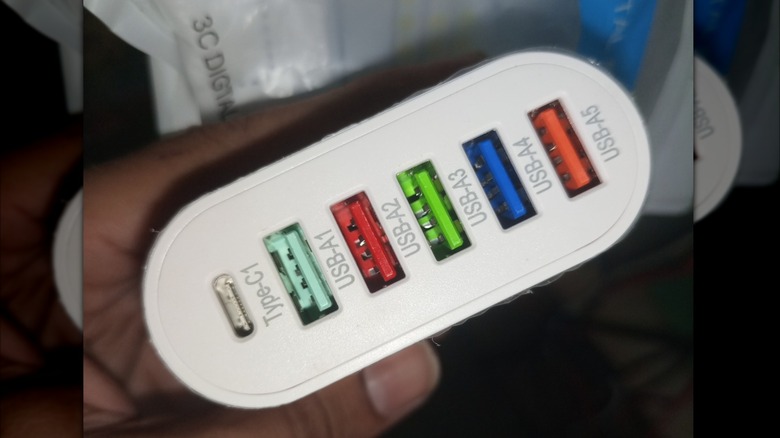What Every Different USB Port Color Actually Means
USB, short for Universal Serial Bus, ports are designed to connect two distinct, yet compatible, electronic devices. For example, you can plug a mouse cable into a computer's USB port. Most modern electronics have at least one USB port, from TVs and consoles to computers, and if you look closely, you will find different colors inside the port. While you might think it is merely for aesthetics, there is more to it than that. Each port color signifies a specific functionality, and plugging your gadget into the right USB port can make a noticeable difference in speed and performance.
White, black, red, and yellow are among the colors you will notice inside a USB port. There's no industry standard set by the USB Implementers Forum (USB IF) that defines what each color stands for. But most manufacturers use these colors as a de facto convention to signify their functionality. For example, connecting to a red port indicates that your device will likely continue to charge even if your PC is turned off. Such ports are commonly used by manufacturers like MSI and Gigabyte. As this coloring is not mandatory and only a recommendation, you may notice some companies use black USB 3.0 ports instead of conventional blue inserts, like those on the HP Omen 25L. So, let's have a closer look at each USB port color and explore its function.
White
If you've ever used an old desktop, you might have wondered what a white USB port means. USB 1.0 and USB 1.1 are common versions for these white inserts. Introduced in the late 1990s, they marked the first generation of USB, which introduced the iconic rectangular design that is still used today. It offered 1.5 Mbps transfer speeds that could peak up to 12 Mbps, good for an inaugural USB port, though modest by today's standards. In terms of power, it offered 500 milliampere (mA), or enough to power external devices such as a mouse and a keyboard.
These are no longer used on modern motherboards or laptops, and have been replaced by black (USB 2.0) and blue (USB 3.0) ports. Interestingly, even though USB 1.x is obsolete, its foundation remains part of every modern USB version, which is why a USB 1.1 keyboard can still work when plugged into a modern USB 3.0. Also, the white insert was never an official rule from the USB-IF, but manufacturers widely used it to differentiate older USB 1.0 ports before the black and blue colors took over.
Black
Noticing that your mobile device is not charging while plugged into a USB port on a PC means you may have connected it to a black-colored USB port. Introduced back in 2000, black inserts indicate USB 2.0. Formerly the "Hi-Speed" standard, with data transfer speeds up to 480 Mbps, it pales against modern blue ports with 5 Gbps capability. Also, data transfer with black ports is one way, compared to USB 3.0, which can transfer data both ways simultaneously.
Black USB ports provide up to 500 mA of output, which is enough power for commonly used low-power peripherals such as keyboards, mice, and external drives. As they're cheaper than USB 3.0, you'll still typically find at least one black USB 2.0 port on modern PCs. Additionally, many legacy BIOS systems work more reliably with USB 2.0 for input operations, such as installing an operating system or flashing firmware. These ports are also compatible witholder USB 1.x devices and newer USB 3.0 devices, though with limited speed. Although Micro USB and USB-C ports differ in shape and capability, both can sometimes feature the same black color, as there's no official color standard.
Blue
One of the most common colors you will notice in a USB port is blue. Since they are great for data transfer, with up to 5 Gbps of high-speed support, you'll find USB version 3.0 or 3.1 blue ports on laptops, gaming consoles, smart TVs, SSDs, and cameras. Manufacturers, including Dell and Sony VAIO, use blue ports for easy user identification. They are about 10 times faster than USB 2.0 and also support backward compatibility. That means you can plug older USB devices into a newer blue USB 3.0 port, and it will still work, just not as fast.
Apart from faster speeds, blue USB ports can also deliver more power, with up to 900 mA as compared to the 500 mA from older ports, allowing you to charge devices faster and run power-demanding peripherals such as mobile phones. Also, if you're wondering what the blue SS USB port means, it stands for a USB 3.0 (SuperSpeed) connection. Interestingly, there are light blue ports as well with 10 Gbps speeds, but these are less common than the 5 Gbps dark blue ports. This is because 10 Gbps ports are now using newer USB-C instead. It's worth noting that manufacturers can have different color schemes for their USB ports, so it's best to check the device manual for the correct specifications.
Purple
A purple USB port typically means it supports USB 3.1 technology, which offers faster data transfer speeds of up to 10 Gbps, similar to light blue USB ports. This is significantly higher compared to USB 2.0 (480 Mbps) and USB 3.0 (5 Gbps). The high-speed capability makes purple USB ports ideal for tasks such as transferring large files or playing high-resolution videos. With a power capacity of up to 900 mA, purple USB ports are also a good choice for running external drives and webcams.
As port colors are not standard, you'll generally find this color associated with Huawei, which uses purple on its proprietary SuperCharge fast-charging technology. Purple ports are available in both USB Type-A and Type-C, enabling faster charging at up to 66 W. Much like with other USB port colors, such as blue and black ports, the color doesn't always mean the same thing. While purple USB ports typically signal USB 3.1 or Huawei's SuperCharge, they do not guarantee a specific standard, so be sure to read up on the system's specs to determine capabilities.
Teal or turquoise
Introduced in 2013, USB 3.1 Gen 2 ports, often colored teal or turquoise, are marketed as SS+. Teal USB ports mean data transfer rates of up to 10 Gbps, which is twice as fast as USB 3.1 Gen 1. In addition to faster transfers, teal USB ports are backward-compatible, so you can connect older devices using USB 3.0, 2.0, and even 1.x, though speeds depend on connected hardware.
Teal ports also support two-way transfer, allowing data to move in both directions simultaneously, which makes them ideal for tasks like transferring large files between SSDs, cameras, and external drives. Plus, with a power supply of up to 5 V at 900 mA, these ports are ideal for fast charging. Visually, a teal-colored connector appears slightly greener than the deep blue of USB 3.0, which helps users to distinguish them. You can find teal ports on Asus motherboards such as the Z270-WS and TUF B360-Pro Gaming. Manufacturers use teal as a helpful convention, but always verify a port's exact capabilities in the device's specifications.
Red, yellow, and orange
Typically, a red USB port means USB 3.1 Gen 2 or USB 3.2 with high data transfer speeds and power capabilities. You may be confused, as USB 3.1 Gen 2 ports are also teal colored, however, they serve different purposes. Teal-colored 3.1 Gen 2 ports only signify transfer speeds, while the red-colored port is both always on and ready to deliver high-speed transfers. Capable of charging external devices like power banks and mobile devices even when the computer is off or in sleep mode, these red ports are often called "Sleep and Charge" or "Always On" USB. They supply up to 2.1 A of juice, allowing for faster charging than standard USB 3.0.
If you're wondering what orange or yellow USB ports indicate, it means you have USB 2.0 or 3.0 ports that support "Always On" power mode. These have lower transfer speeds of up to 5 Gbps, compared to red ports that can peak at up to 20 Gbps. Some companies use the SS symbol, while others put a name beside the port. For example, Lenovo calls it Always On USB, Dell uses USB PowerShare, and HP uses Sleep and Charge. Be aware that orange, red, and yellow USB ports may vary by brand; for instance, some Lenovo PC's have a yellow port, while MSI uses red.
Green or colorless
Not every USB port features a bright-colored insert. Some are simply uncolored, blending in with the device's overall design for aesthetics. These neutral-colored ports usually serve standard or specialized functions rather than being performance indicators, meaning they could be USB 3.x or USB 2.0, depending on the internal wiring, not the color. Also, you may have noticed that USB-C type ports generally don't have any color coding. On mobile devices, port colors are generally based around the company. For instance, Razer uses green-colored inserts to match its brand aesthetics.
As well, green is used by one of the biggest chip makers, Qualcomm, where it indicates Qualcomm Quick Charging (QCC), a fast charging protocol. Since colorless ports don't follow a universal rule, the only reliable way to confirm their version is to check the motherboard specifications. More often, you will find names or symbols beside the port. In general, if you see a colorless port without a SuperSpeed "SS" logo, assume it's USB 2.0, and if it's labeled SS+ or 10 Gbps, it's part of the USB 3.x family. Lastly, the meaning behind a lightning bolt on a USB port is the presence of the Sleep-and-Charge feature.