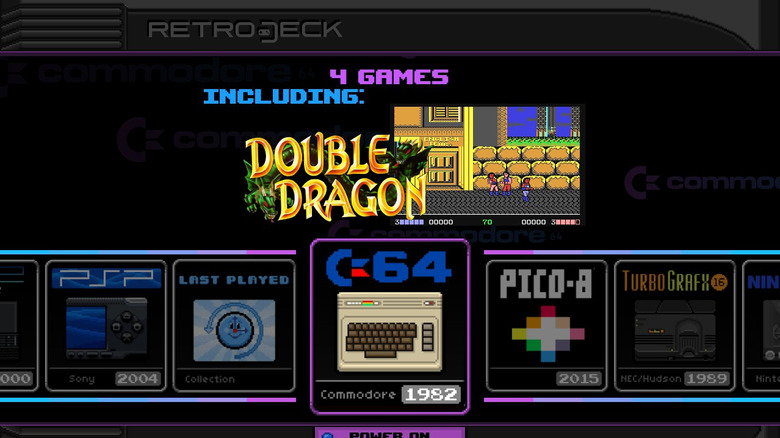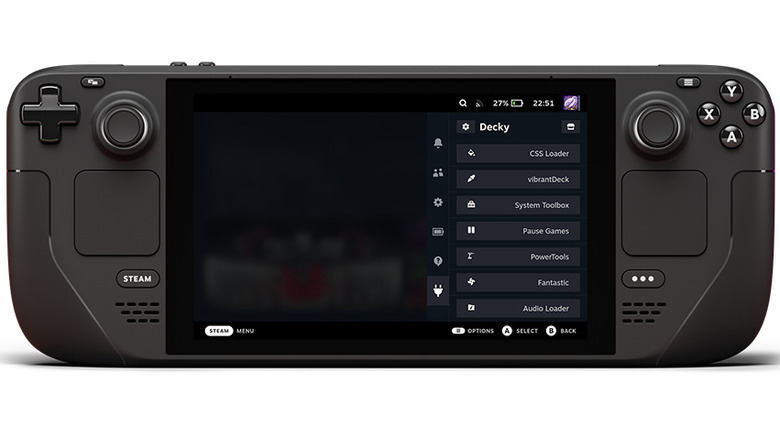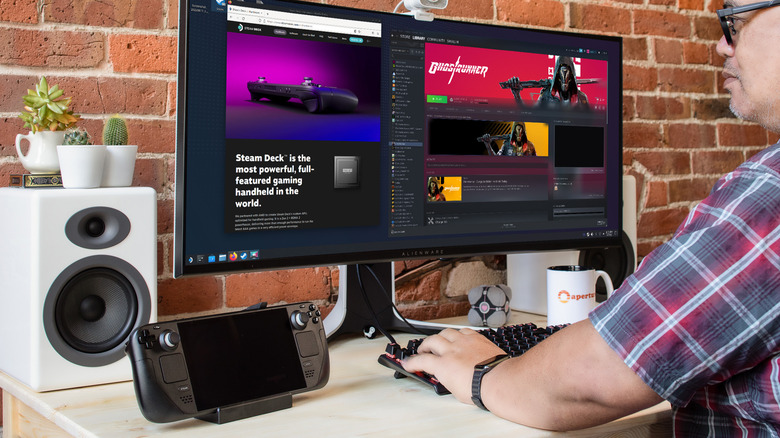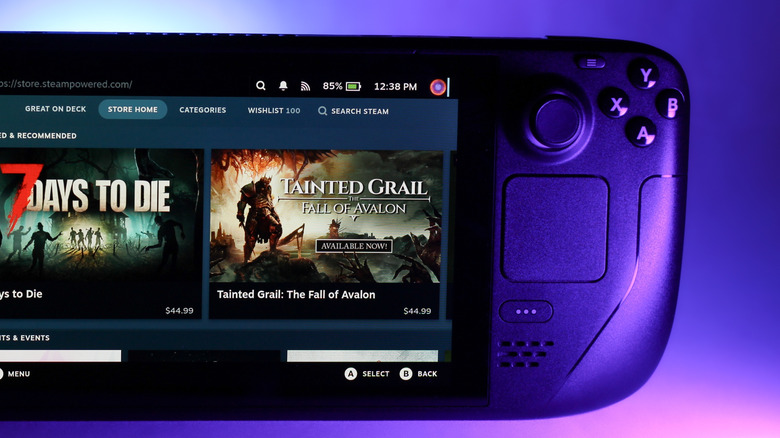10 Best Steam Deck Mods And Upgrades You Never Knew You Needed
We may receive a commission on purchases made from links.
There are a lot of Steam Deck alternatives available on Amazon these days, but the Deck still reigns supreme, and for good reason. Unlike most mobile or handheld devices, the Steam Deck has been designed with a modular approach, making it very easy to upgrade.
The best part is that these upgrades are very accessible even for non-technical users, as every component of the Steam Deck is well labeled, with ample documentation to cover your modding needs. And that's before we get into the extensibility of the Steam Deck on the software side, with an API that has allowed developers to create some really powerful applications for it.
Of course, not every hardware upgrade is easy, nor is every useful app or accessory significant. This is why in this guide, we have covered only the best Steam Deck mods that can completely change your gaming experience and take your beloved handheld console to the next level. Not convinced? You can read more about how we selected these mods at the end of the article.
Use NonSteamLaunchers to access all of your gaming libraries
The Steam Deck has the Steam library built into it by default (duh), but what about your other gaming libraries? What about titles bought on platforms like Epic Games, BattleNet, or GOG? It's not like you can just run the desktop version of these clients on your Steam Deck.
The solution to this has been to use third-party launchers that can combine multiple platforms. The Heroic Games Launcher, for example, is a free app that lets you play non-Steam games from Epic, GOG, and Amazon Prime's storefronts on your Steam Deck. Then there are applications like Proton GE that can fix the compatibility issues of such games on the Linux-based Steam OS. But this still requires you to download and configure multiple such applications, besides tinkering with individual game settings to ensure they are properly synced with their respective launchers. A lot of busywork to just play the games you own.
A better solution is NonSteamLaunchers. It is an actively maintained GitHub script that handles the installation and configuration of all such third-party launchers, adding them all to your Steam library. It even takes care of syncing the games you install, matching them to their respective launcher, categorizing them in the right collections, and updating their saves, both Local and Cloud. An easy way to play all your games on the Steam Deck, irrespective of which platform you buy from.
Get RetroDECK to seamlessly play emulated games
Handheld gaming has a long history, with multiple consoles and games specifically developed for them. While the modern Steam Deck is not so limited in its hardware, its form factor makes it perfect for playing these retro games. The issue is that they are not available on PC game platforms like Steam, and can't run directly on its hardware.
This problem is easily solved with software emulators. There are emulators for every type of retro console, from the C-64 to the PSP. This works fine if you just want to play the titles of a single console, but it gets cumbersome if you want a wider selection, because then you have to manually install and set up multiple emulators.
The solution? RetroDECK. Simply put, RetroDECK is an app that combines every Steam Deck emulator out there into a single platform. You don't have to learn multiple interfaces or figure out individual settings — RetroDECK runs the emulators needed in the backend, with the correctly optimized settings, leaving you free to just enjoy any retro game on its frontend. This one application unlocks the complete ecosystem of retro gaming on your Steam Deck, no matter which console you are looking to emulate.
Leverage Decky Loader to customize the UI
Steam Deck runs on a Linux-based operating system, which makes customizing its settings a far from intuitive task. Unlike Windows, most of the customization is locked behind terminal commands. Though paradoxically, it allows for almost every visual aspect to be modified — if you know how.
Or, you can just use Decky Loader. It is an application that lets you install and run a variety of third-party plugins on your Steam Deck, adding a bunch of features and visual tweaks freely. It may not sound like much, but that's before you realize the vast library of plugins available for Decky Loader. You can change the color saturation, how the menus look (and operate), or even the functionality, like the charging behavior or the music control.
The only downside is that Decky Loader needs to be reinstalled after every system update to keep things running smoothly. Sometimes, plugins will break, crashing the Steam Deck and forcing you to reinstall the app in Desktop mode. That being said, Decky Loader adds so much functionality to the Steam Deck that it can be considered an essential mod for it, and is worth a bit of the hassle. For the most part, you can avoid bugs by reinstalling after major updates and sticking to the popular plugins.
Install the right cooling fan to prevent overheating
The Steam Deck is great at running PC games using a small form factor, but like any mobile device, it has heating issues. The Steam Deck can overheat when playing more intensive games, which can cause the performance to dip due to thermal throttling. External cooling fans are often recommended as a solution, but usually don't have much of an impact on the temperatures.
This is because most cooling fan accessories draw power from the Steam Deck itself to run their fans, which just increases its heating due to extra energy consumption. What you need is a cooling solution that runs on its own power, and the JSAUX Cooling Fan for Steam Deck does just that. It is a rechargeable cooling fan that snaps onto your Steam Deck's back, positioned perfectly on top of the exhaust ports. The design ensures that the fan remains firmly anchored even if the Deck is moved around, and does not obstruct its other I/O ports.
While the fan speed is adjustable, you will easily get a temperature reduction of about 10-15℃ even on low speeds. The Steam Deck can easily run at 80℃ without sustaining any damage, so bringing it down to 70℃ won't actually improve the performance. However, on the latest graphically demanding PC games that might stutter due to overheating, you will actually see performance gains, giving you a more consistently smooth frame rate.
Turn your Steam Deck into a desktop computer with a docking station
The best part of the Steam Deck is being able to play with it wherever you want, whether you are lounging in your bed or during your morning commute. But sometimes you want to sit down at a desk and play, like with a proper gaming PC. Or perhaps take a controller and play on the couch with the big TV in the living room.
Now, you can do that by using a dedicated gaming PC and a console, but what if your Steam Deck could also fulfill these roles? It is built like a PC, after all, with a USB-C port that can be used to connect peripherals like mice, keyboards, controllers, or even an external display. Practically, however, it gets really unwieldy to connect so many devices to your Steam Deck's sole USB-C port.
That is where a docking station comes in. The Dock is simply a USB-C hub that provides a bunch of additional ports for connecting any supported devices. It also functions as a stand to securely hold the Deck and charge it, so you can just place your Steam Deck into the docking station and continue gaming with a controller on a display while it recharges. Or turn on the desktop mode to use it like any normal PC, typing up documents with a keyboard.
Accessorize your Steam Deck with the Deckmate mounting solution
There are a lot of Steam Deck accessories out there. Power banks to extend their battery life, external hard drives to store your games, or peripherals like headphones or controllers. The problem with using any such accessory is that it costs you the mobility of the Steam Deck, since you cannot just carry it around with a device precariously dangling from a connected cable.
What you need is the Deckmate mounting solution. This is a kit that lets you attach virtually anything to your Steam Deck's case, carrying any accessories securely with it. You can even mount the Deck itself to any surface, including a VESA stand (usually meant for mounting displays on adjustable arms).
The only potential drawback is if your Steam Deck has a soft back cover, like silicone or leather, as the attachments are adhesive-based, and the weight can distort the surface. Otherwise, the Deckmate mounting solution is a brilliant way to modify your Steam Deck's hardware capabilities without actually taking it apart, allowing you to firmly attach battery packs or external storage to its back in an unobtrusive manner.
Modify the case for better aesthetics and thermals
Software and external accessories aside, you can even upgrade individual components of the Steam Deck. You can upgrade the display to beat even the Nintendo Switch's screen resolution, or change the complete casing. The problem with such an extensive upgrade, though, is that it requires you to take the whole device apart. While the Steam Deck is indeed built to make that possible, it is not something we would recommend for a normal user to attempt.
The easier hardware upgrades are the ones that can be done by just removing the backplate, without touching the display at all. And the easiest of these modifications is to replace the backplate itself. This gives your Steam Deck a new look, and more importantly, can improve its cooling efficiency. That's because the heat of the Steam Deck is emitted through the back, and a backplate with a better thermal pad and vents can help it transmit that heat away faster.
The installation is very easy. As a precaution, start by discharging your Steam Deck to below 20% charge and put it into battery storage mode from the menu. Now you can unscrew the back plate, detach it (using a plastic card or a spudger), and then push in the replacement backplate you have bought. The backplate includes the back button caps, so you don't need to worry about them at all. You can refer to a video walkthrough if you are unsure of any step.
Expand the Steam Deck's storage with a better SSD
It is possible to extend the storage of the Steam Deck with SD cards or an external SSD, but there is a drawback to this approach. This type of storage operates much more slowly than an internal SSD, so any games loaded on it will also suffer in performance, especially when loading assets into memory. This is why it is usually recommended to buy the higher storage variants of the Steam Deck.
But another option is to simply upgrade the SSD yourself. Valve had promised that the Steam Deck storage would be upgradable, and just like with a laptop, the SSD is relatively easy to replace, being more accessible than other components. You just need any 2230 form factor SSD, a Philips screwdriver, and perhaps a spudger to make it easier to pry off the backplate.
It is a bit more involved than a backplate replacement, as you do need to remove a couple of internal screws to access the SSD slot, but it's still rather easy since you don't need to mess with any of the cables or delicate workings. Here's the steps you can follow to ensure you are doing it right.
Replace the default buttons with a clicky kit
While the Steam Deck features rather high-quality components that will satisfy most gamers, a common gripe is the D-pad. The buttons are membrane-based, with a rather poor response time and slow activation. Tactile switches are always better for gaming — as the mechanical keyboard craze amply demonstrates. So what if we replaced the default buttons with a clicky kit?
The good news is that it is very doable. There are many such ready-to-install kits available online, and they work perfectly. The bad news is that it does require removing the default connections and attaching the new kit, which might be too much for anyone not familiar with electronics DIY.
This is what the process looks like. Since all the inner screws and cables are labeled, it is really hard to mess anything up if you follow along with a guide like this. Still, you don't have to replace the D-pad. While tactile switches are faster and more responsive, they are also louder, which might be an issue if you like to play in bed and not annoy your partner.
Change the thumbsticks to be more responsive
Apart from the D-pad, the Steam Deck also features a pair of analog sticks as the default controls. And unlike the buttons, these are actually pretty good, beating even the Nintendo Switch in smoothness and quality. We would not recommend trying to upgrade the thumbsticks in a new Steam Deck save for one reason — stick drift.
No matter the console or the brand, joysticks always develop stick drift after a while of usage. For something like the PlayStation it just means buying a new controller, but what about the Steam Deck? Either you have to resign yourself to using external controllers with it, or replace the whole Deck. Or, you can replace the thumbsticks. The modular nature of the Steam Deck means this is a relatively easy upgrade to make. You need to open the backplate, remove the old thumbsticks (detaching a couple of cables and screws), and then put the new ones in, putting the rest back together. Here is a video guide to follow so that you don't get anything wrong.
With the hardware installation done, it's time to address the software setup. Open the Steam Deck in desktop mode and run the Konsole (its version of a command line terminal). Enter the command thumbstick_cal into the window. Now follow the instructions that appear. The sticks will be automatically calibrated, finally making your Deck ready to play again.
How we selected the best Steam Deck mods and upgrades
There are hundreds of little apps and accessories for the Steam Deck, and even little settings that might be ruining your experience. But for this guide, we wanted to focus on transformative upgrades that significantly modify how your Steam Deck works, and add new functionality it lacked before.
To do this, we went through user reviews and professional recommendations, zeroing in on a small list of improvements that qualify as a proper upgrade for your Steam Deck. Each and every entry on this list is tested, verified, and game-changing.